
Harness the power of hall effect sensor!
Detect magnetic fields using the KY-003 Hall effect sensor
The EzloPi smart devices provide automation through simple, customizable use with our open-source EzloPi platform, making daily life easier and improving human-machine interactions.
Before moving into this example, it is very important to know about the device registration, provisioning and converting the ESP32 device into an EzloPi device along with knowledge of Web Flasher, MiOS Mobile Application for Android/iOS and the MiOS Web Application.
1. About this example
The Hall effect sensor is a transducer that detects changes in magnetic fields. When a magnetic field is present, it generates a voltage proportional to the strength of the field. This voltage can be used to determine the presence, strength, or orientation of a magnet or magnetic field source.
The EzloPi device based on ESP32 when combined with the Hall effect sensors can prove to be a valuable component for detecting magnetic fields and various applications like proximity sensing, rotation measurement, and many more.
2. Project Demonstration Video
Welcome to the project demonstration video section. The following video showcases the key aspects of Use ESP32 built-in Hall Effect Sensor to detect magnets on EzloPi Platform, providing a visual walkthrough of its implementation.
3. Circuit Diagram & Interface
The following components are required for interfacing with the EzloPi device:
- ESP32 as an EzloPi smart device.
- KY-003 Hall Effect Sensor.
- A small magnet.
The wiring diagram of ESP32 30 pin is represented as follows:
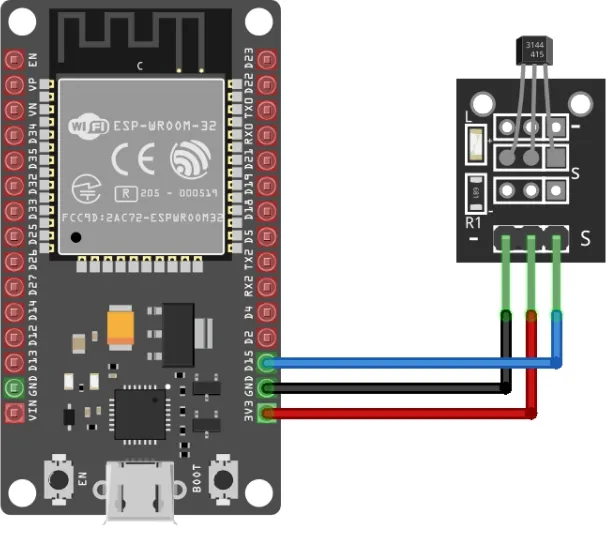

The following connections are made in order to complete the circuit setup:
From ESP32 to KY-003:
| ESP32 | KY-003 |
| VCC | VCC |
| GND | GND |
| D15 | S (Signal) |
4. Interfacing the Hall Effect sensor using the EzloPi Web Flasher
1. Set up your device/hardware by visiting config.ezlopi.com

- Log in using the credentials which you just set earlier while signing up.
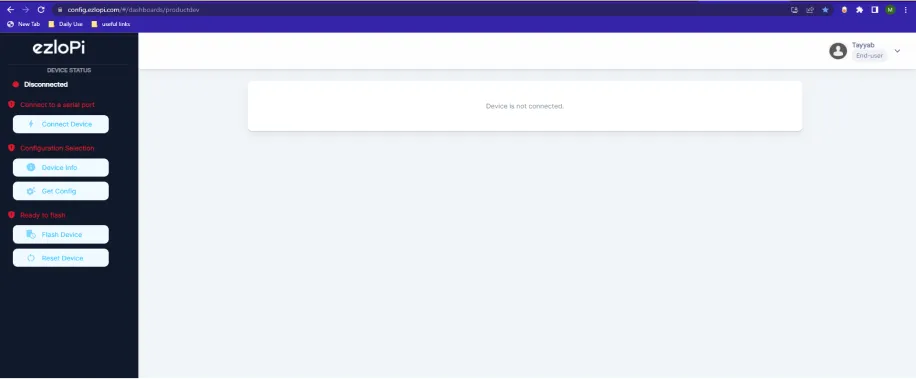
- Now, click on the Connect Device button and a pop-up window will appear.
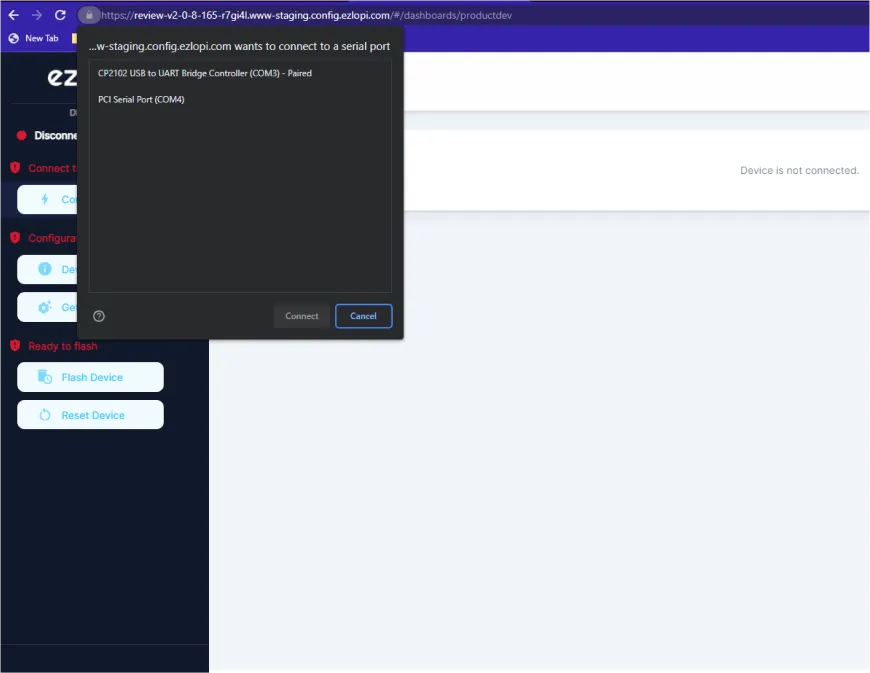
Now, select COM Port to which your ESP32 device is connected. In our case, the COM3 port is used.
Click Connect.
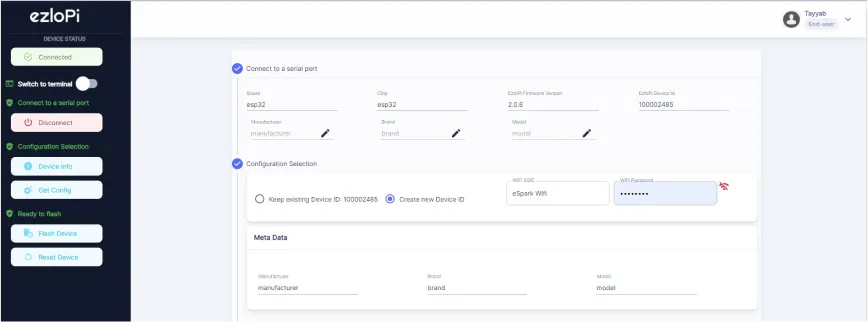
- If you are new to this and it's your first time configuring, select Create new Device ID. Enter Wifi SSID and Wifi Password.
- In the Device Configuration, tab click on Other.
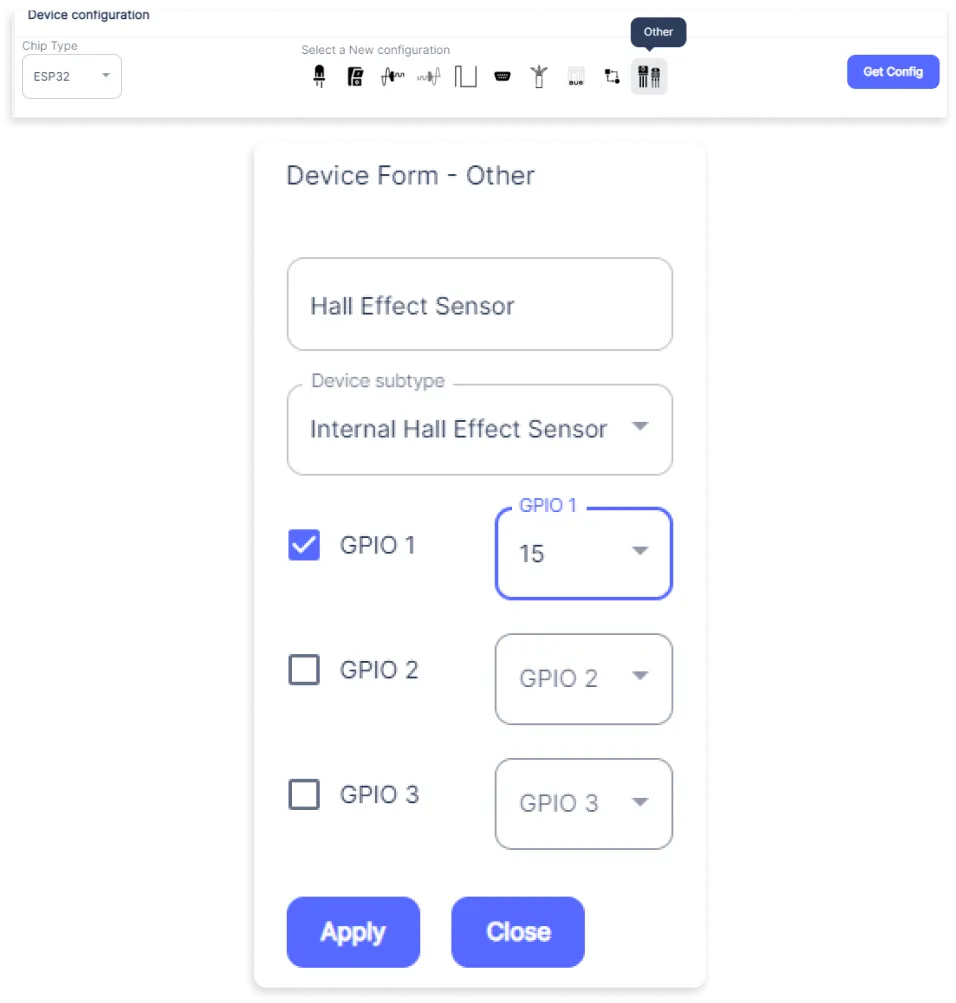
- The Other window will open for inputting the following parameters:
- Set a device name of your choosing. In our case, we set it to the Hall Effect Sensor.
- Set Device Subtype to Internal Hall Effect Sensor.
- Check the GPIO 1 box and set it to 15.
- Then Click Apply Button.
- After clicking the apply button you can see a table of your setting in the device configuration tab.
- Press the Flash Device button.
- A window will appear on the bottom right side of the screen displaying “Please press BOOT button while flashing begins.”
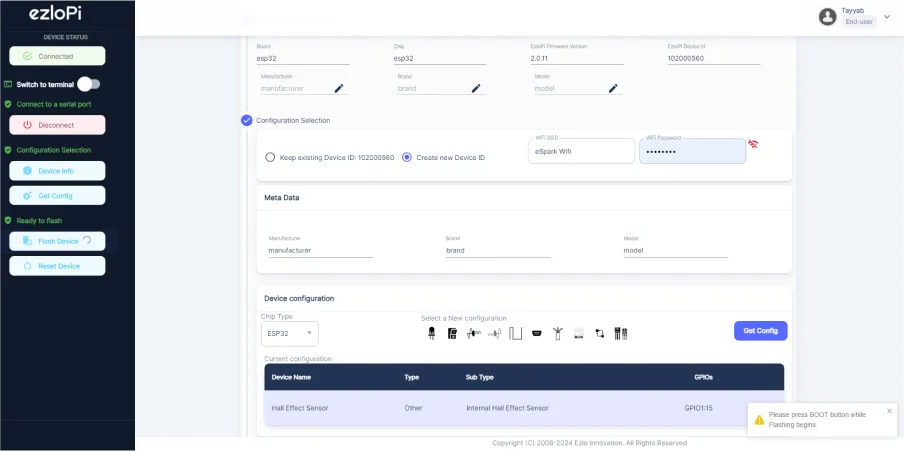
- Hold the BOOT button down until the next window appears on the bottom right side of the screen which says “Installation prepared. Please release the boot button now.”
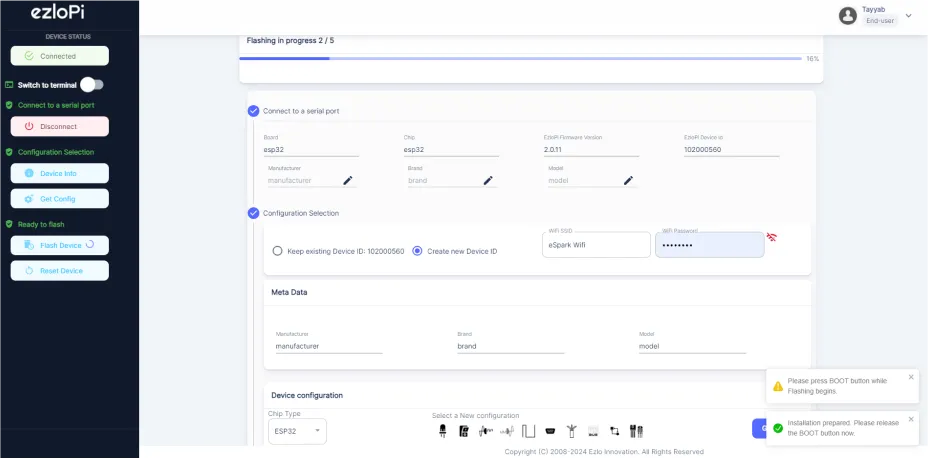
- Release the BOOT button from your ESP32 when this pop-up on the bottom right window appears.
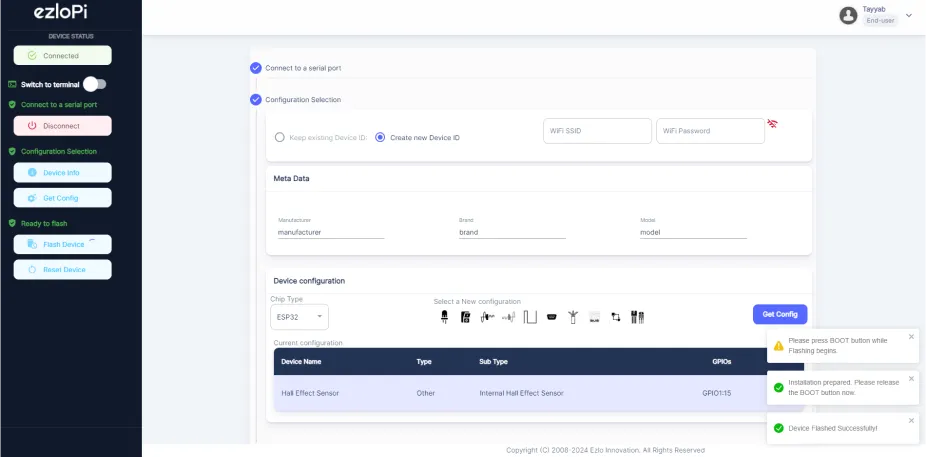
- After some time, a popup will appear saying Device Flashed Successfully! This means that your device has been set up successfully.
5. MiOS App
You can download the MIOS Android app from the Google Play Store and Apple App Store.
- After downloading the app, proceed to install the application and open it.

- Using the MIOS mobile application, create a new Ezlo Cloud account using the sign-up option. If you already have an account, you may proceed to log in.

- After successfully logging in, you will be able to see the number of controllers connected such as a lamp, fan, or any other device in the MiOS app. Tap on any controller of your desired ID:
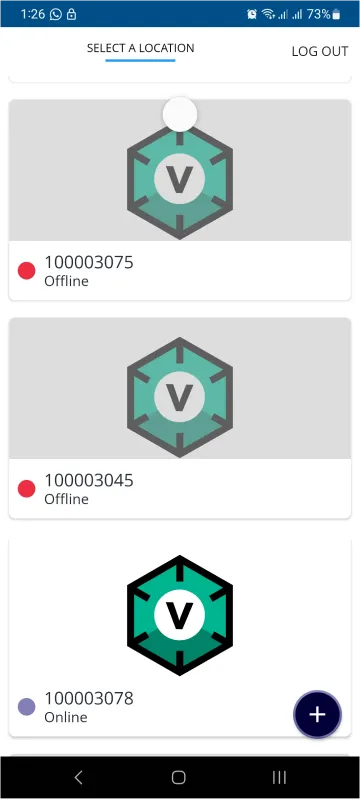
- You will be able to see the status of your controller whether it is online or offline. Access the device dashboard, and tap the device. The following view of the dashboard will appear:
- After opening the MiOS mobile dashboard, you will be able to see the tile of your connected device.
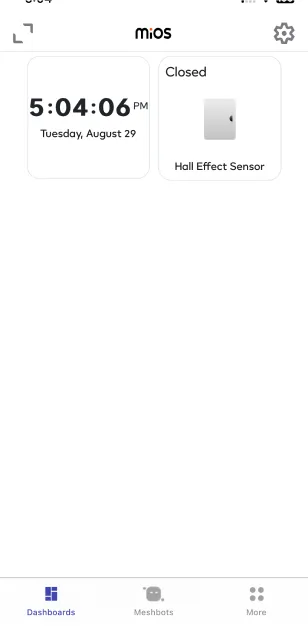
- As you can see in the MiOS mobile dashboard, we can see the Hall effect sensor tile. When the KY-003 detects a magnetic field or object such as a small magnet, the tile will display the “Closed” message as shown in the above image.
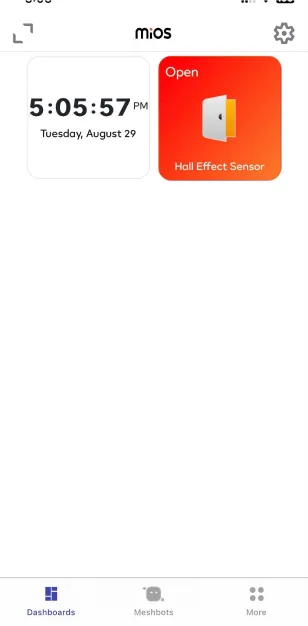
- Similarly, when the KY-003 does not detect any magnetic field or object, the tile will display the “Open” message as depicted in the above image.
6. MiOS Web Application
- After configuring the controller with the EzloPi web flasher, head to ezlogic.mios.com

- Use the same credential to log in that you used for configuring the controller with the web flasher.
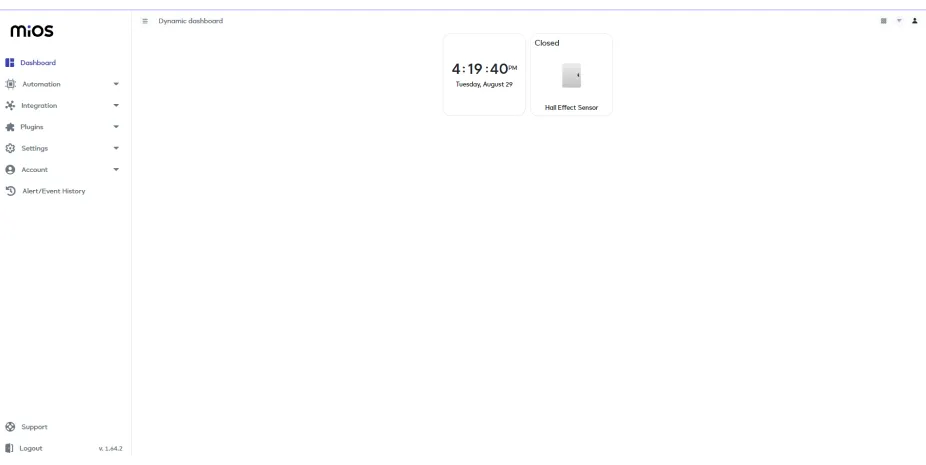
- As seen in the MiOS web dashboard above, the Hall effect sensor tile is visible with the message “Closed” which means that the KY-003 hall effect sensor is detecting magnetic fields or a magnetic object.
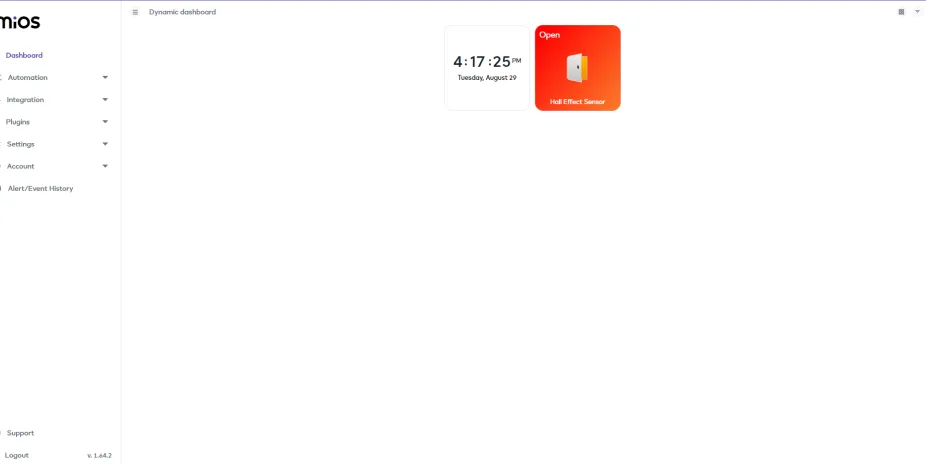
- Similarly, as we can see above, the Hall effect sensor tile is visible with the message “Open” which means that the KY-003 hall effect sensor is not detecting any magnetic object.

eZlopie Products A single-channel 5V relay module $00.00

eZlopie Products Momentary switch $00.00

eZlopie Products Level Shifter Module (BSS138) $00.00

eZlopie Products ESP32
$00.00

eZlopie Products AC Lamp and Holder
$00.00












