
Empowering smart quality monitoring with EzloPi integration!
Turbidity Sensor
The EzloPi smart devices provide automation through simple, customizable use with our open-source EzloPi platform, making daily life easier and improving human-machine interactions.
Before moving into this example, it is very important to know about the device registration, provisioning and converting the ESP32 device into an EzloPi device along with knowledge of Web Flasher, MiOS Mobile Application for Android/iOS and the MiOS Web Application.
1. About this example
A turbidity sensor is a key component of this example responsible for measuring the clarity and cloudiness or haziness of a fluid sample.
The goal of this example is to interface turbidity sensor and an EzloPi device, enabling real-time water quality monitoring and automation. The EzloPi device serves as a versatile platform for home automation and Internet of Things (IoT) applications. By integrating a turbidity sensor with the EzloPi, users can monitor water quality, detect impurities, and implement automated actions based on turbidity readings. This example aims to provide a customizable solution for different applications such as water quality monitoring and control in various scenarios, including environmental monitoring, industrial applications, and smart home systems.
2. Circuit Diagram & Interface
The following components are required for interfacing using the EzloPi device:
- ESP32 as EzloPi smart device.
- TS-300B Turbidity Sensor with analog to digital output interface module.
The wiring diagram is represented as follows:

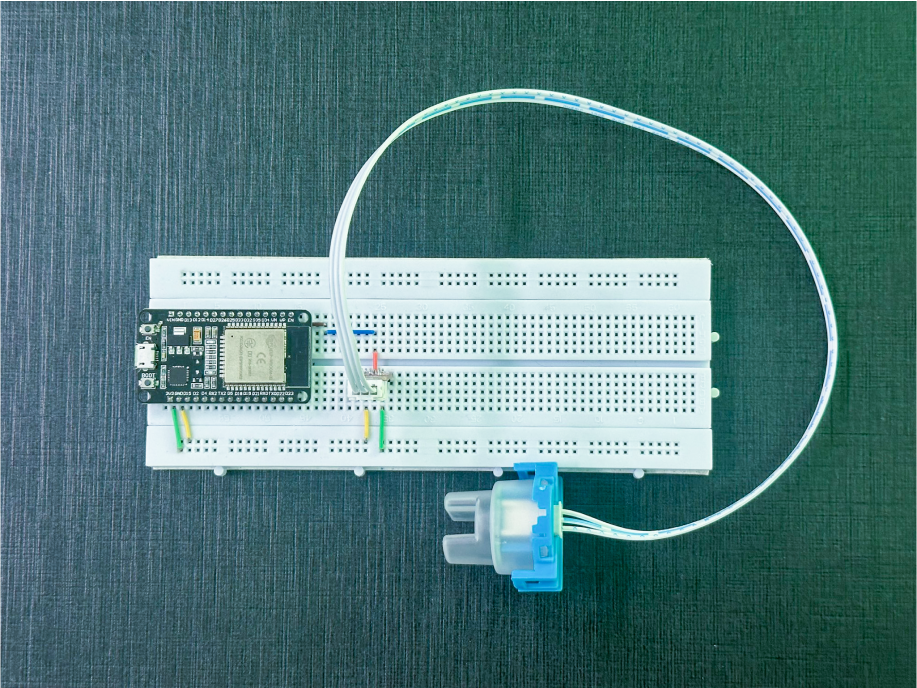
The following connections are made in order to complete the entire circuit setup.
From ESP32 to the Turbidity Sensor Interface Module:
- Connect the 3v3 pin from ESP32 to the VCC terminal on the Turbidity Sensor Interface Module.
- Connect GND to the GND Pin.
- Connect D33 from the ESP to the signal (Dout) pin.
From the Interface module to the Turbidity Sensor:
- Connect the given cable from the Interface module to the Turbidity Sensor.
3. Interfacing the Turbidity Sensor using EzloPi Web Flasher
- Set up your device/hardware by visiting config.ezlopi.com
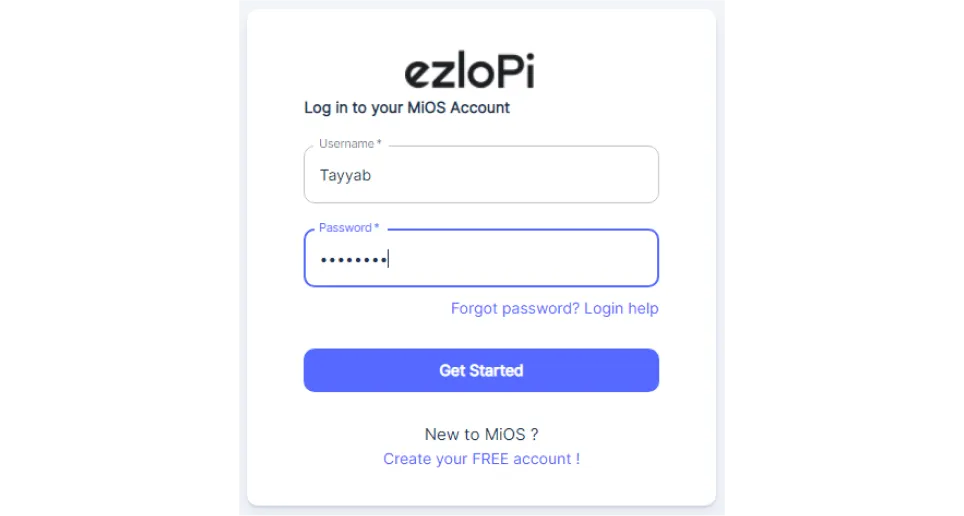
- Log in using the credentials which you just set earlier while signing up.
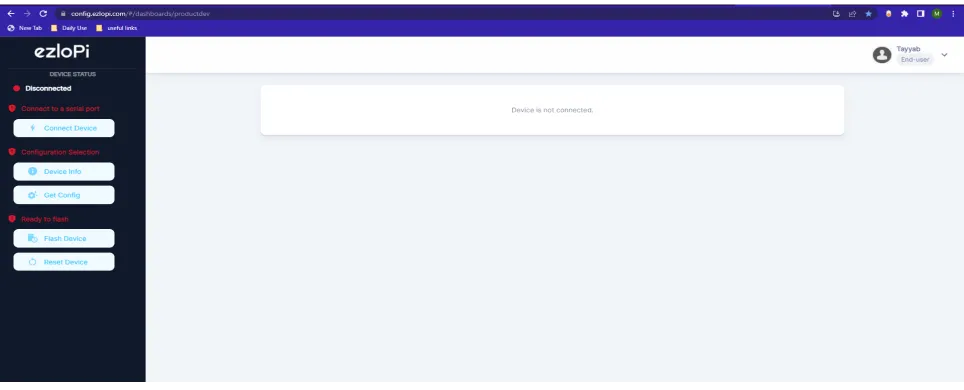
- Now click on Connect Device and a pop-up window will appear
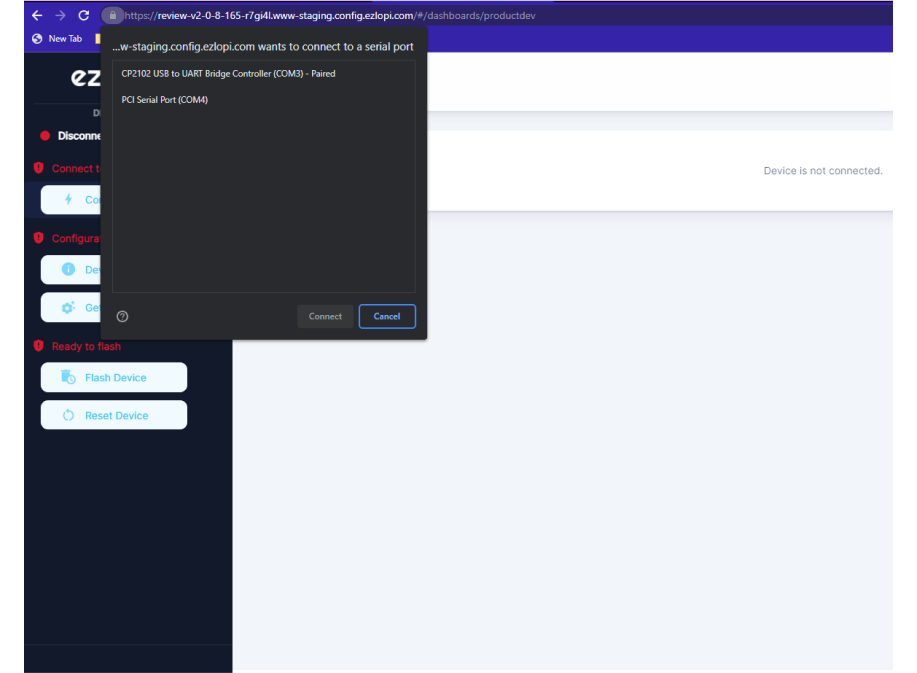
-
Now, select COM Port to which your ESP32 device is connected. In our case, the COM3 port is used.
Click Connect.
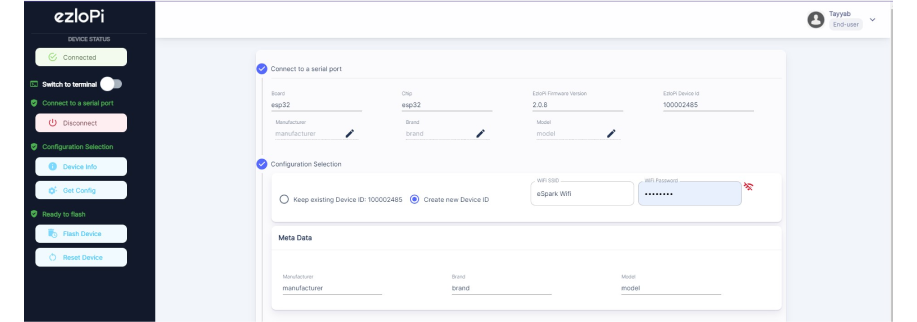
- If you are new to this and it’s your first time configuring, select Create new Device ID. Enter Wifi SSID and Wifi Password.
- In the Device Configuration, tab click on Analog Input.
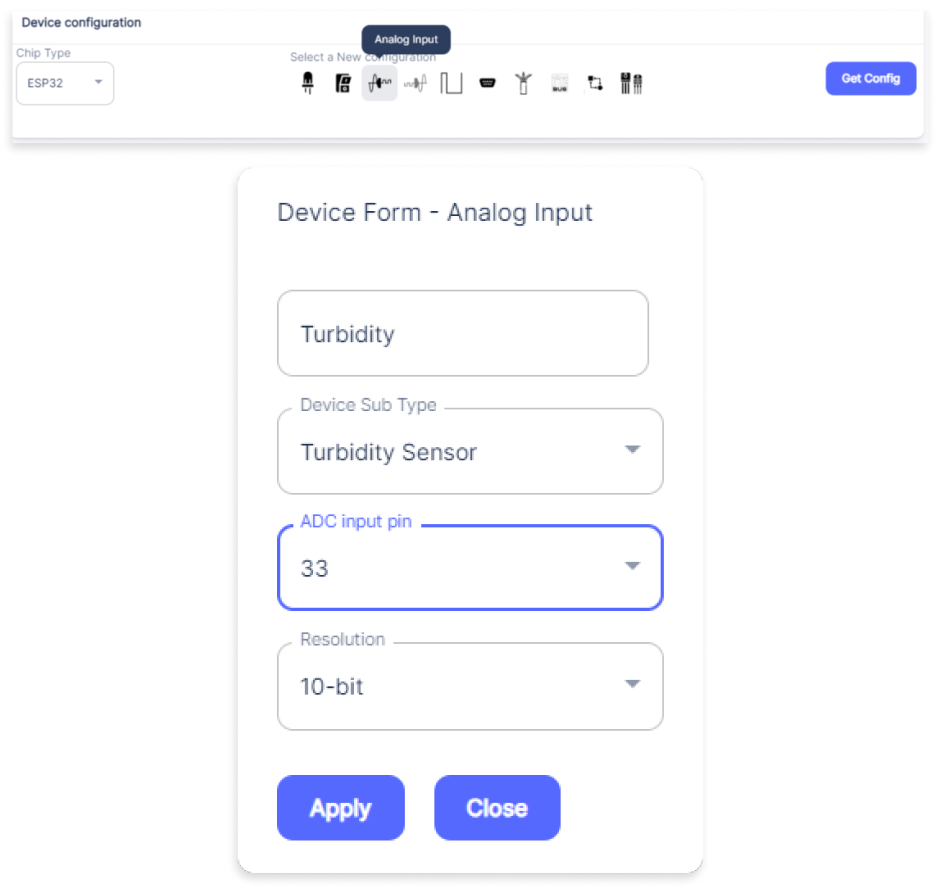
- An Analog Input window will open for inputting the following parameters:
- Set a device name of your choosing. In our case we set it to Turbidity.
- Set Device Sub Type to Turbidity Sensor
- Set the ADC input pin to 33.
- Set the Resolution to 10-bit
- Now Click the Apply button. After clicking the apply button you can see a table of your setting in the Current configuration tab.
- Press the Flash Device button.
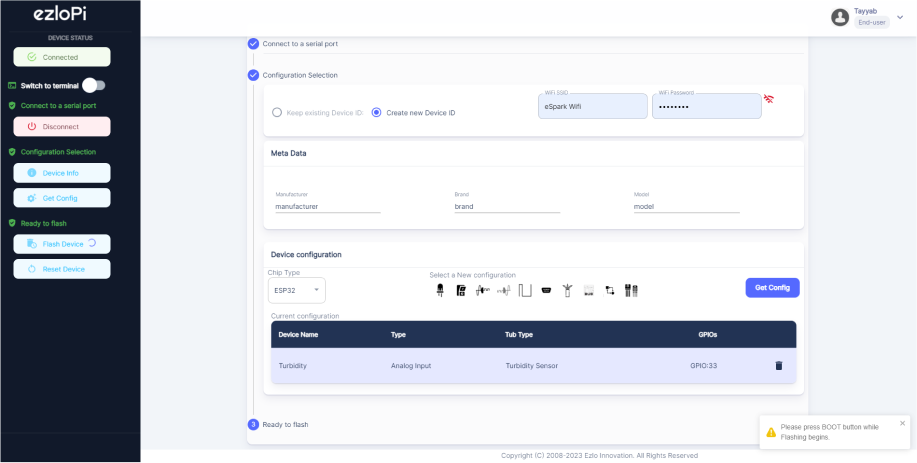
- A window will appear on the bottom left side of the screen displaying “Please press BOOT button while flashing begins.”
- Hold the BOOT button down until the next window appears on the bottom left side of the screen which says “Installation prepared. Please release the boot button now.”
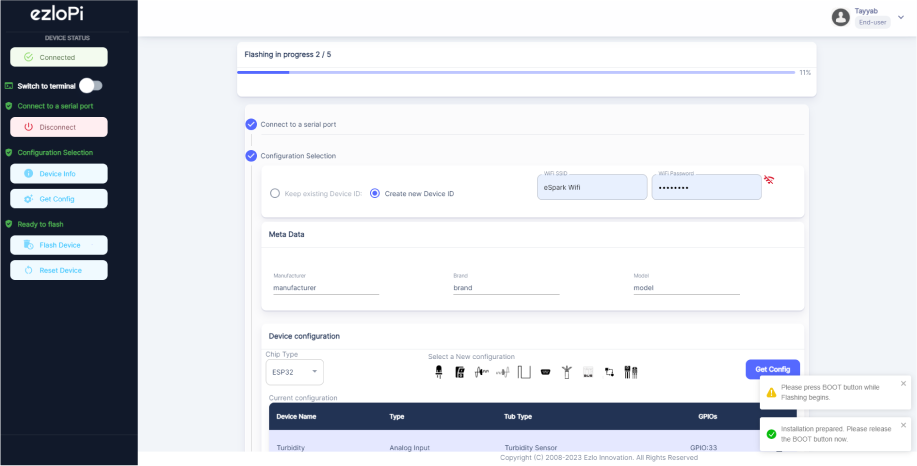
- Release the BOOT button from your ESP32 when this pop-up on the bottom right window appears.
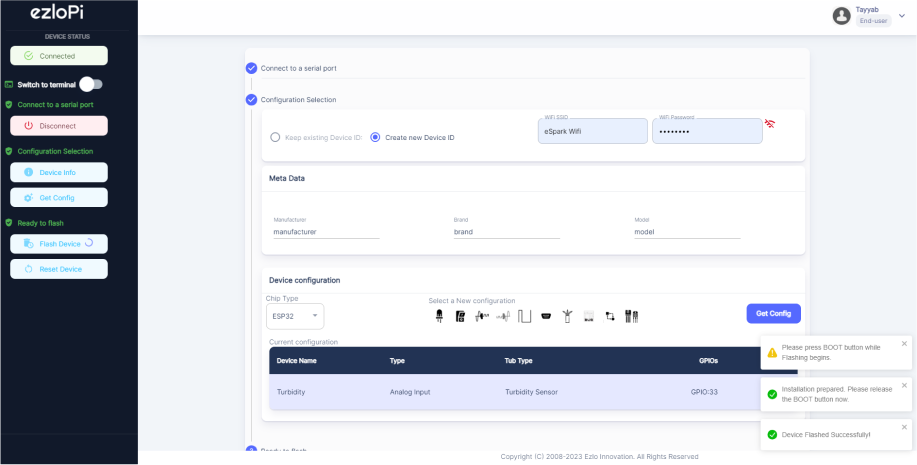
- After some time, a popup will appear saying Device Flashed Successfully! This means that your device has been set up successfully.
4. MiOS App
You can download the MIOS Android app from the Google Play Store and Apple App Store.
- After downloading the app, proceed to install the application and open it.
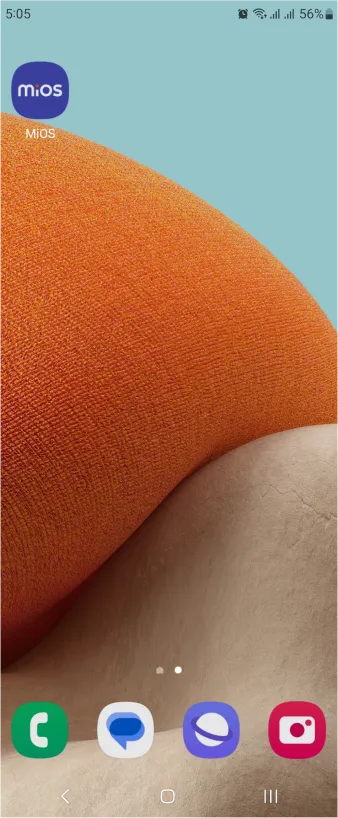
- Using the MIOS mobile application, create a new Ezlo Cloud account using the sign-up option. If you already have an account, you may proceed to log in.
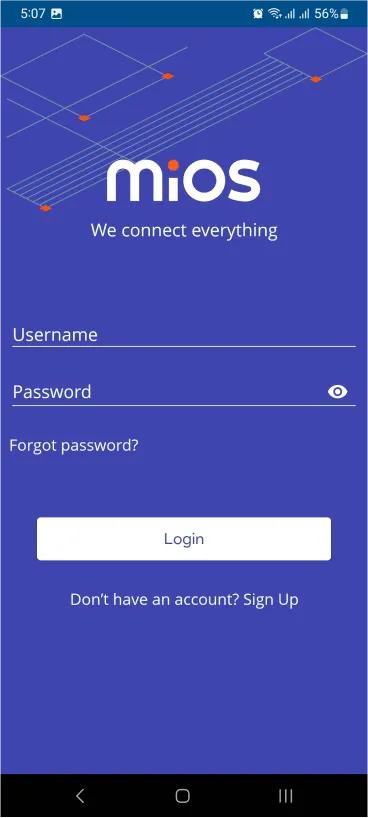
- After successfully logging in, you will be able to see the number of controllers connected such as a lamp, fan, or any other device in the MiOS app. Tap on any controller of your desired ID:
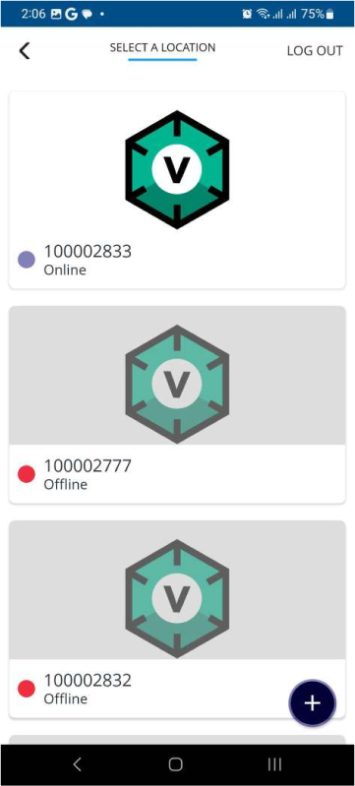
- You will be able to see the status of your controller whether it is online or offline. Access the device dashboard, and tap the device. The following view of the dashboard will appear:
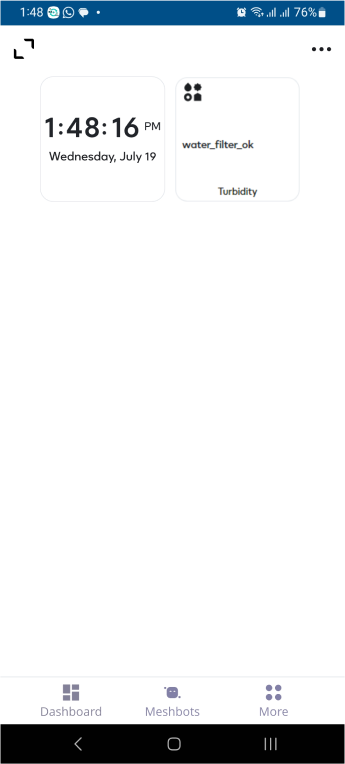
- After opening the dashboard, you will be able to see the tile of your connected device.
- Here, as you can see in the MiOS mobile app dashboard, we can see the turbidity sensor tile which is showing us the “water filter ok” message which means that the quality of water is clear.
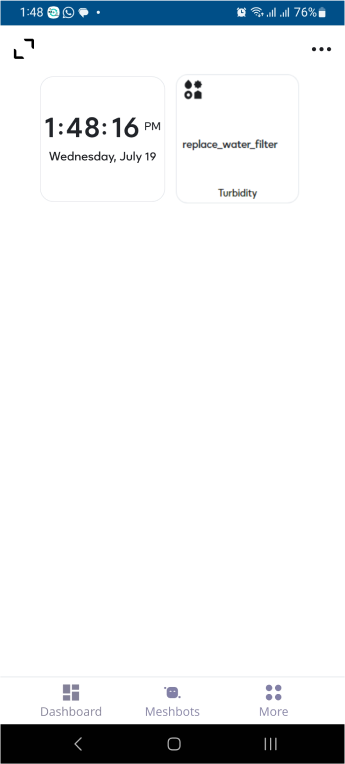
- When the water is not clear or impurities have increased, the tile will display the ”replace water filter” message.
5. MiOS Web Application
- After configuring the controller with the EzloPi web flasher, head to ezlogic.mios.com
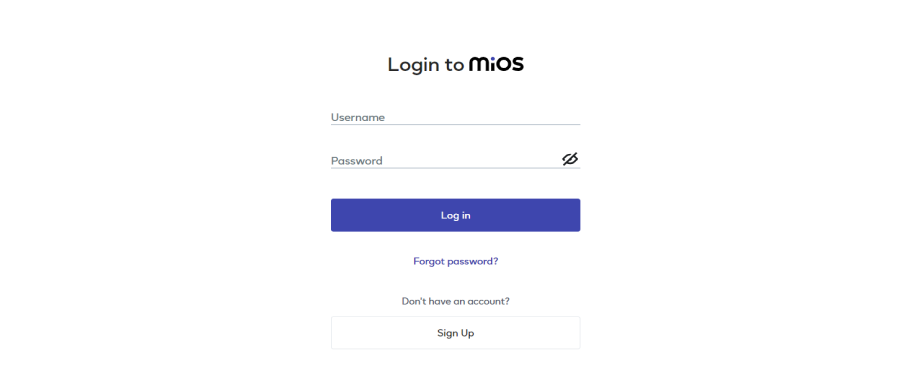
- Use the same credentials to log in that you used for configuring the controller with the web flasher.
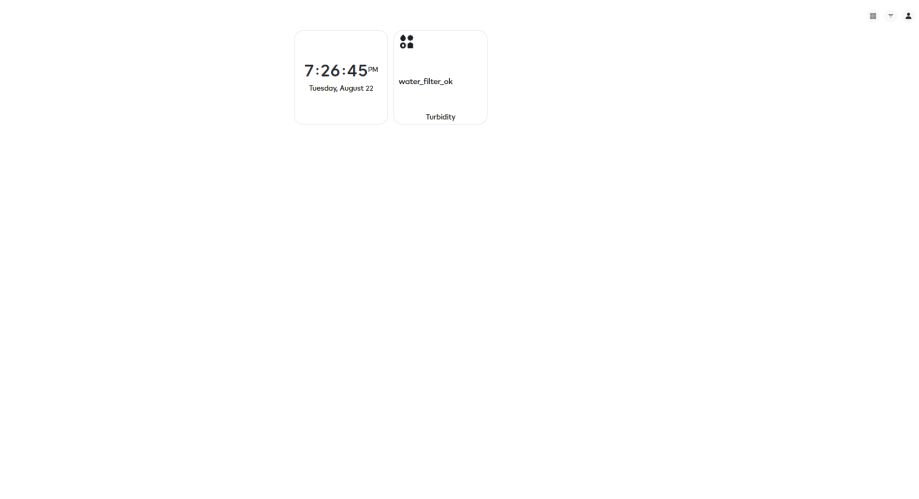
- On the MiOS Web Application , you can see the tile for the turbidity sensor which displays the “water filter ok” message when the water quality is clear and there is no need to change the water filter. Otherwise, “replace water filter” will be displayed.

eZlopie Products A single-channel 5V relay module $00.00

eZlopie Products Momentary switch $00.00

eZlopie Products Level Shifter Module (BSS138) $00.00

eZlopie Products ESP32
$00.00

eZlopie Products AC Lamp and Holder
$00.00











