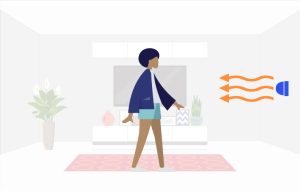Sense the future with smart EzloPi integration!
Uncategorized
The EzloPi smart devices provide automation through simple, customizable use with our open-source EzloPi platform, making daily life easier and improving human-machine interactions.
Before moving into this example, it is very important to know about the device registration, provisioning and converting the ESP32 device into an EzloPi device along with knowledge of Web Flasher, MiOS Mobile Application for Android/iOS and the MiOS Web Application.
1. About this example
This example demonstrates the interfacing of an IR proximity sensor with the EzloPi device. By interfacing the FC-51 proximity sensor with EzloPi, limitless possibilities open-up for home automation and smart control applications.
By combining the powerful capabilities of the FC-51 proximity sensor with the EzloPi platform, we can detect nearby objects or motion and trigger automated actions in response. Whether we want to automate lighting and appliances or enhance security by creating an intelligent motion detection system based on proximity.
The FC-51 proximity sensor interfaced with EzloPi enhances the smart home automation experience by offering simple setup and variety of customisation options for all, making life easier and more connected than ever. By using the EzloPi automation meshbot feature, users will be able to receive alerts when motion is detected by the sensor.
2. Project Demonstration Video
Welcome to the project demonstration video section. The following video showcases the key aspects of How to create motion alert via Meshbots easily using IR proximity sensor on EzloPi Platform, providing a visual walkthrough of its implementation.
3. Circuit Diagram & Interface
The following components are required for interfacing using the EzloPi device:
- ESP32 as an EzloPi smart device.
- FC-51 Infrared (IR) Proximity sensor.
The wiring diagram for ESP32 is represented as below:
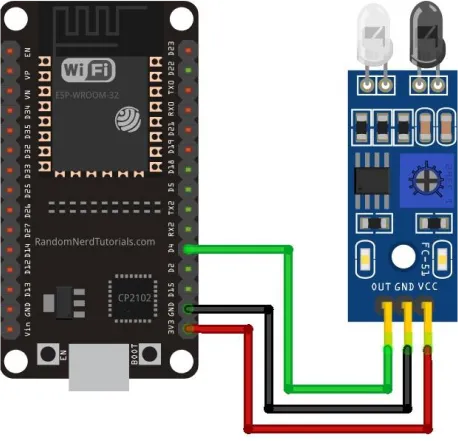

The following connections are made in order to complete the circuit setup:
From ESP32 to the IR Proximity sensor:
- Connect the 3V3 pin from ESP32 to the VCC terminal on the FC-51 sensor.
- Connect GND to the GND pin on the sensor module.
- Connect D4 from the ESP32 to the signal (OUT) pin.
4. Interfacing the Proximity sensor using the EzloPi Web Flasher:
1. Set up your device/hardware by visiting config.ezlopi.com

- Log in using the credentials which you just set earlier while signing up.
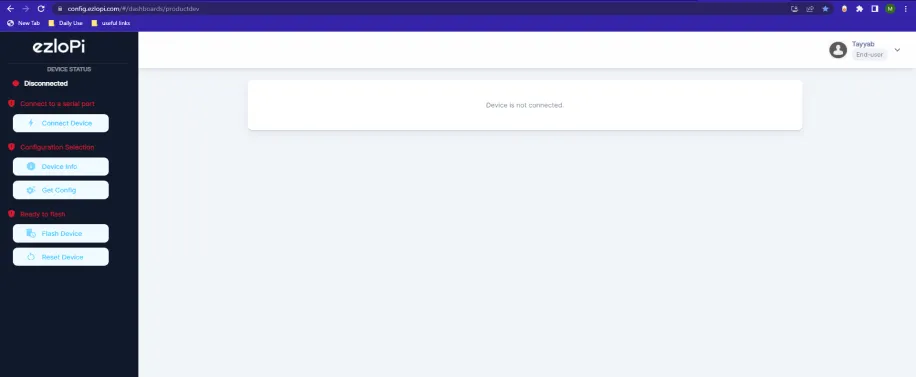
- Now, click on the Connect Device button and a pop-up window will appear.
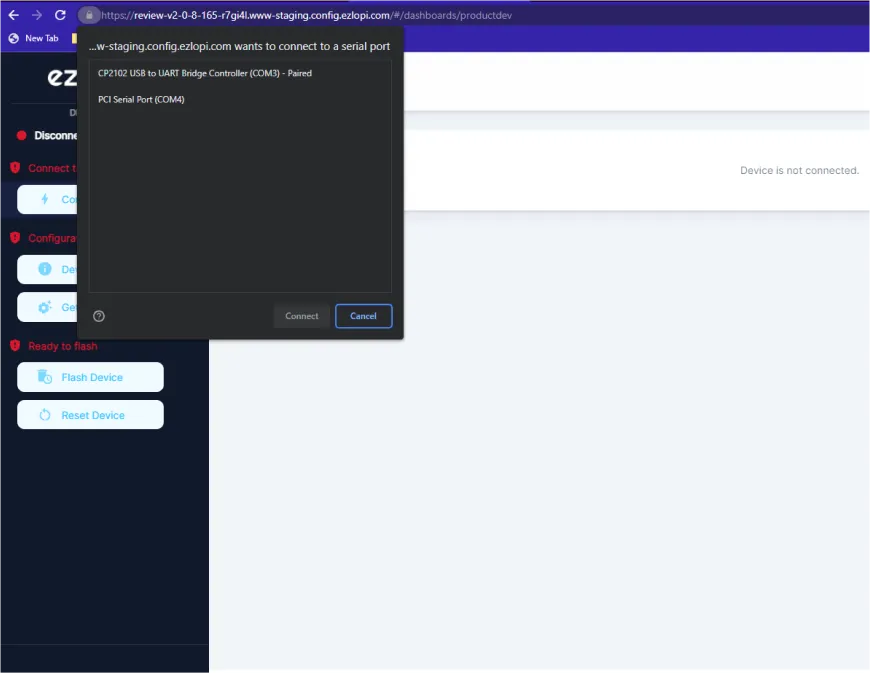
Now, select COM Port to which your ESP32 device is connected. In our case, the COM3 port is used.
Click Connect.
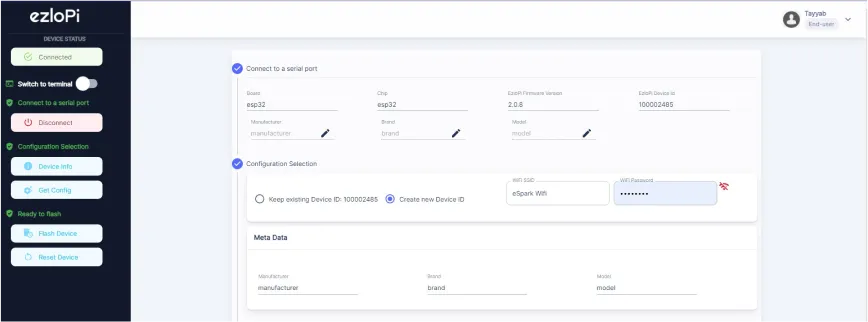
- If you are new to this and it's your first time configuring, select Create new Device ID. Enter Wifi SSID and Wifi Password.
- In the Device Configuration, tab click on Digital Input.
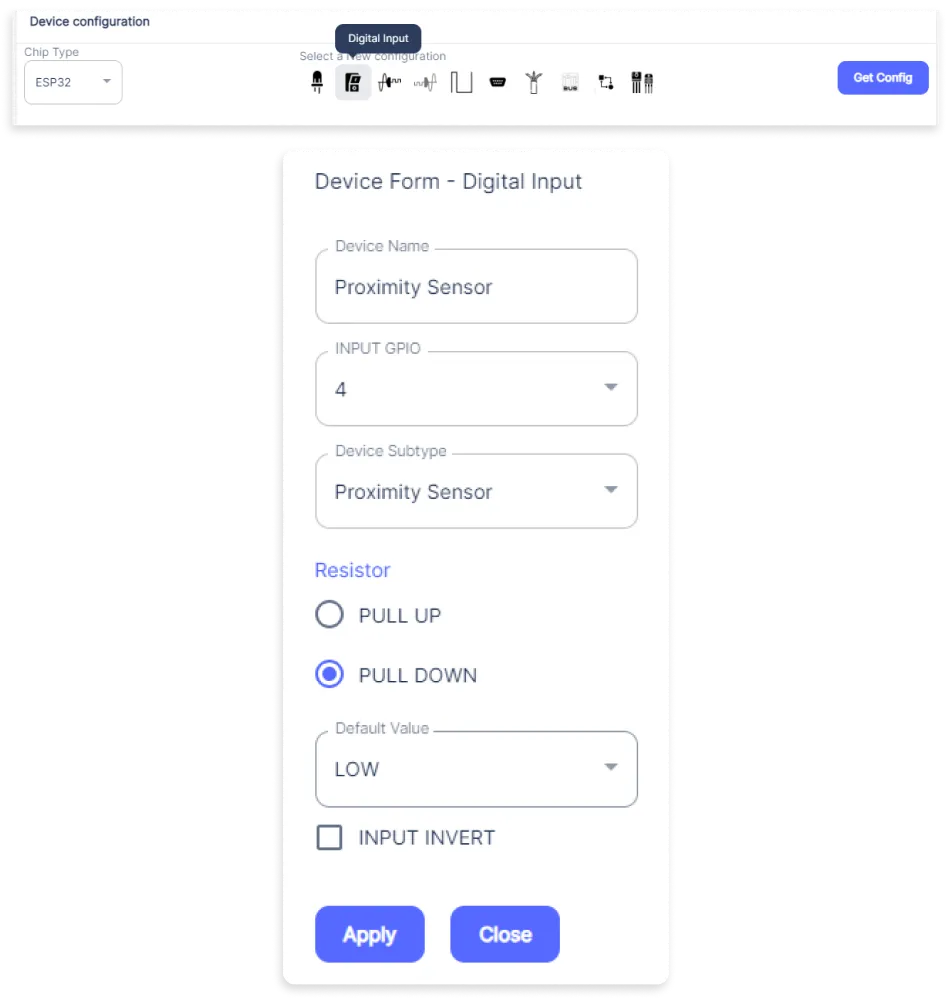
- A Digital Input window will open for inputting the following parameters:
- Set a device name of your choosing. In our case we set it to Proximity Sensor.
- Set the Input GPIO to 4.
- Set Device Subtype to Proximity Sensor.
- Set the Resistor to PULL DOWN.
- Then Click Apply Button.
- After clicking the apply button you can see a table of your setting in the device configuration tab.
- Press the Flash Device button.
- A window will appear on the bottom right side of the screen displaying “Please press BOOT button while flashing begins.”
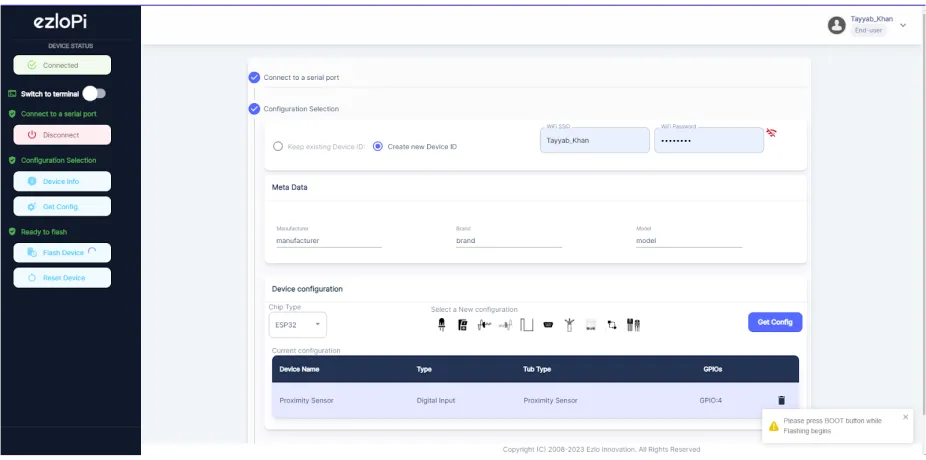
- Hold the BOOT button down until the next window appears on the bottom right side of the screen which says “Installation prepared. Please release the boot button now.”
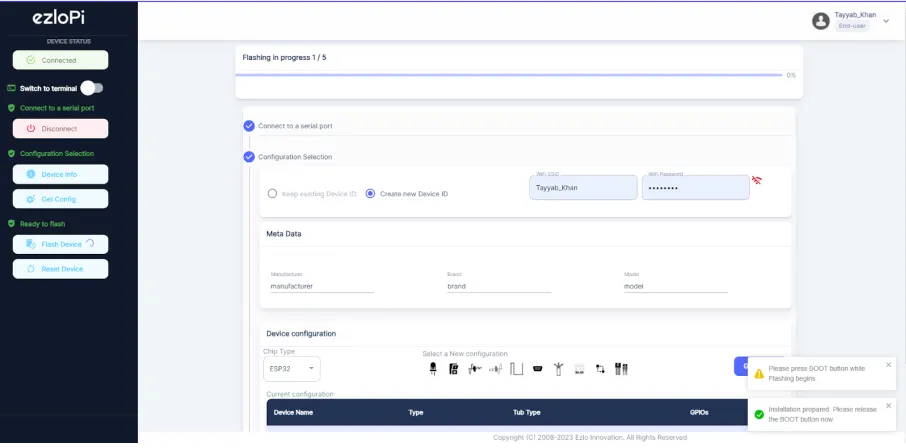
- Release the BOOT button from your ESP32 when this pop-up on the bottom right window appears.
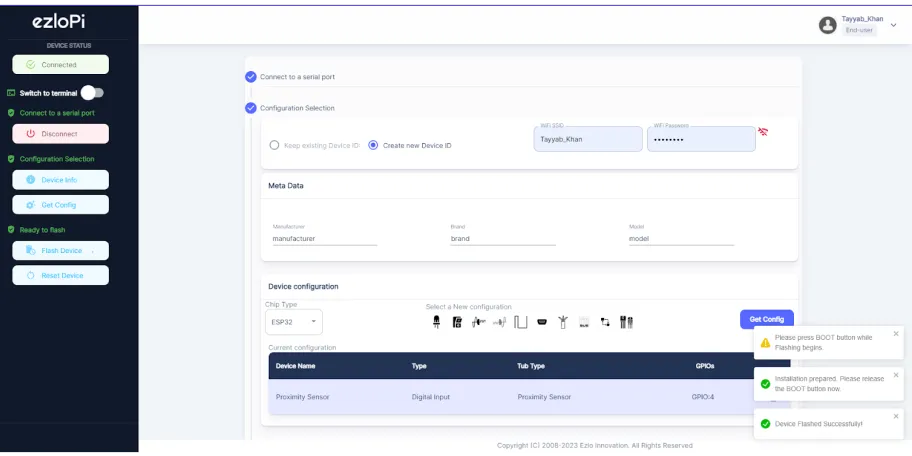
- After some time, a popup will appear saying Device Flashed Successfully! This means that your device has been set up successfully.
5. MiOS Web Application
- After configuring the controller with the EzloPi web flasher, head to ezlogic.mios.com

- Use the same credential to log in that you used for configuring the controller with the web flasher.
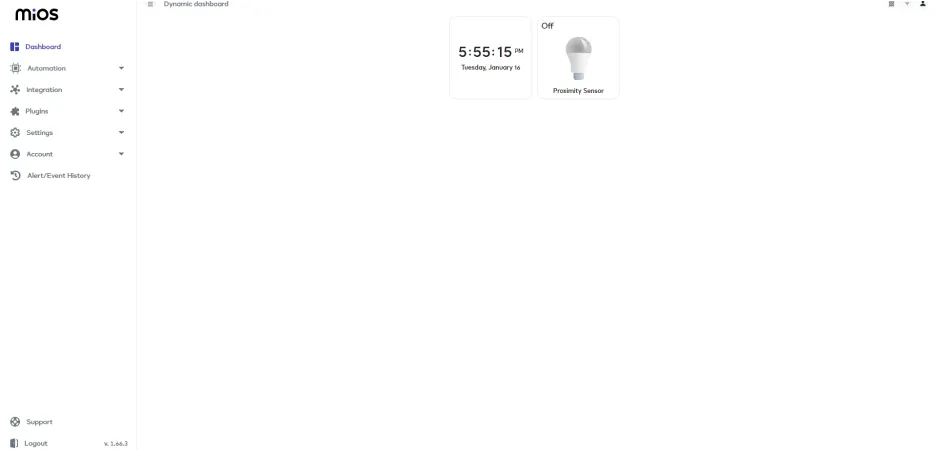
- Here, as you can see in the MiOS mobile app dashboard, we can see the proximity sensor tile which shows that no motion is being detected.
Meshbots
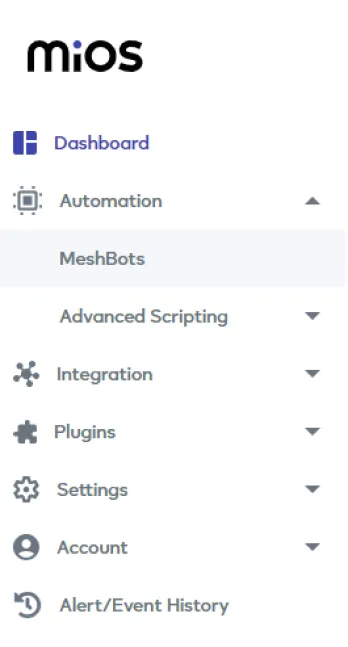
- On the right side of the screen under Automation, click on MeshBots.
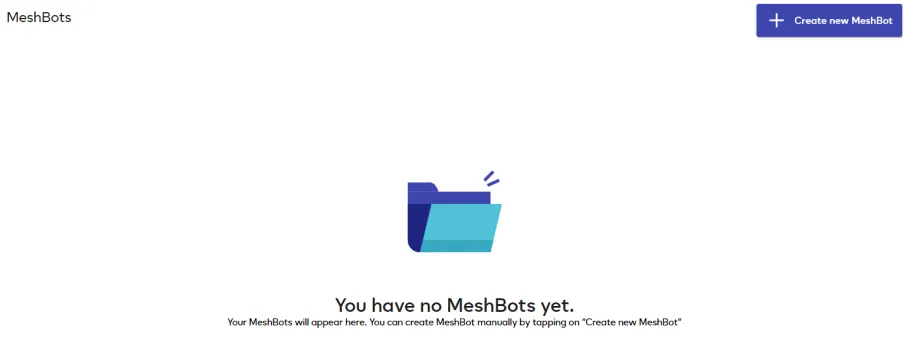
- On meshbot screen, click on Create new MeshBot button present on the top right corner of the screen.
- After clicking on Create new MeshBot you will see this now under Automation MeshBot click on Local.
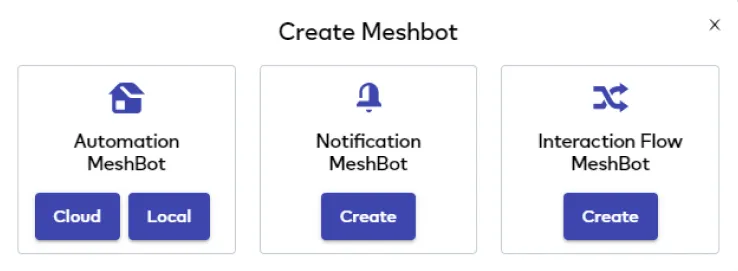
- On the next screen you will see that we can create a name of our choosing, in this case we write it as Proximity Sensor..
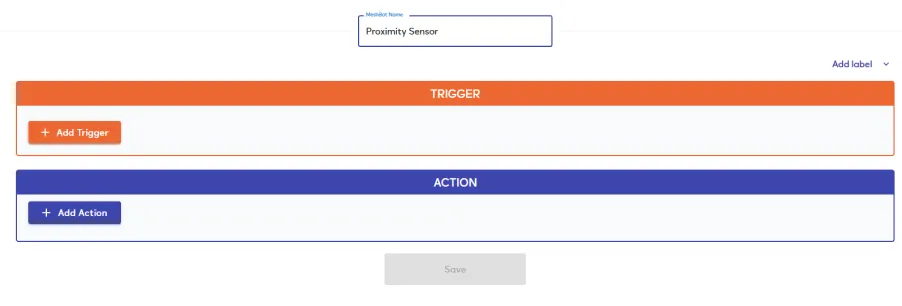
- In the trigger tab you can set the TRIGGER for your device and in the ACTION tab you can set the action to be performed based on the trigger which you have created.

- Set these things in TRIGGER section:
- Set Node Type to Device.
- Set the Node to Proximity Sensor.
- Set the Capability to parent_abstract.
- Set the Comparator to Switch.
- Set the Value to True
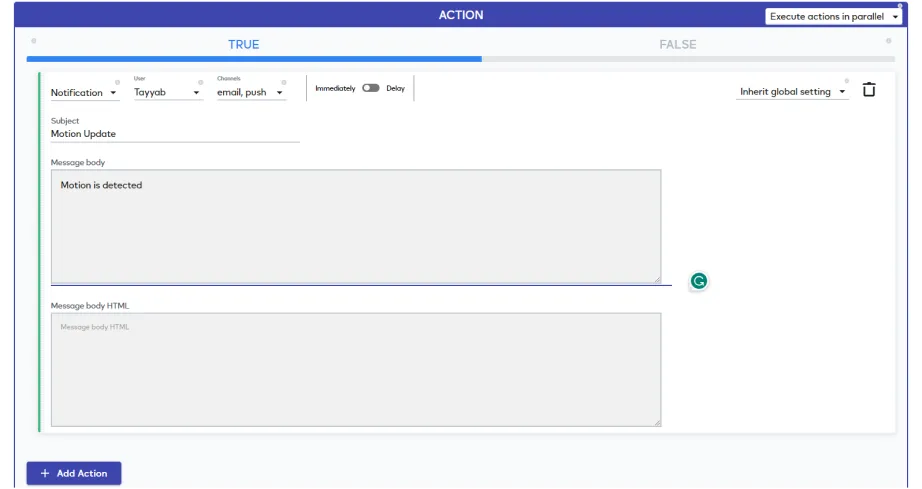
- Set these values in the ACTION section.
- Set Controllable Type to Notification.
- Set the User to Your user account but in our case the user account is Tayyab..
- Set the Channels to email,push.
- Set the Subject to Motion Update.
- Set the Message body info to Motion is Detected.
- After clicking the apply button you can see a table of your setting in the Current configuration tab.

- After clicking the save button you can see this screen on the top right corner of the screen.

- Here you can see your saved MeshBot. Now click on Dashboard.
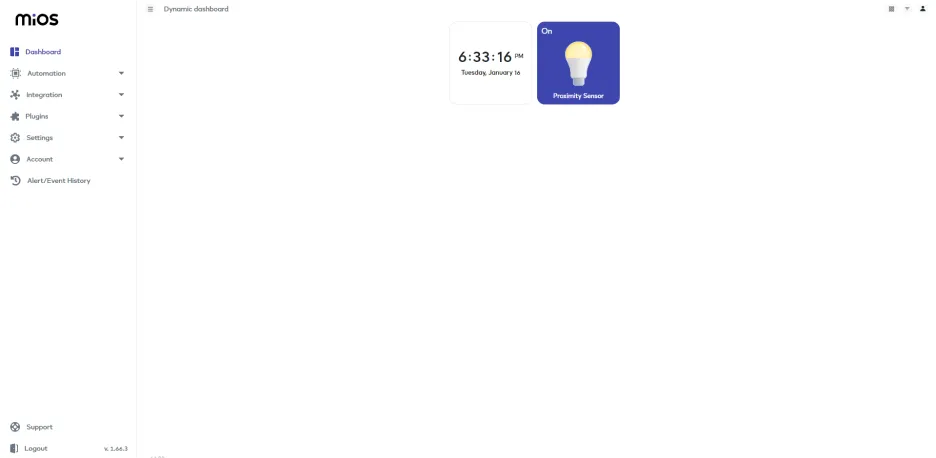
- Here, as you can see in the MiOS web dashboard, we can see the proximity sensor tile which shows that the motion is detected by the sensor therefore an email is sent to the user to alert about any detected motion or suspicious activity.
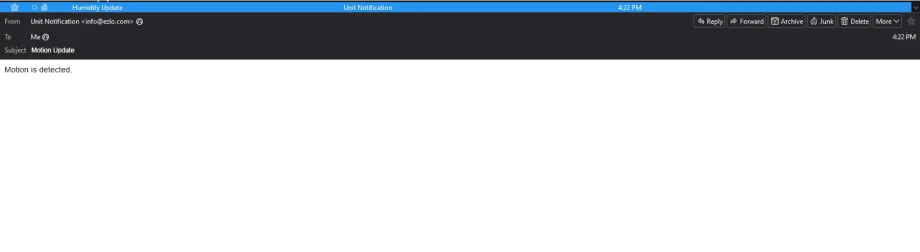
6. MiOS App
You can download the MIOS Android app from the Google Play Store and Apple App Store.
- After downloading the app, proceed to install the application and open it.

- Using the MIOS mobile application, create a new Ezlo Cloud account using the sign-up option. If you already have an account, you may proceed to log in.

- After successfully logging in, you will be able to see the number of controllers connected such as a lamp, fan, or any other device in the MiOS app. Tap on any controller of your desired ID:
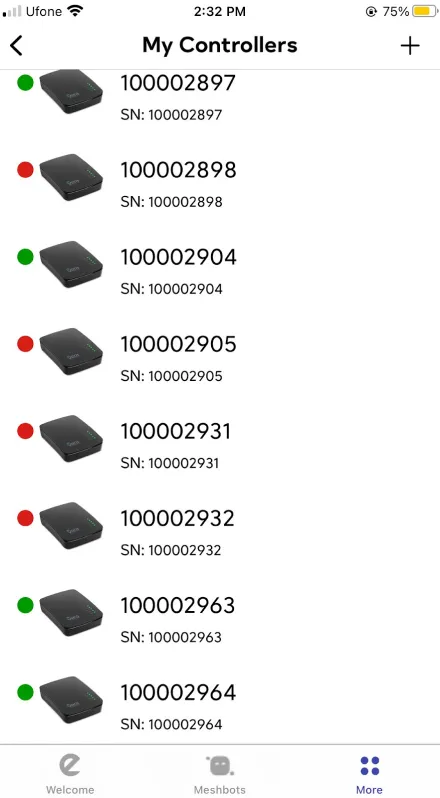
- You will be able to see the status of your controller whether it is online or offline. Access the device dashboard, and tap the device. The following view of the dashboard will appear:
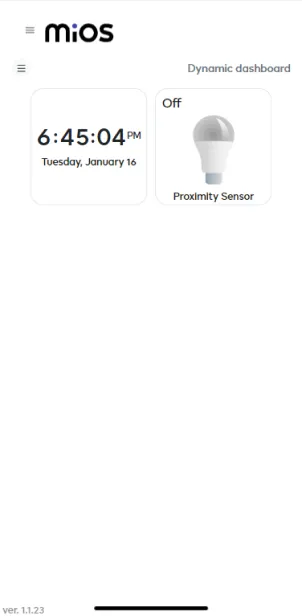
- Here, as you can see in the MiOS mobile app dashboard, we can see the proximity sensor tile which shows that no motion is being detected.
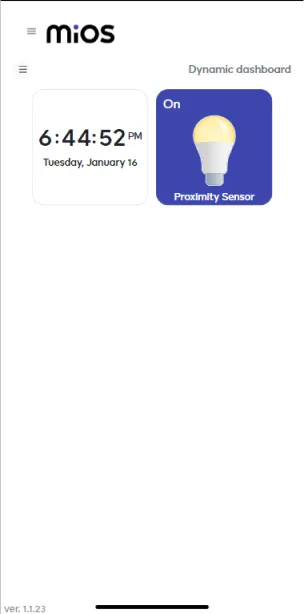
- Here, as you can see in the MiOS web dashboard, we can see the proximity sensor tile which shows that the motion is detected by the sensor therefore an email is sent to the user to alert about any detected motion or suspicious activity.
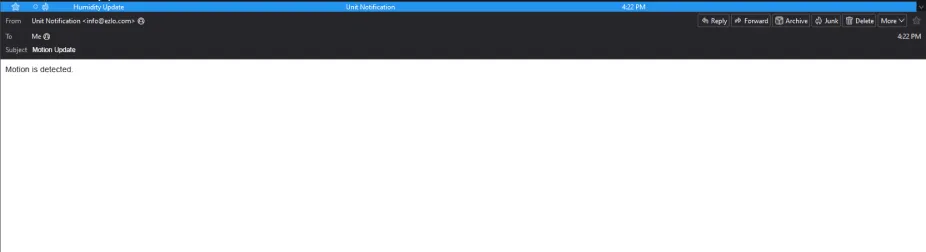

eZlopie Products A single-channel 5V relay module $00.00

eZlopie Products Momentary switch $00.00

eZlopie Products Level Shifter Module (BSS138) $00.00

eZlopie Products ESP32
$00.00

eZlopie Products AC Lamp and Holder
$00.00