ACS712 Current Sensor
Power your smart world with voltage precision!
ACS712 Current Sensor
The EzloPi smart devices provide automation through simple, customizable use with our open-source EzloPi platform, making daily life easier and improving human-machine interactions.
Before moving into this example, it is very important to know about the device registration, provisioning and converting the ESP32 device into an EzloPi device along with knowledge of Web Flasher, MiOS Mobile Application for Android/iOS and the MiOS Web Application.
1. About this example - ACS712 ESP32
The project demonstrates how to integrate the ACS712 current sensor with the EzloPi device, offering a powerful solution for real-time current monitoring and control in various applications. By combining the accuracy of the ACS712 sensor with the versatility of the EzloPi platform, this project enables users to monitor and efficiently manage their electrical systems.
2. Circuit Diagram & Interface
The following components are required for interfacing with the EzloPi device:
- ESP32 as an EzloPi smart device.
- ACS712 current sensor module.
- Two resistors of 1K ohm and 2K ohm.
The wiring diagram of ESP32 30 pin is represented as follows:


The following connections are made in order to complete the entire circuit setup.
From ESP32 (30 pins) to the ACS712 module:
- Connect the GND from the ESP32 to the GND pin of the ACS712 current sensor module.
- Connect the D33 pin from the ESP32 to the OUT pin of the ACS712 current sensor module through the voltage divider.
- Connect the Vin pin from the ESP32 to the VCC pin of the ACS712 current sensor module.
3. Interfacing the ACS712 current sensor using EzloPi Web Flasher
1. Set up your device/hardware by visiting config.ezlopi.com

- Log in using the credentials that you just set earlier while signing up.

- Now, click on the Connect Device button and a pop-up window will appear.

Now, select COM Port to which your ESP32 device is connected. In our case, the COM3 port is used.
Click Connect.

- If you are new to this and it's your first time configuring, select Create new Device ID. Enter Wifi SSID and Wifi Password.
- In the Device Configuration, tab click on Analog Input..

- An Analog Input window will open for inputting the following parameters:
- Set a Device Name of your choosing. In our case, we set it to Current Sensor.
- Set Device Subtype to CS718TELC 05B Current Sensor.
- Set the ADC input pin to 33.
- Set the Resolution to 10-bit.
- Now Click the Apply button.
- After clicking the apply button you can see a table of your settings in the device configuration tab.
- Press the Flash Device button.
- A window will appear on the bottom right side of the screen displaying “Please press BOOT button while flashing begins.”

- Hold the BOOT button down until the next window appears on the bottom right side of the screen which says “Installation prepared. Please release the boot button now.”

- Release the BOOT button from your ESP32 when this pop-up on the bottom right window appears.

- After some time, a popup will appear saying Device Flashed Successfully! This means that your device has been set up successfully.
4. MiOS App
You can download the MIOS Android app from the Google Play Store and Apple App Store.
- After downloading the app, proceed to install the application and open it.

- Using the MIOS mobile application, create a new Ezlo Cloud account using the sign-up option. If you already have an account, you may proceed to log in.

- After successfully logging in, you will be able to see the number of controllers connected such as a lamp, fan, or any other device in the MiOS app. Tap on any controller of your desired ID:

- You will be able to see the status of your controller whether it is online or offline. Access the device dashboard, and tap the device. The following view of the dashboard will appear:

- After opening the MiOS mobile dashboard, you will be able to see the tile of your connected device. In the above figure, the current sensor tile displays the current values being measured by the sensor of the connected AC load.
5. MiOS Web Application
- After configuring the controller with the EzloPi web flasher, head to ezlogic.mios.com

- Use the same credentials to log in that you used for configuring the controller with the web flasher.

- After opening the MiOS web dashboard, you will be able to see the tile of your connected device. In the above figure, the current sensor tile displays the current values being measured by the sensor of the connected AC load.

eZlopie Products A single-channel 5V relay module $00.00

eZlopie Products Momentary switch $00.00

eZlopie Products Level Shifter Module (BSS138) $00.00

eZlopie Products ESP32
$00.00

eZlopie Products AC Lamp and Holder
$00.00