
Innovate with EzloPi
Atmospheric and plant hydration monitoring
The EzloPi smart devices provide automation through simple, customizable use with our open-source EzloPi platform, making daily life easier and improving human-machine interactions.
Before moving into this example, it is very important to know about the device registration, provisioning and converting the ESP32 device into an EzloPi device along with knowledge of Web Flasher, MiOS Mobile Application for Android/iOS and the MiOS Web Application.
1. About this example
This project involves creating an atmospheric and plant hydration monitoring system using the EzloPi device. The HD-38 soil moisture sensor with an FC-28 probe tracks soil moisture levels, ensuring plants receive optimal hydration. Meanwhile, the BME280 sensor provides accurate atmospheric data, including temperature and humidity. Together, these sensors enable real-time monitoring of both environmental and soil conditions, making it ideal for smart gardening and agricultural applications. The setup offers a compact, IoT-enabled solution for comprehensive plant and atmospheric care.
3. Circuit Diagram & Interface
The following components are required for interfacing with the EzloPi device:
- ESP32 as an EzloPi smart device.
- HD-38 soil moisture sensor with FC-28 probe.
- BME 280 temperature and humidity sensor.
The wiring diagram for the ESP32 30 pin is represented as below:
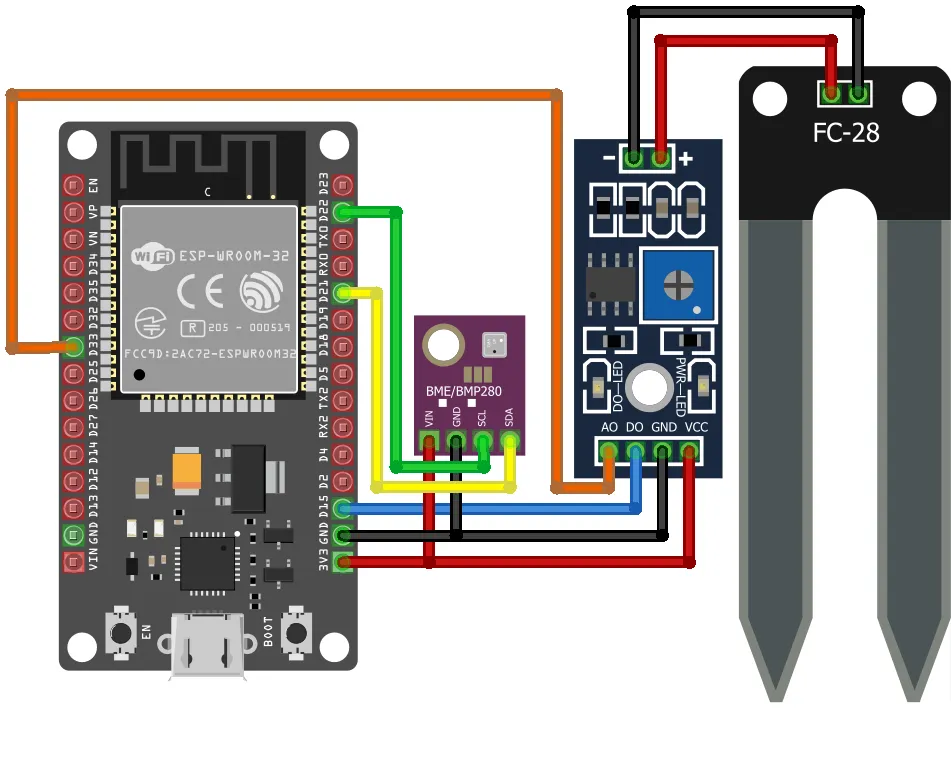

The following connections are made in order to complete the circuit setup:
From ESP32 to HD-38 Module:
| ESP32 | HD-38 |
| 3V3 | VCC |
| GND | GND |
| D15 | DO |
| D33 | AO |
From HD-38 to FC-28:
| HD-38 | FC-28 |
| POS | POS |
| NEG | NEG |
From ESP32 to BME280:
| ESP32 | BME280 |
| 3V3 | VCC |
| GND | GND |
| D21 | SDA |
| D22 | SCL |
4. Interfacing the Soil Moisture Sensor & BME280 with EzloPi Web Flasher
1. Set up your device/hardware by visiting config.ezlopi.com

- Log in using the credentials which you just set earlier while signing up.
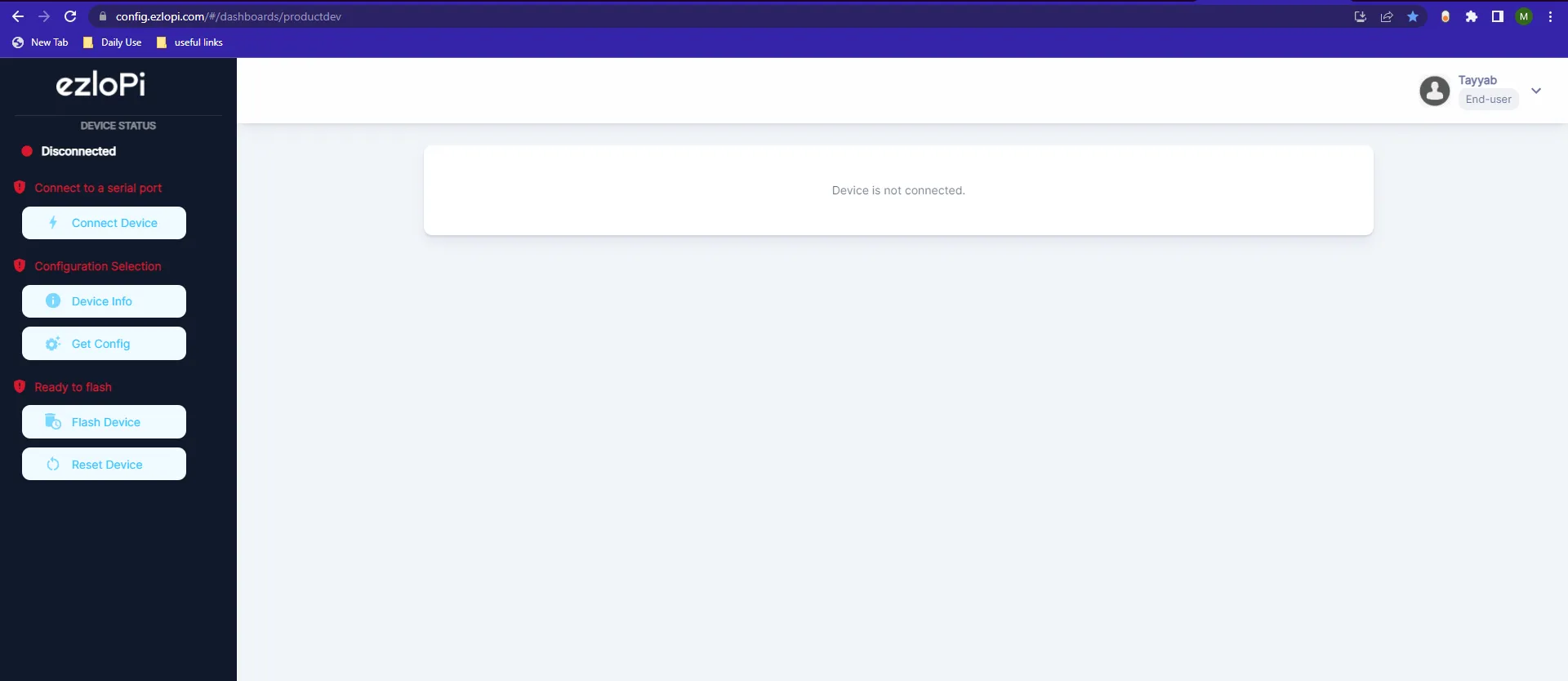
- Now, click on the Connect Device button and a pop-up window will appear.
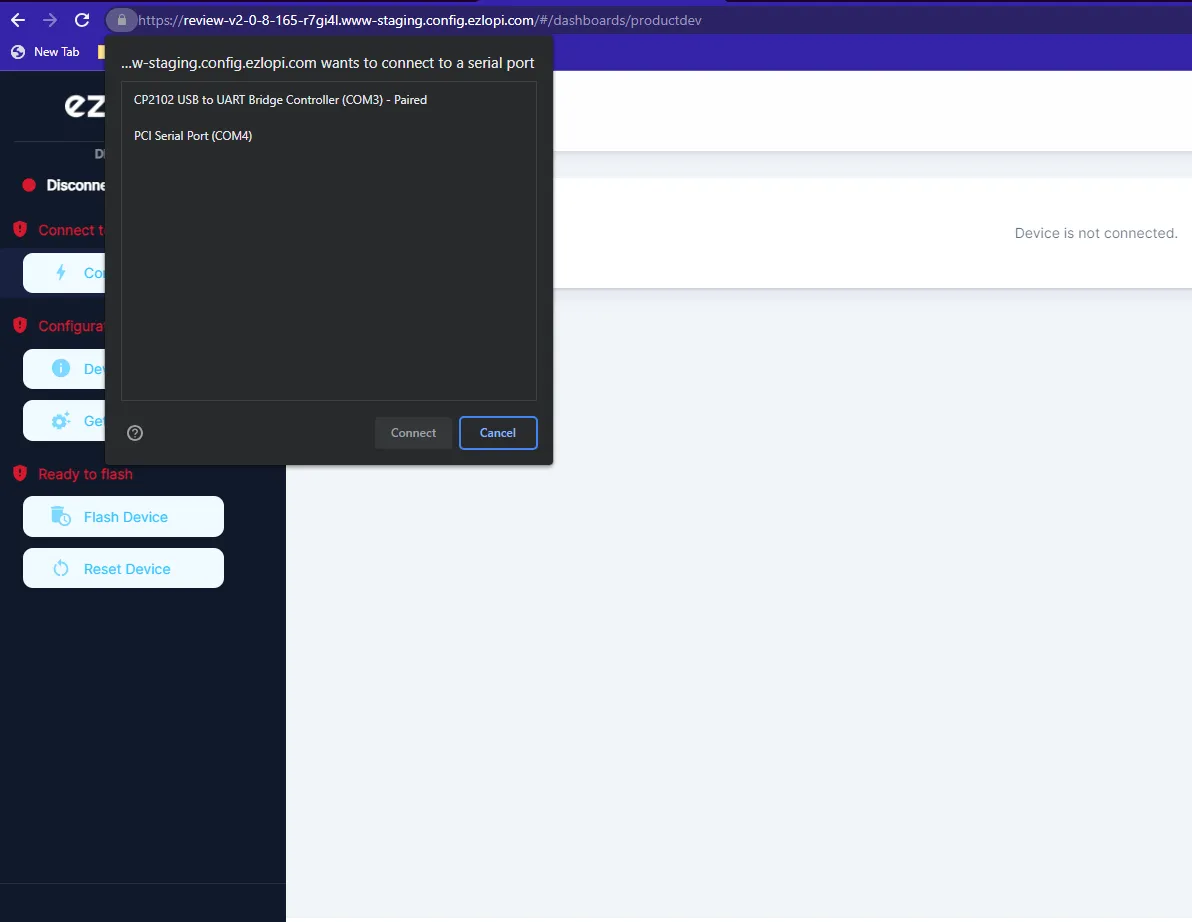
- Now, select COM Port to which your ESP32 device is connected. In our case, the COM3 port is used.
Click Connect
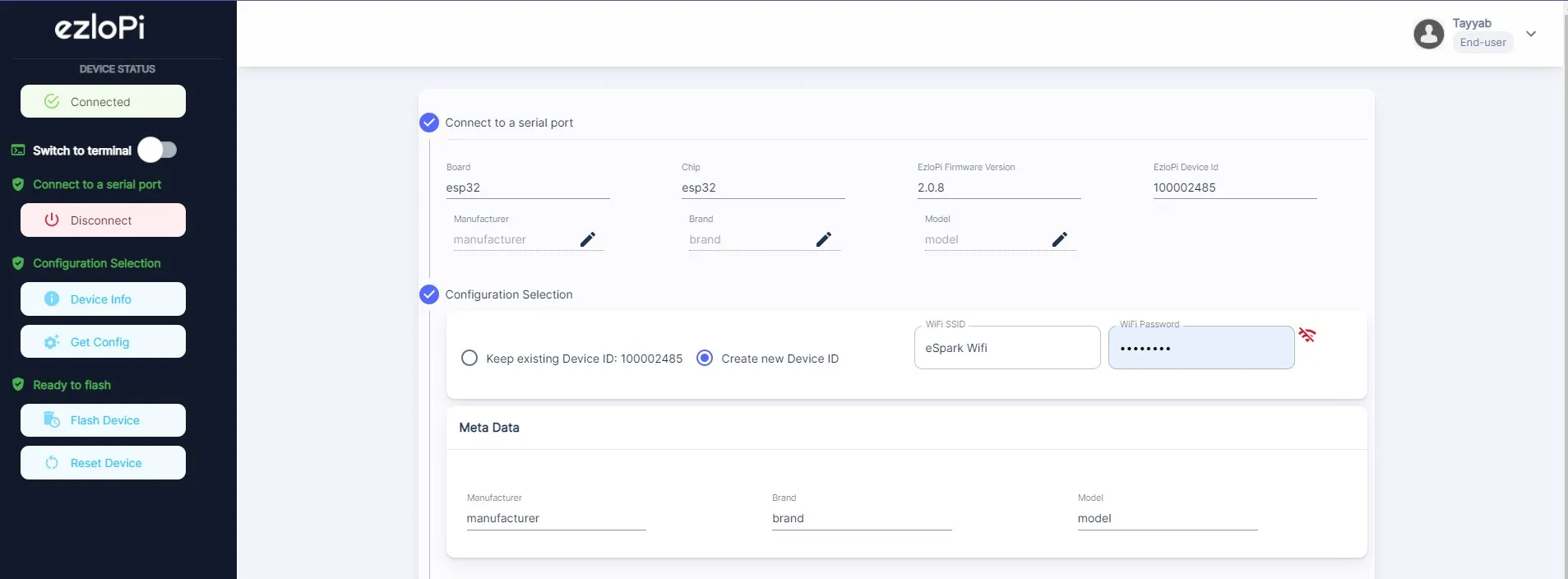
- If you are new to this and it's your first time configuring, select Create new Device ID. Enter Wifi SSID and Wifi Password.
- In the Device Configuration, tab click on Analog Input.

- An Analog Input window will open for inputting the following parameters:
- Set a Device name of your choosing. In our case we set it to Soil Moisture Sensor.
- Set the Device Subtype to Soil Moisture Sensor.
- Set the ADC input pin to 33.
- Set the Resolution to 10-bit
- Then Click Apply Button.
- In the Device Configuration, tab click on I2C.

- An I2C window will be opened for inputting the following parameters:
- Set a Device name of your choosing. In our case, we set it to BME280.
- Set the Device subtype to BMP280 I2C.
- Set the SDA pin to 21.
- Set the SCL pin to 22.
- Tick mark both the boxes of Enable pullup.
- Then Click Apply Button
- After clicking the apply button you can see a table of your setting in the device configuration tab.
- Press the Flash Device button.
- A window will appear on the bottom right side of the screen displaying “Please press BOOT button while flashing begins.”
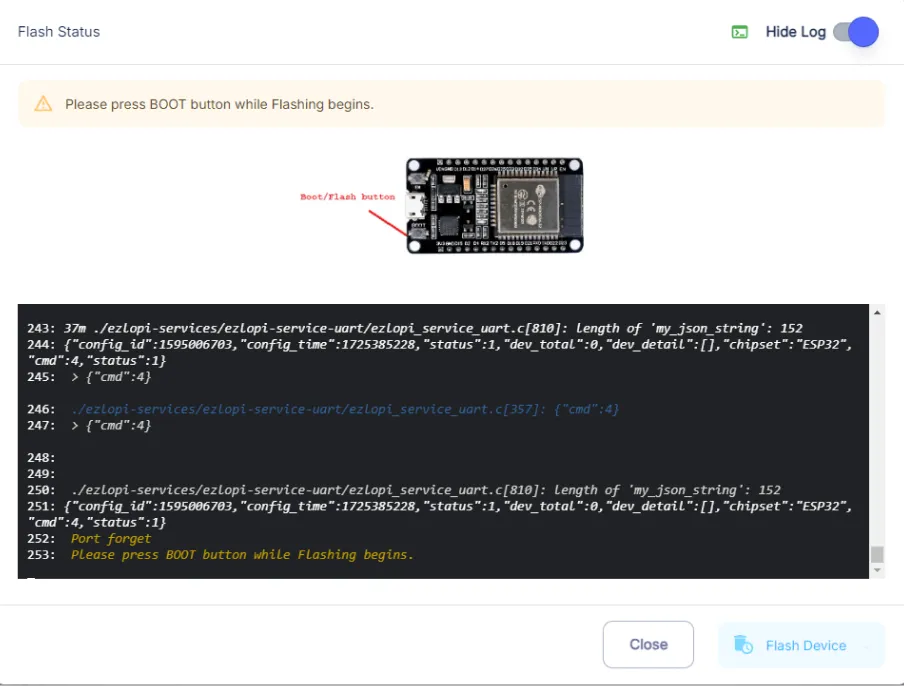
- Hold the BOOT button down until the next window appears on the bottom right side of the screen which says “Installation prepared. Please release the boot button now.”
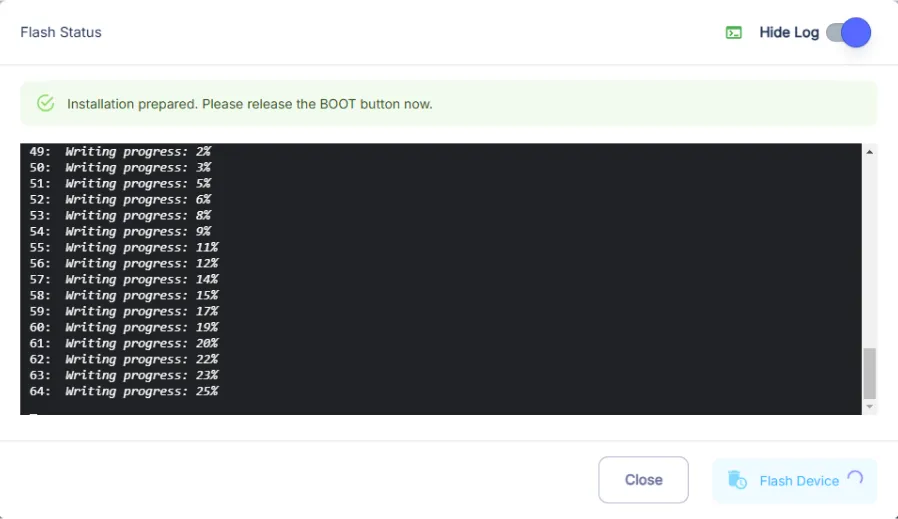
- Release the BOOT button from your ESP32 when this pop-up on the bottom right window appears.
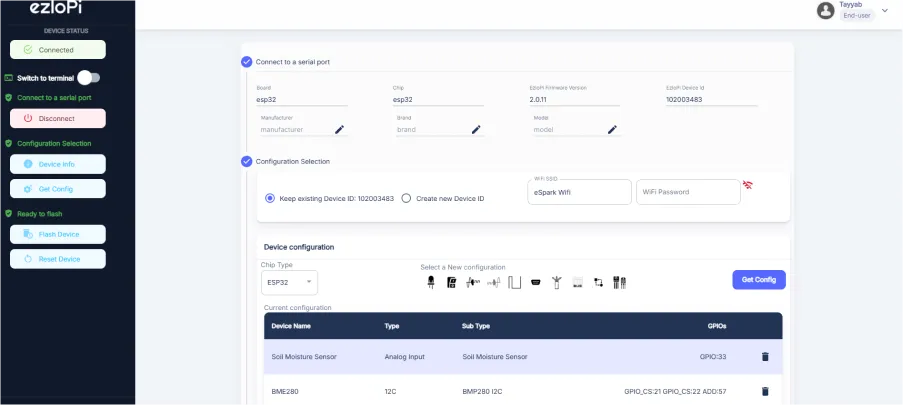
- After some time, a popup will appear saying Device Flashed Successfully! This means that your device has been set up successfully.
5. MiOS App
You can download the MIOS Android app from the Google Play Store and Apple App Store.
- After downloading the app, proceed to install the application and open it.

- Using the MIOS mobile application, create a new Ezlo Cloud account using the sign-up option. If you already have an account, you may proceed to log in.

- After successfully logging in, you will be able to see the number of controllers connected such as a lamp, fan, or any other device in the MiOS app. Tap on any controller of your desired ID:
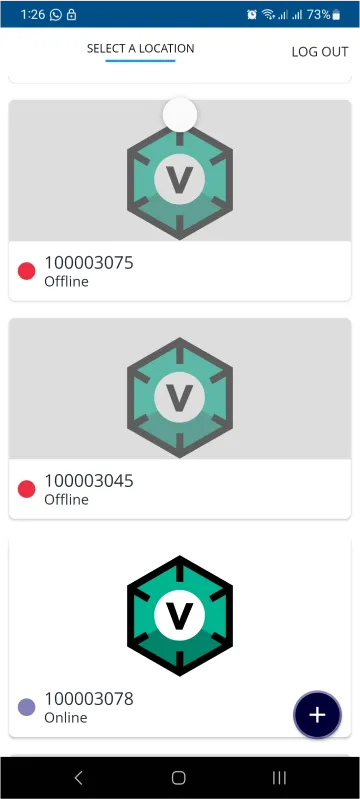
- You will be able to see the status of your controller whether it is online or offline. Access the device dashboard, and tap the device. The following view of the dashboard will appear:
- After opening the dashboard, you will be able to see the tile of your connected device.
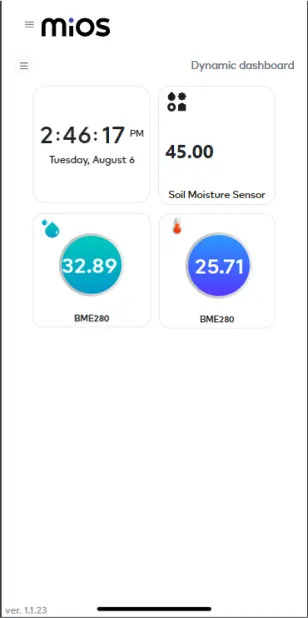
- After opening the MiOS mobile app, we can see the soil moisture sensor tile and BME280 tiles which are for temperature and humidity. The tiles are showing the real-time data of soil hydration levels which helps us keep an eye on a plant's health while we can also monitor atmospheric data such as temperature and humidity which are also very important for plants growth.
6. MiOS Web Dashboard
- After configuring the controller with the EzloPi web flasher, head to ezlogic.mios.com

- Use the same credentials to log in that you used for configuring the controller with the web flasher.
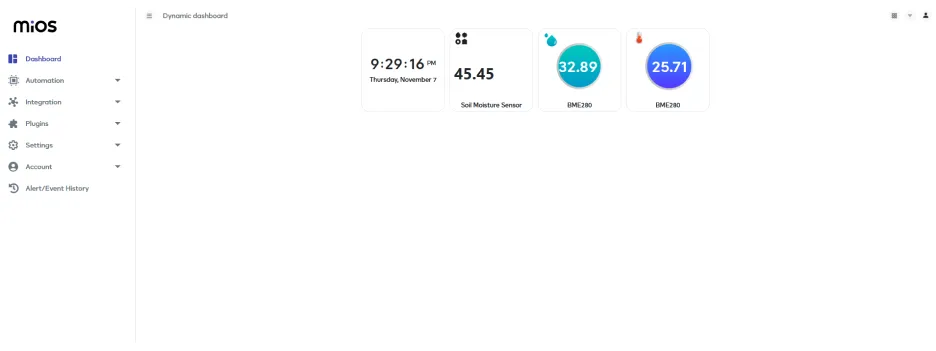
- After opening the MiOS mobile app, we can see the soil moisture sensor tile and BME280 tiles which are for temperature and humidity. The tiles are showing the real-time data of soil hydration levels which helps us keep an eye on a plant's health while we can also monitor atmospheric data such as temperature and humidity which are also very important for plants growth.

eZlopie Products A single-channel 5V relay module $00.00

eZlopie Products Momentary switch $00.00

eZlopie Products Level Shifter Module (BSS138) $00.00

eZlopie Products ESP32
$00.00

eZlopie Products AC Lamp and Holder
$00.00












