
Home automation refined with EzloPi!
Automated window blind system
The EzloPi smart devices provide automation through simple, customizable use with our open-source EzloPi platform, making daily life easier and improving human-machine interactions.
Before moving into this example, it is very important to know about the device registration, provisioning and converting the ESP32 device into an EzloPi device along with knowledge of Web Flasher, MiOS Mobile Application for Android/iOS and the MiOS Web Application.
1. About this example
The EzloPi automated window blind system utilizes the KY-025 Reed switch module and the LM393 LDR (Light Dependent Resistor) module, integrated with the EzloPi device, to provide a smart and efficient solution for automatically managing natural light in a room. The LDR detects ambient light levels, triggering the motorized blinds to open or close. The KY-025 Reed switch ensures accurate window status detection (open or closed) by utilizing magnetic field sensing. This system enhances energy efficiency by optimizing natural lighting while offering convenient automation for users. It can be configured for manual override and remote control using the MiOS smart application interface.
2. Project Demonstration Video
Welcome to the project demonstration video section. The following video showcases the key aspects of Automated window blind system, providing a visual walkthrough of its implementation.
3. Circuit Diagram & Interface
The following components are required for interfacing with the EzloPi device:
- ESP32 as an EzloPi smart device.
- KY-025 Reed switch module.
- LM393 LDR module.
The wiring diagram for the ESP32 30 pin is represented as below:
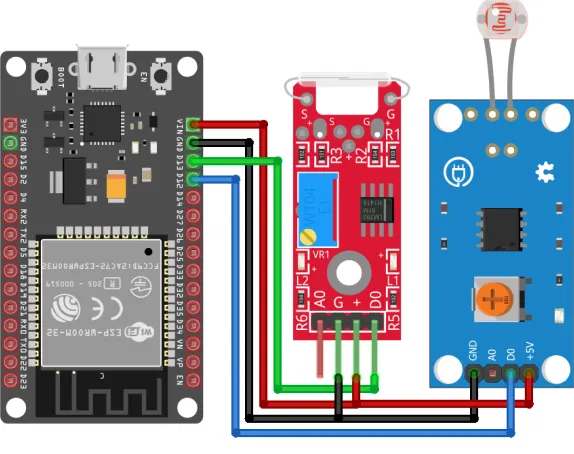

The following connections are made in order to complete the circuit setup:
From ESP32 to KY-025 Reed switch module:
| ESP32 | Reed Switch |
| VIN | +(VCC) |
| GND | G (GND) |
| D13 | D0 |
From ESP32 to LDR module:
| ESP32 | LDR |
| VIN | +5V |
| GND | GND |
4. Interfacing the KY-025 Reed Switch & LDR Module using the EzloPi Web Flasher
1. Set up your device/hardware by visiting config.ezlopi.com

- Log in using the credentials which you just set earlier while signing up.
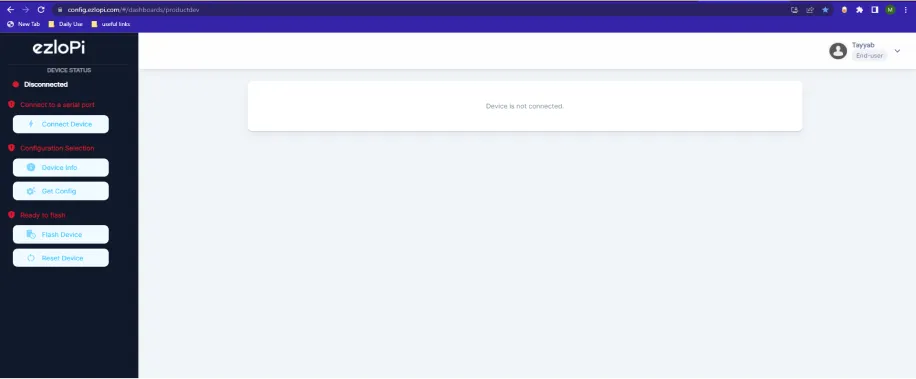
- Now, click on the Connect Device button and a pop-up window will appear.
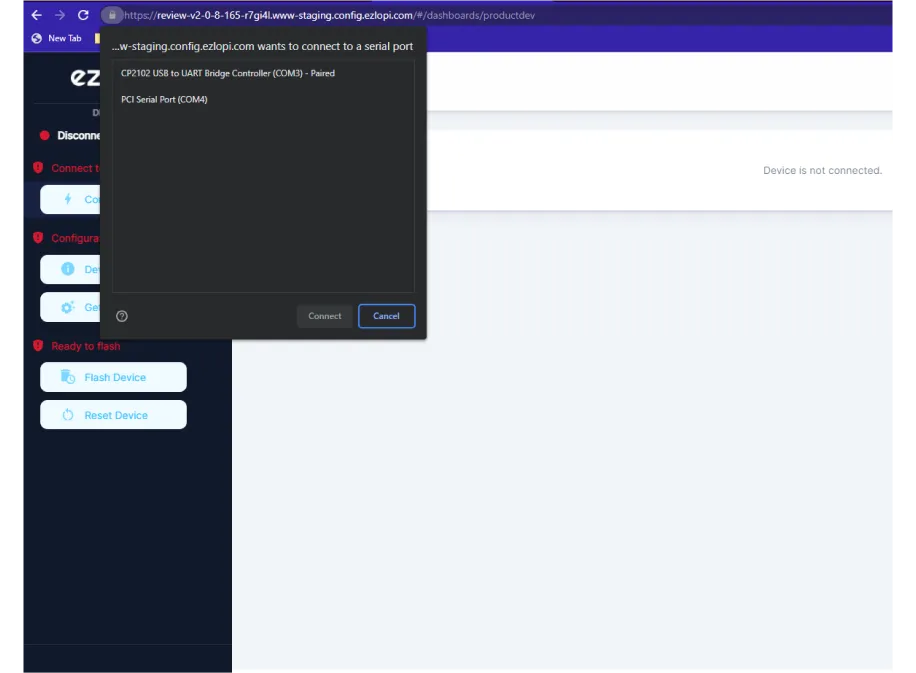
- Now, select COM Port to which your ESP32 device is connected. In our case, the COM3 port is used.
Click Connect
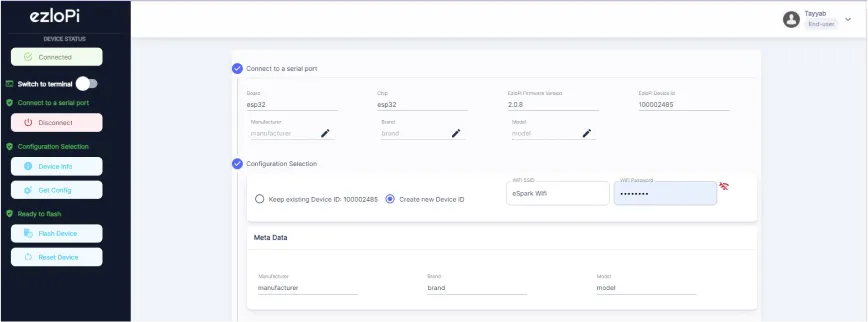
- If you are new to this and it's your first time configuring, select Create new Device ID. Enter Wifi SSID and Wifi Password.
- In the Device Configuration, tab click on Digital Input.
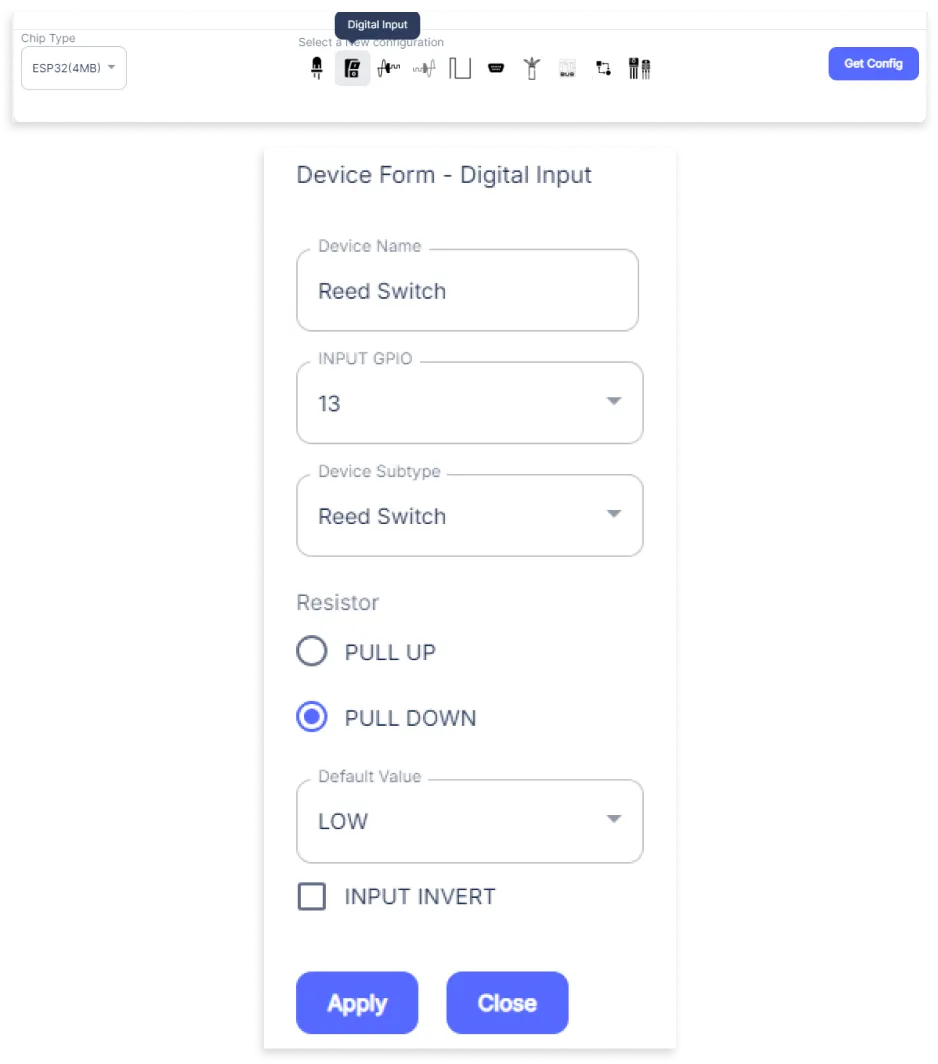
- A Digital Input window will open for inputting the following parameters:
- Set a Device name of your choosing. In our case, we set it to the LDR.
- Set INPUT GPIO to 12.
- Set Device Subtype to LDR Sensor (Digital).
- Set Resistor to PULL DOWN.
- Then Click Apply Button
- After clicking the apply button you can see a table of your setting in the device configuration tab.
- Press the Flash Device button.
- A window will appear on the bottom right side of the screen displaying “Please press BOOT button while flashing begins.”
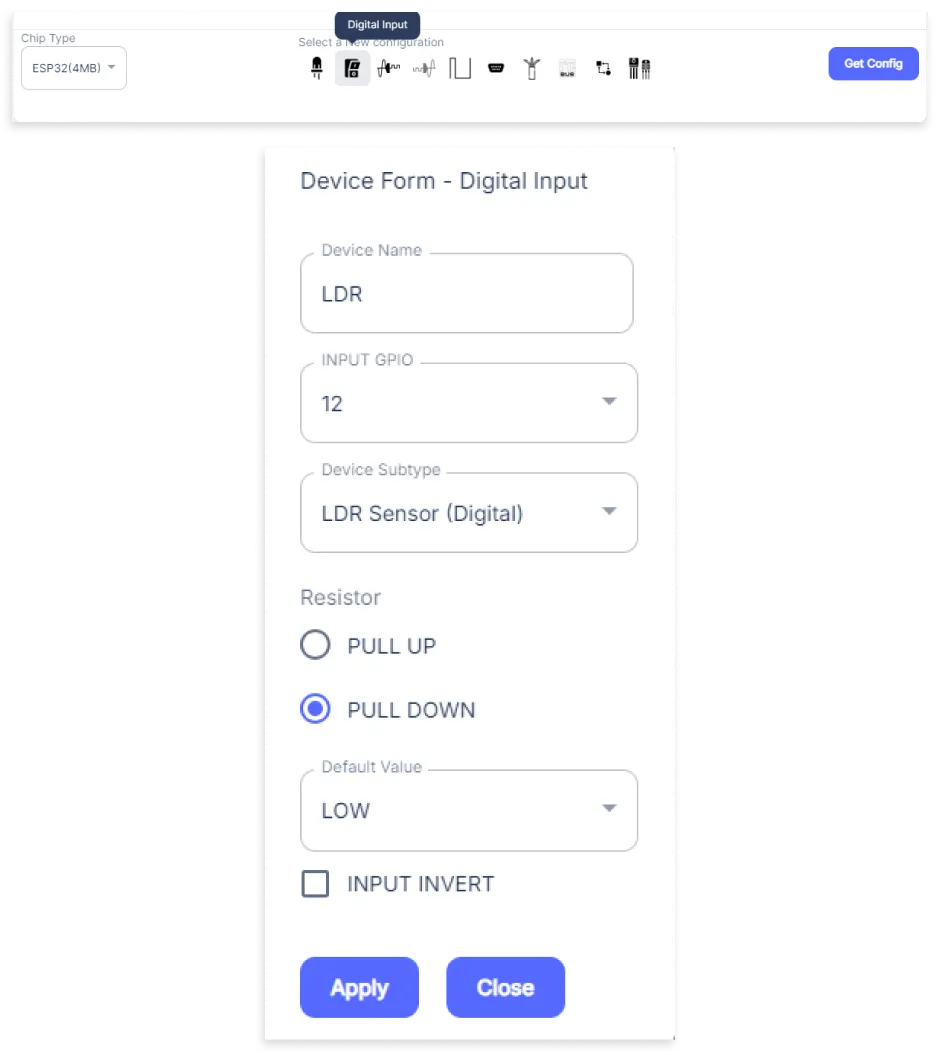
- A Digital Output window will open for inputting the following parameters:
- Set a Device name of your choosing. In our case, we set it to the LED.
- Set Device Subtype to LED.
- Set the OUT GPIO to 4.
- Set the Resistor to PULL UP.
- Then Click Apply Button.
- After clicking the apply button you can see a table of your setting in the device configuration tab.
- Press the Flash Device button.
- A window will appear on the bottom right side of the screen displaying “Please press BOOT button while flashing begins.”
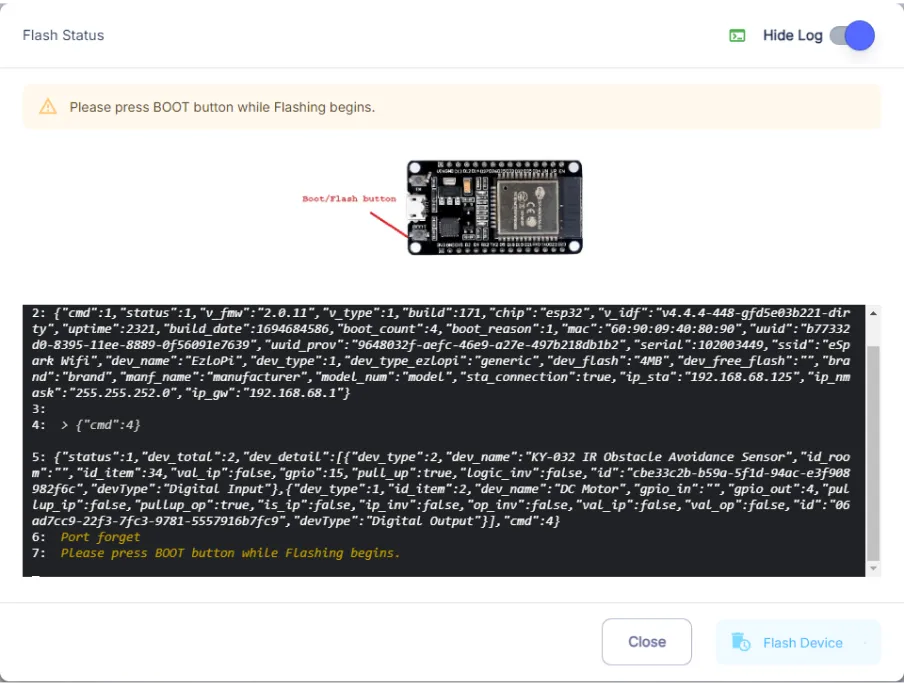
- Hold the BOOT button down until the next window appears on the bottom right side of the screen which says “Installation prepared. Please release the boot button now.”
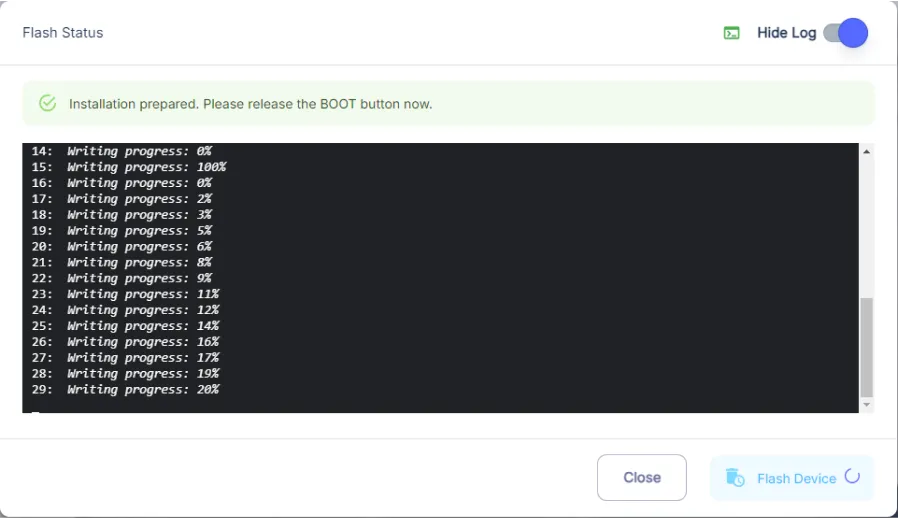
- Release the BOOT button from your ESP32 when this pop-up on the bottom right window appears.
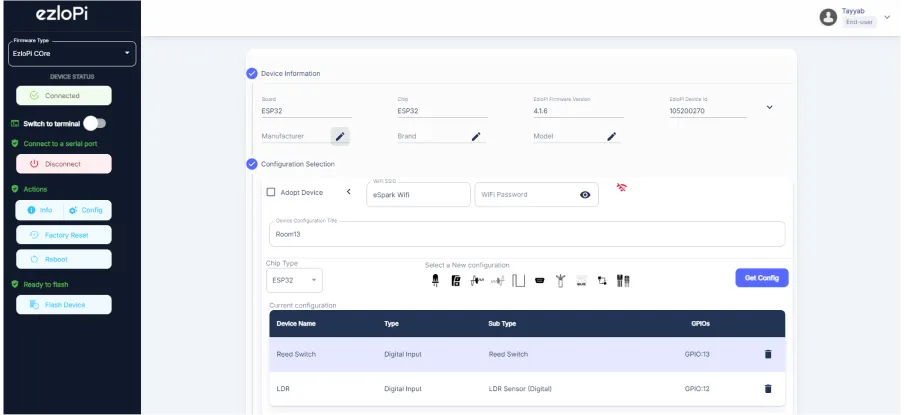
- After some time, a popup will appear saying Device Flashed Successfully! This means that your device has been set up successfully.
5. MiOS App
You can download the MIOS Android app from the Google Play Store and Apple App Store.
- After downloading the app, proceed to install the application and open it.

- Using the MIOS mobile application, create a new Ezlo Cloud account using the sign-up option. If you already have an account, you may proceed to log in.

- After successfully logging in, you will be able to see the number of controllers connected such as a lamp, fan, or any other device in the MiOS app. Tap on any controller of your desired ID:
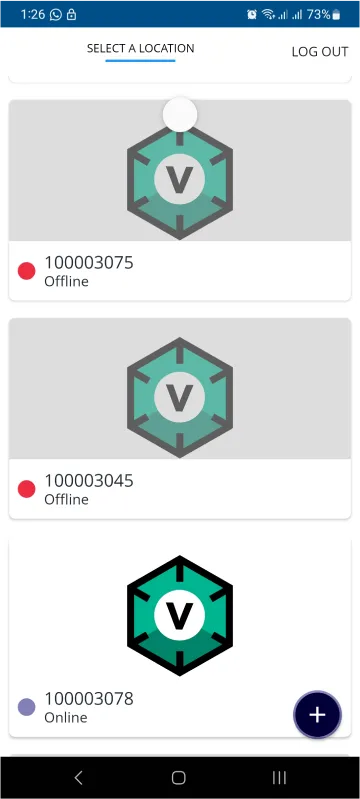
- You will be able to see the status of your controller whether it is online or offline. Access the device dashboard, and tap the device. The following view of the dashboard will appear:
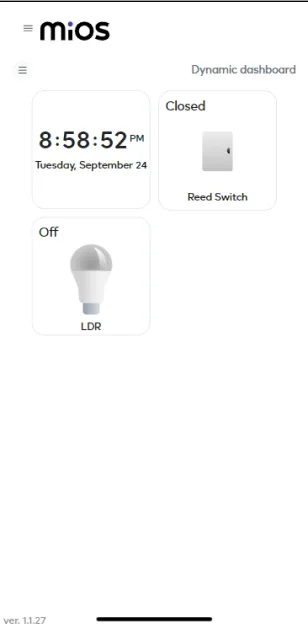
- After opening the mobile dashboard, you will be able to see the tiles of your connected devices. The reed switch is showing a “Closed” message while the LDR module is showing an “OFF” message. This situation depicts that it is night time or there is very little light present outside due to which the window blinds are closed.
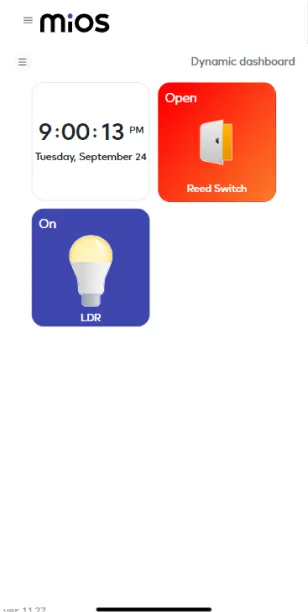
- Now in the above picture, the reed switch is “Open” and the LDR tile is also turned ON. In this scenario, it shows that it is day time as LDR is receiving light and the window blind opens because the reed switch is also showing an “Open” message.
6. MiOS Web Dashboard
- After configuring the controller with the EzloPi web flasher, head to ezlogic.mios.com

- Use the same credentials to log in that you used for configuring the controller with the web flasher.
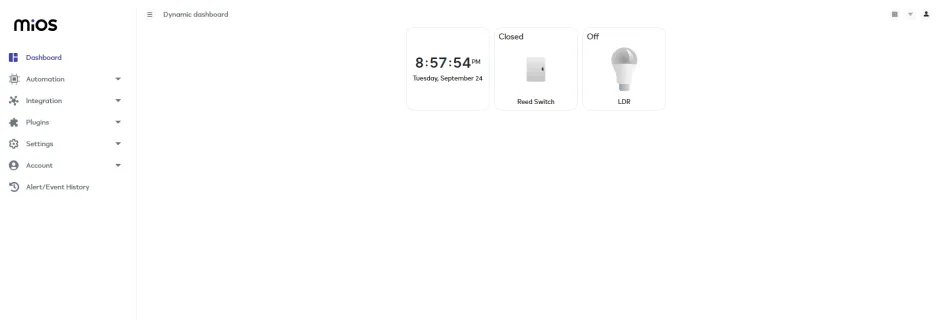
- After opening the MiOS web application, you will be able to see the tiles of your connected devices. The reed switch is showing a “Closed” message while the LDR module is showing an “OFF” message. This situation depicts that it is night time or there is very little light present outside due to which the window blinds are closed.
MeshBots:
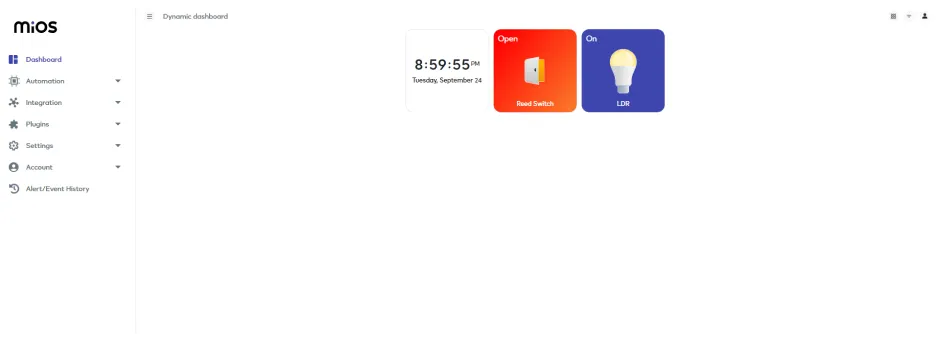
- Now in the above picture, the reed switch is “Open” and the LDR tile is also turned ON. In this scenario, it shows that it is day time as LDR is receiving light and the window blind opens because the reed switch is also showing an “Open” message.

eZlopie Products A single-channel 5V relay module $00.00

eZlopie Products Momentary switch $00.00

eZlopie Products Level Shifter Module (BSS138) $00.00

eZlopie Products ESP32
$00.00

eZlopie Products AC Lamp and Holder
$00.00












