
Control RGB using your imagination and EzloPi!
ezloPi Addressable LED Fade effect
Fade effect implementation by interfacing the addressable LED with the EzloPi device.
1. About this example
This project demonstrates the interfacing of the addressable LED strips, such as WS2812B, with the ESP32-based EzloPi device. This integration will enable users to control the RGB colors and implement various effects of the LED strips through the EzloPi platform such as the MiOS web and mobile applications. The addressable LED feature adds a dynamic element to smart home environments, enabling users to create immersive lighting effects tailored to different occasions or moods.
Various effects can be set up using the addressable LED strip and EzloPi device as we have demonstrated the “Fade” effect in this project.
2. Project Demonstration Video
Welcome to the project demonstration video section. The following video showcases the key aspects of ezloPi Addressable LED Fade effect, providing a visual walkthrough of its implementation.
3. Circuit Diagram & Interface
The following components are required for interfacing with the EzloPi device:
- EzloPi device (ESP32-based controller board)
- Addressable LED strip (WS2812B, WS2811, SK6812, etc)
- Level shifter module (BSS138)
- 12V to 5V DC-DC Buck Converter (LM2596, etc)
- Power supply for the LED strip (5V/12V)
- Resistor (62 Ohms) (optional)
- Jumper wires
- Breadboard for prototyping (Optional)
Note:
- Ensure that stable output voltages (5V/12V) for both the ESP32 and LED are available.
- When using a level shifter, including a resistor is optional. Additionally, it's worth noting that some LED strips come with an onboard resistor, making its inclusion optional for effective voltage level conversion.
Circuit interfacing and set-up guide:
Connect your RGB LED(whether 5V or 12V) strip’s data pin (Din) to RX2 pin (GPIO16) on ESP32 board.
| Addressable LED Strip | ESP32 |
| LED Data (Din) | RX2 (GPIO16) |
Connections for 5V LEDs (such as WS2812B):
Following interconnections as shown below are made for interfacing the addressable LED to the EzloPi device:
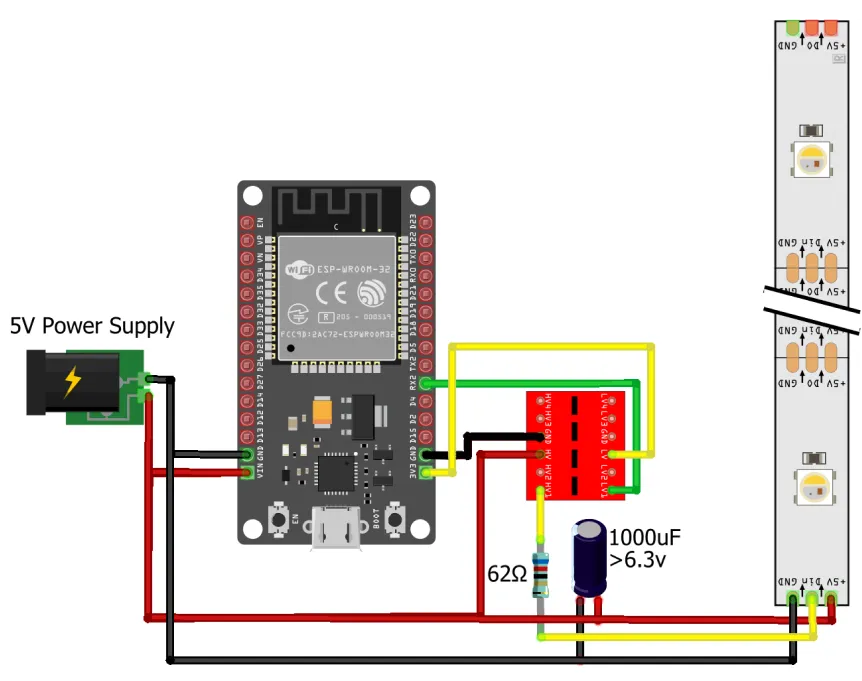

Connections for 12V LEDs (such as WS2811,WS2815 or SK6812):
For LEDs with a 12V power source, a step-down/buck converter is used for converting the 12V to 5V. Make sure that the step-down converter 5V output is stable otherwise try adjusting it using the potentiometer if available.
Following interconnections as shown below are made for interfacing the addressable LED to the EzloPi device:
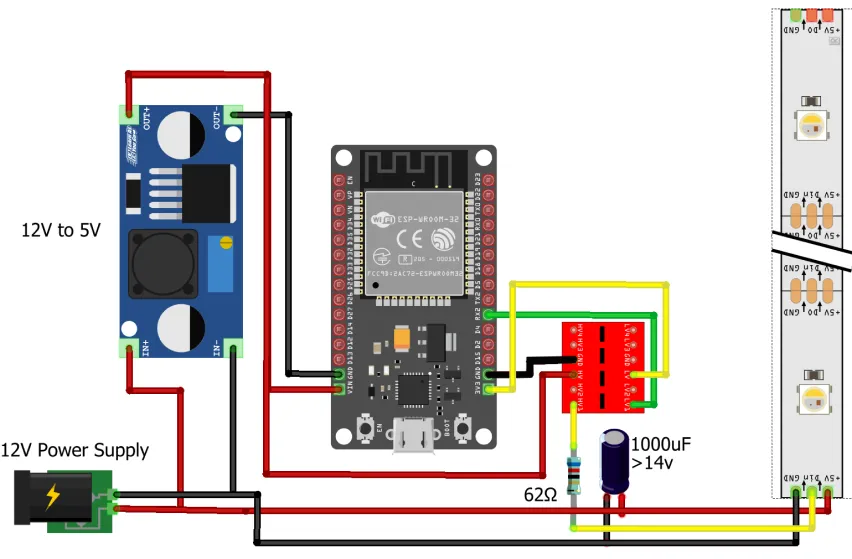
4. Interfacing the Addressable LED strip using EzloPi Web Flasher:
1. First setup your MiOS account by visiting https://www.ezlopi.com/set-up-mios-account and set up your device/hardware by visiting config.ezlopi.com

- Log in using the credentials which you just set earlier while signing up.
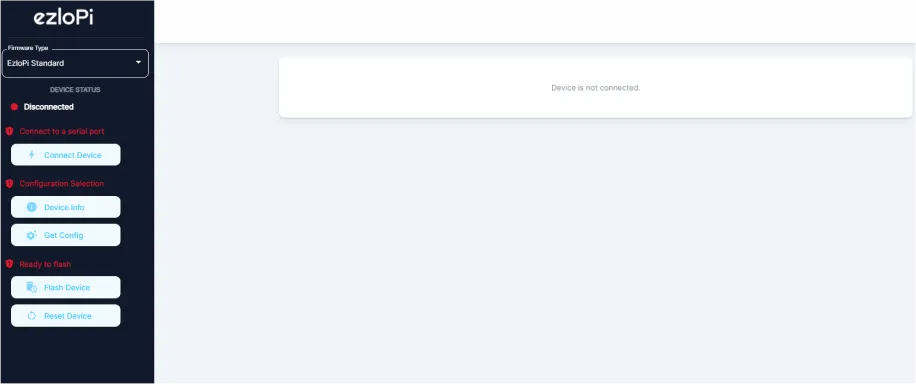
- Under ezloPi on the top left corner, open the drop down menu.
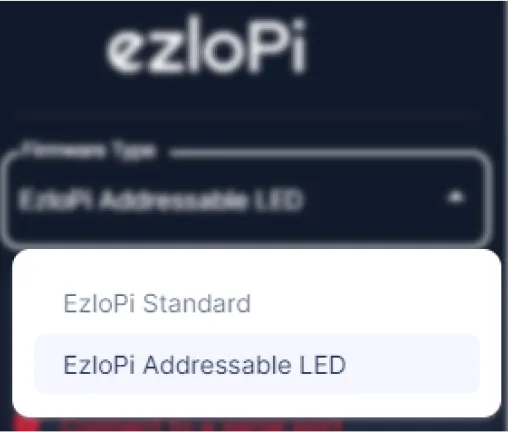
- Select EzloPi Addressable LED.
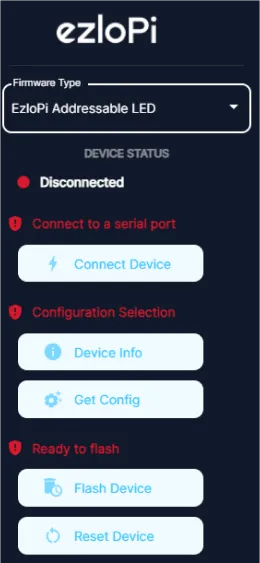
- Now, click on Connect Device and a pop-up window will appear.
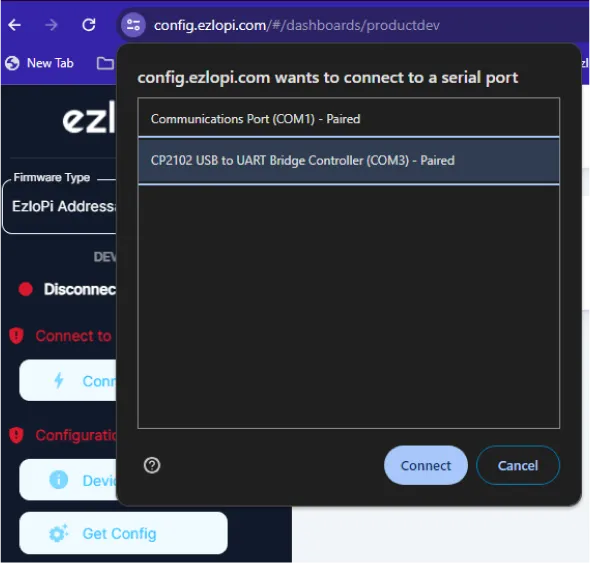
- Now, select COM Port to which your ESP32 device is connected. In our case, the COM3 port is used. Click Connect.
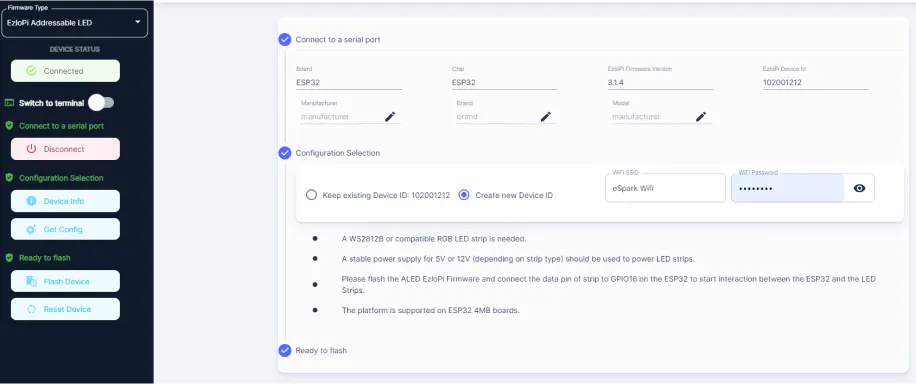
- If you are new to this and it’s your first time configuring, select Create new Device ID. Enter Wifi SSID and Wifi password and then click on Flash Device.
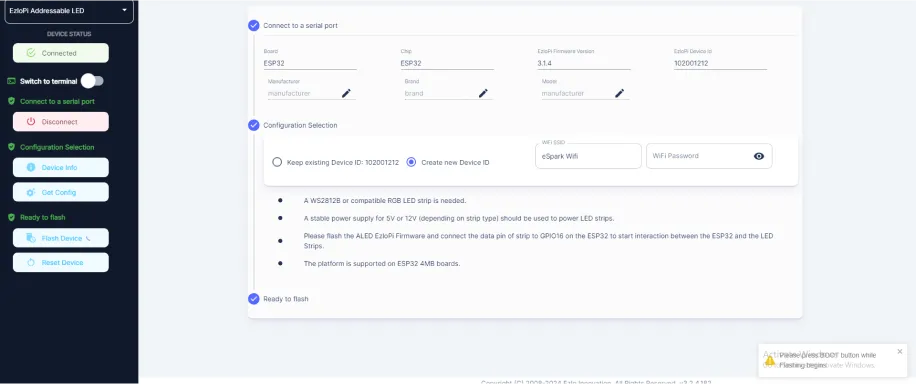
- A window will appear on the bottom left side of the screen displaying “Please press BOOT button while flashing begins.”
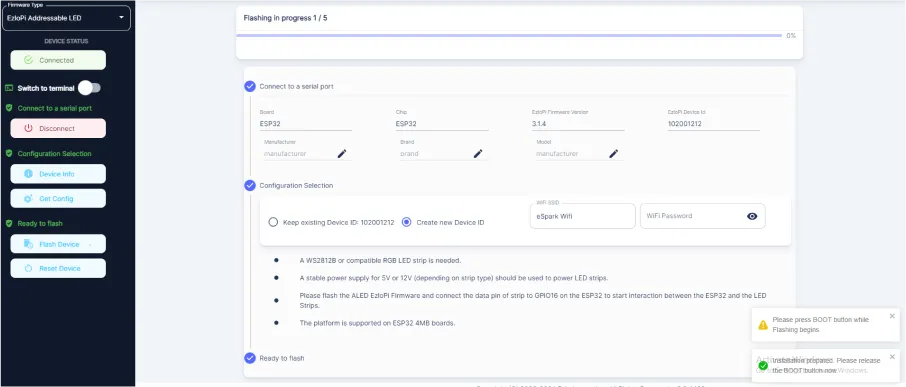
- Hold the BOOT button down until the next window appears on the bottom left side of the screen which says “Installation prepared. Please release the boot button now.”
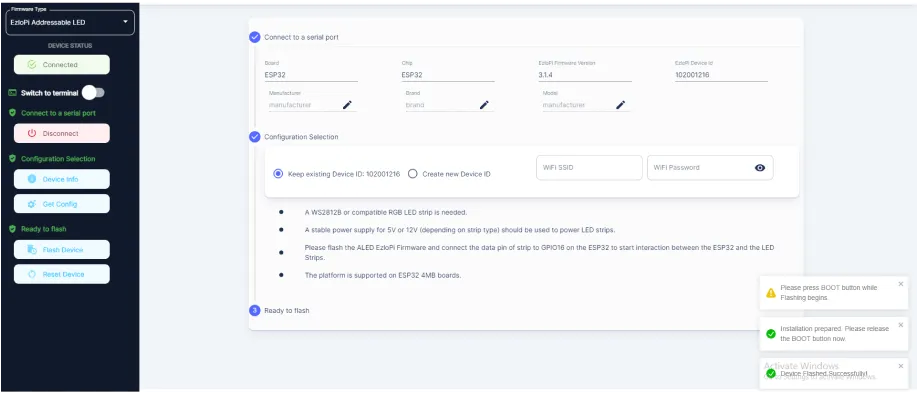
- After some time, a popup will appear on the bottom right hand side of your screen saying Device Flashed Successfully!. This means that your device has been set up successfully.
5. MiOS Web Dashboard
- After configuring the controller with the EzloPi web flasher, head to ezlogic.mios.com

- Use the same credential to log in that you used for configuring the controller with the web flasher.
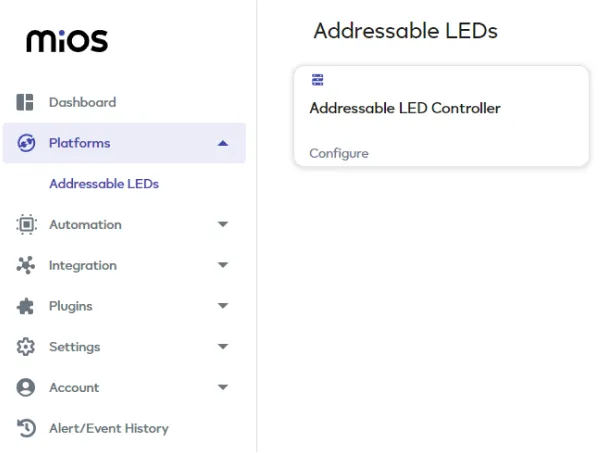
- After login, click on Platforms then click on Addressable LEDs and press Configure.
Note: Make sure your PC and Ezlopi device are connected on the same network to be able to enable this function.
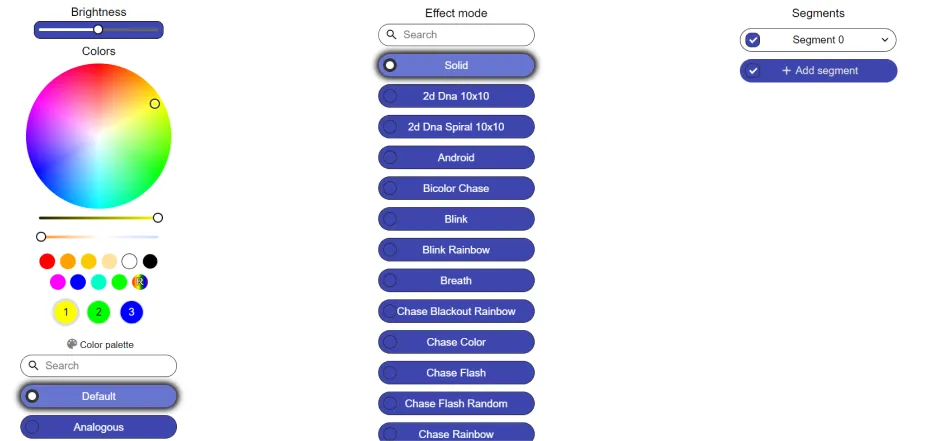
- A new window will open where you can control your RGB LED strip.
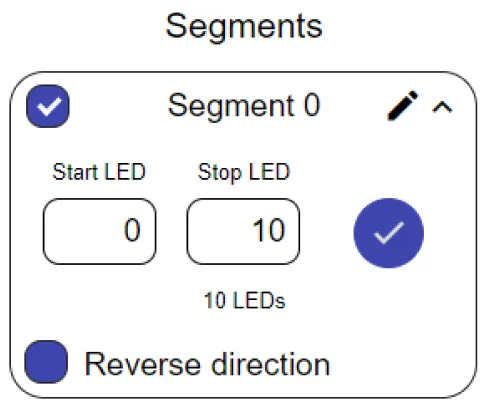
- On the top right side of the screen under Segment 0, you can set the number of LEDs you want to set for specific effect. In our case, we have set it to 10.
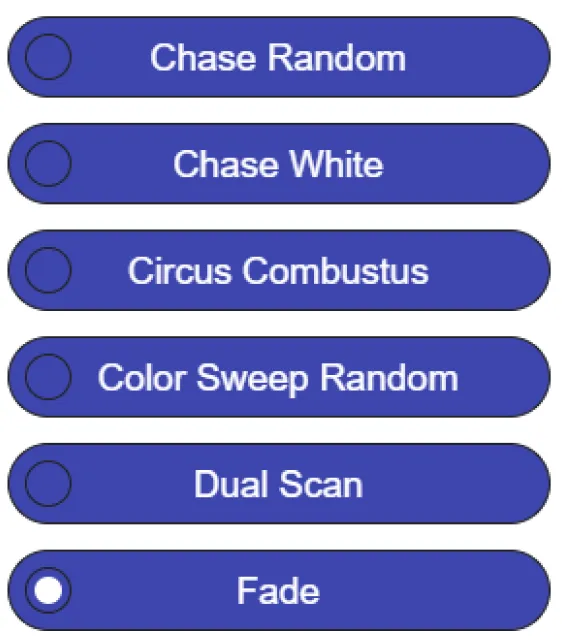
- Under Effect mode, click on Fade to apply this effect. By following the above steps, we can successfully implement a Fade effect using addressable LEDs and the EzloPi smart device, enhancing the visual appeal and versatility of our IoT lighting setup.

eZlopie Products A single-channel 5V relay module $00.00

eZlopie Products Momentary switch $00.00

eZlopie Products Level Shifter Module (BSS138) $00.00

eZlopie Products ESP32
$00.00

eZlopie Products AC Lamp and Holder
$00.00










