
Be on the guard for leaks with EzloPi!
EzloPi MQ7 CO Gas Sensor
The EzloPi smart devices provide automation through simple, customizable use with our open-source EzloPi platform, making daily life easier and improving human-machine interactions.
Before moving into this example, it is very important to know about the device registration, provisioning and converting the ESP32 device into an EzloPi device along with knowledge of Web Flasher, MiOS Mobile Application for Android/iOS and the MiOS Web Application.
1. About this example - MQ7 ESP32
The following example illustrates the integration of the MQ7 CO Gas Sensor with the EzloPi device, showcasing its practical implementation. The MQ7 CO Gas Sensor is employed to monitor the concentration of carbon monoxide gas in the surrounding air, making it a valuable component for electronic projects and home automation systems. This integration allows users to establish threshold values for gas concentration levels, enabling the triggering of alerts or actions on the EzloPi device.
By incorporating the MQ7 CO Gas Sensor into the EzloPi device, a sophisticated gas detection and safety system can be created. This system proves invaluable in safeguarding against potential hazards posed by gas leaks in diverse environments, including residential spaces, offices, and industrial facilities.
2. Project Demonstration Video
Welcome to the project demonstration video section. The following video showcases the key aspects of creating your own smart CO sensor using MQ7 CO Gas Sensor on EzloPi Platform, providing a visual walkthrough of its implementation.
3. Circuit Diagram & Interface
The following components are required for interfacing with the EzloPi device:
- ESP32 as an EzloPi smart device.
- MQ7 CO Gas Sensor.
MQ7 Sensor Pin Diagram - The wiring diagram for the ESP32 30 pin is represented as below:
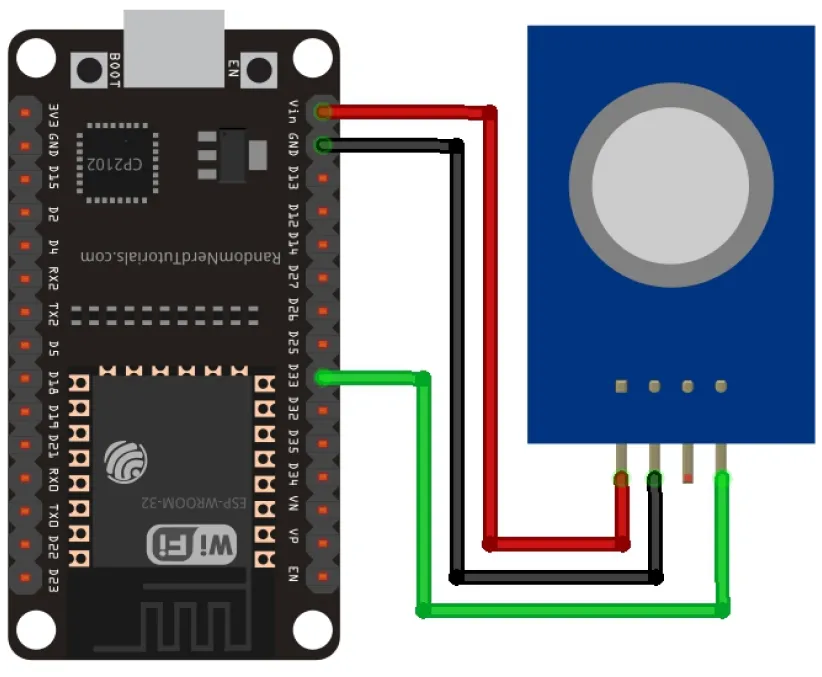

The following connections are made in order to complete the entire MQ7 ESP32 circuit setup:
From ESP32 to SEN18 Water leak sensor:
- Connect 3V3 from the ESP32 to the VCC of the sensor.
- Connect the GND from the ESP32 to the GND pin of the sensor.
- Connect D2 from the ESP32 to the pin “S” of the sensor as an input.
From ESP32 to the Buzzer:
- Connect the D4 pin from the ESP32 to the Signal pin of the buzzer.
- Connect the GND to the negative pin of the buzzer.
4. Interfacing the MQ7 CO Gas sensor module with EzloPi Web Flasher:
1. Set up your device/hardware by visiting config.ezlopi.com

- Log in using the credentials that you just set earlier while signing up.
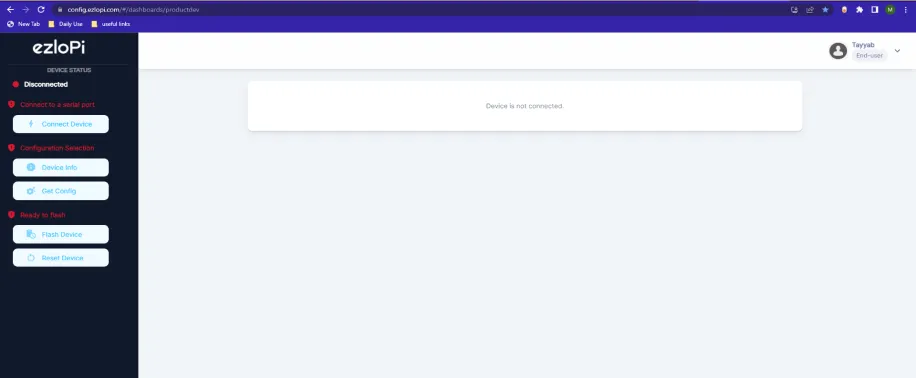
- Now, click on the Connect Device button and a pop-up window will appear.
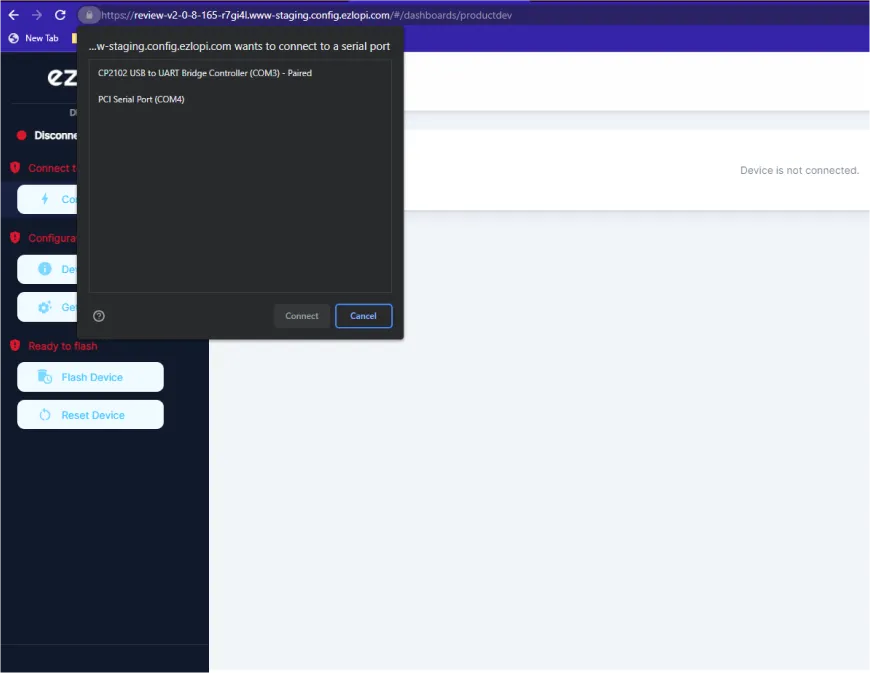
Now, select the COM Port to which your ESP32 device is connected. In our case, the COM3 port is used.
Click Connect.
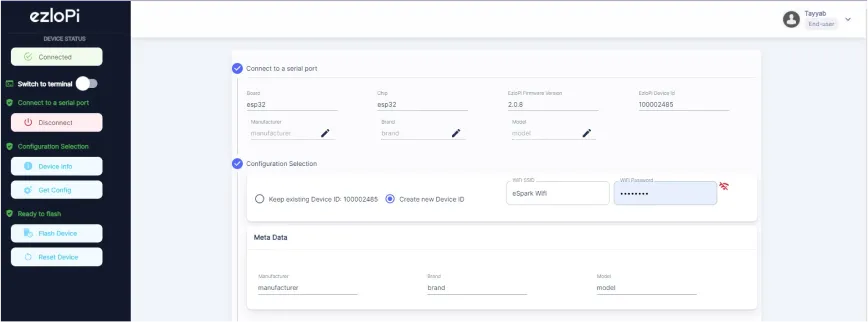
- If you are new to this and it's your first time configuring, select Create new Device ID. Enter Wifi SSID and Wifi Password.
- In the Device Configuration, tab click on Other.
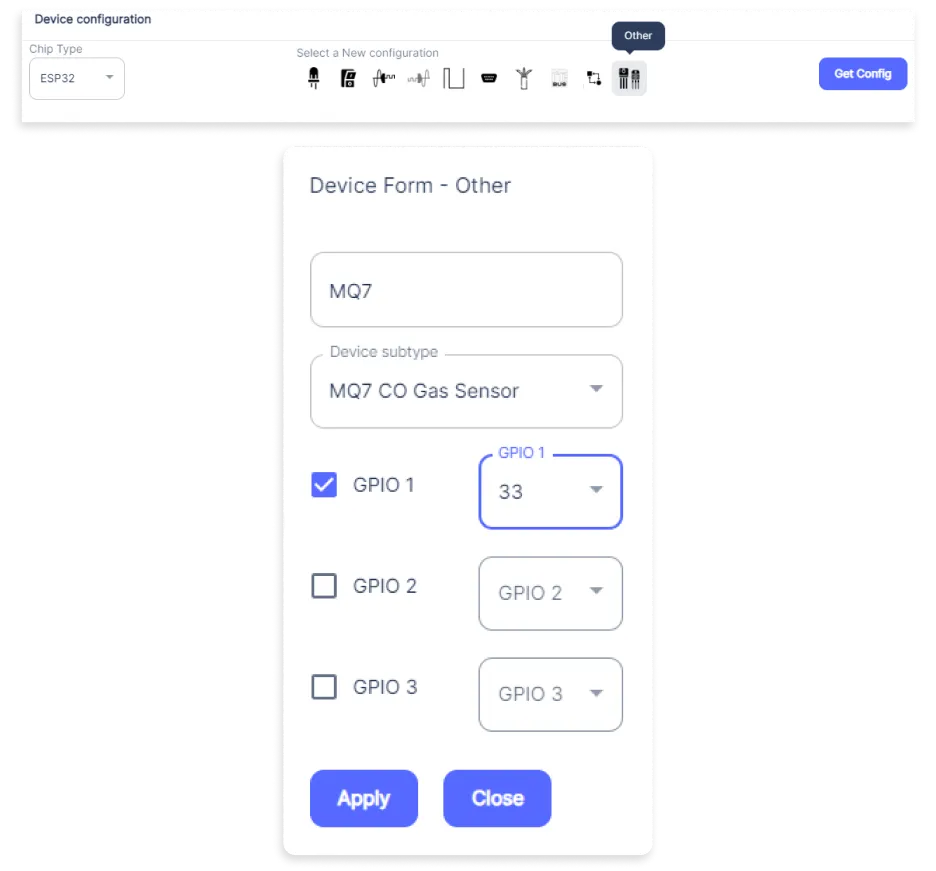
- A Digital Output window will open for inputting the following parameters:
- A window will open for inputting the following parameters:
- Set a device name of your choosing. In our case, we set it to MQ7.
- Set Device subtype to MQ7 CO Gas Sensor.
- Check the box of GPIO 1.
- Set OUT GPIO 1 to 33.
- Then Click the Apply Button.
- After clicking the apply button you can see a table of your settings in the device configuration tab.
- Press the Flash Device button.
- A window will appear on the bottom right side of the screen displaying “Please press BOOT button while flashing begins.”
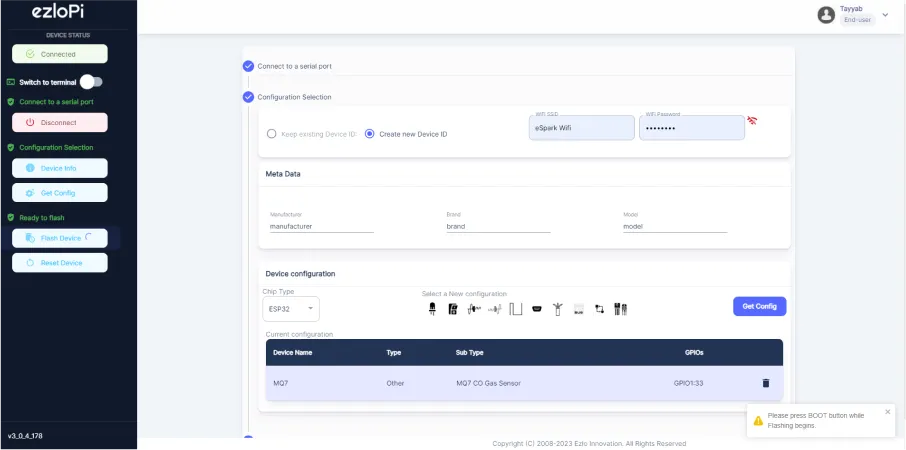
- Hold the BOOT button down until the next window appears on the bottom right side of the screen which says “Installation prepared. Please release the boot button now.”
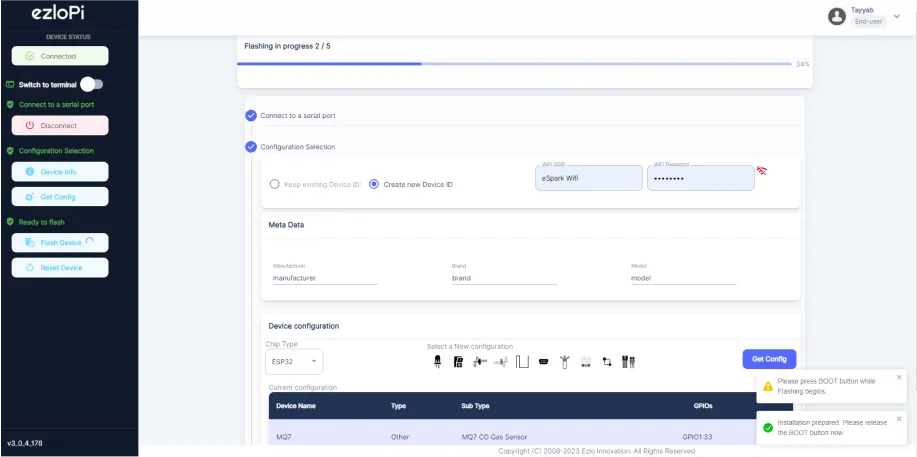
- Release the BOOT button from your ESP32 when this pop-up on the bottom right window appears.
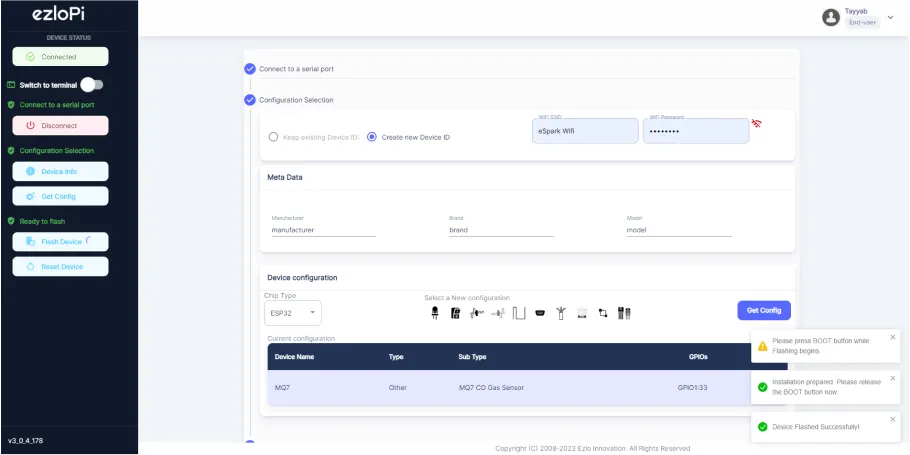
- After some time, a popup will appear saying Device Flashed Successfully! This means that your device has been set up successfully.
5. MiOS App
You can download the MIOS Android app from the Google Play Store and Apple App Store.
- After downloading the app, proceed to install the application and open it.

- Using the MIOS mobile application, create a new Ezlo Cloud account using the sign-up option. If you already have an account, you may proceed to log in.

- After successfully logging in, you will be able to see the number of controllers connected such as a lamp, fan, or any other device in the MiOS app. Tap on any controller of your desired ID:
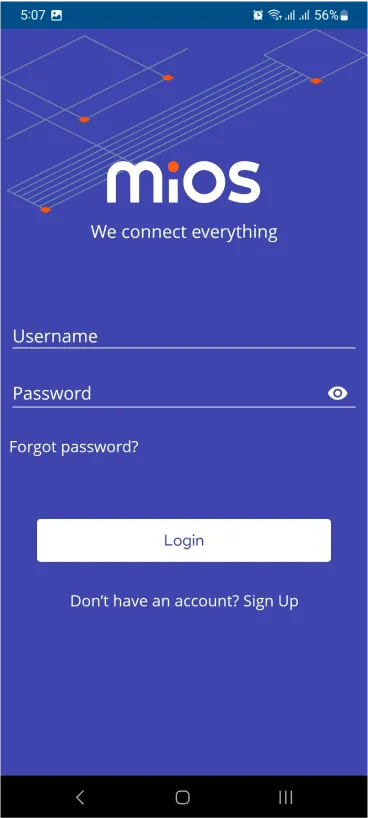
- You will be able to see the status of your controller whether it is online or offline. Access the device dashboard, and tap the device. The following view of the dashboard will appear:
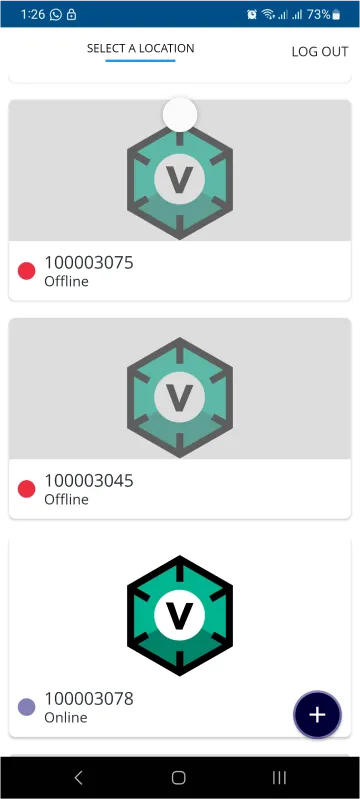
- After opening the MiOS mobile dashboard, you will be able to see the tile of your connected device. The MQ7 CO Gas Sensor tile reflects the concentration readings of the CO gas being detected by the sensor at that moment.
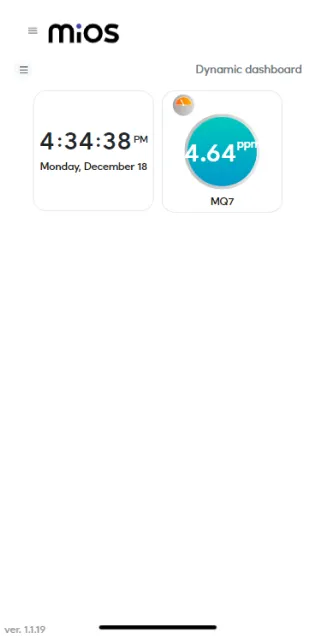
6. MiOS Web Application
- After configuring the controller with the EzloPi web flasher, head to ezlogic.mios.com

- Use the same credentials to log in that you used for configuring the controller with the web flasher.
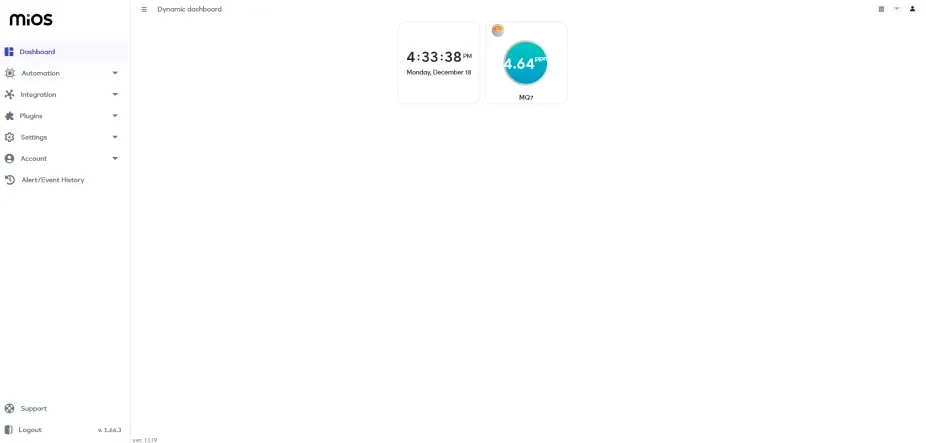
- After opening the MiOS web dashboard, you see the tile of your connected device. The MQ7 CO Gas Sensor tile will reflect the concentration readings of the CO gas.

eZlopie Products A single-channel 5V relay module $00.00

eZlopie Products Momentary switch $00.00

eZlopie Products Level Shifter Module (BSS138) $00.00

eZlopie Products ESP32
$00.00

eZlopie Products AC Lamp and Holder
$00.00












