
Keep your environment monitored with EzloPi!
Fire Detection with Automated Power Shutdown
The EzloPi smart devices provide automation through simple, customizable use with our open-source EzloPi platform, making daily life easier and improving human-machine interactions.
Before moving into this example, it is very important to know about the device registration, provisioning and converting the ESP32 device into an EzloPi device along with knowledge of Web Flasher, MiOS Mobile Application for Android/iOS and the MiOS Web Application.
1. About this example
This project involves interfacing a KY-026 Flame Sensor module with the EzloPi device to detect fire and control the main power supply via a single-channel relay module. The flame sensor will continuously monitor for the presence of fire. Upon detection, the EzloPi device will receive the signal and trigger the relay module to turn off the main power supply, thereby enhancing safety by preventing potential fire hazards. Users can remotely monitor the fire detection system through the MiOS smart application.
2. Project Demonstration Video
Welcome to the project demonstration video section. The following video showcases the key aspects of Fire Detection with Automated Power Shutdown, providing a visual walkthrough of its implementation.
3. Circuit Diagram & Interface
The following components are required for interfacing with the EzloPi device:
- ESP32 as an EzloPi smart device.
- KY-026 Flame sensor module.
- Single-channel relay module.
The wiring diagram of ESP32 30 pin is represented as follows:
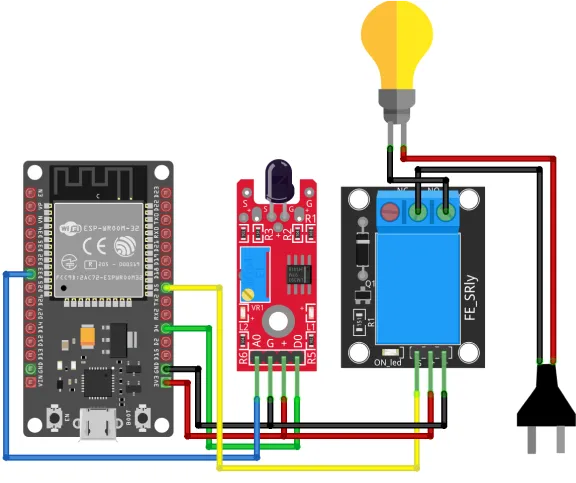

The following connections are made in order to complete the circuit setup.
From ESP32 to KY-026:
| ESP32 | KY-026 |
| 3V3 | + |
| GND | G |
| D4 | D0 |
| D33 | A0 |
From ESP32 to Relay:
| ESP32 | Relay |
| VCC | VCC |
| GND | GND |
| D5 | S |
From Relay to Bulb & 220AC Main Power:
| Relay | Bulb | 220AC |
| COM | NA | Neutral |
| NO | 1st Terminal | NA |
| NA | 2nd terminal | Phase |
4. Interfacing the Flame sensor & Relay using EzloPi Web Flasher
1. Set up your device/hardware by visiting config.ezlopi.com

- Log in using the credentials which you just set earlier while signing up.
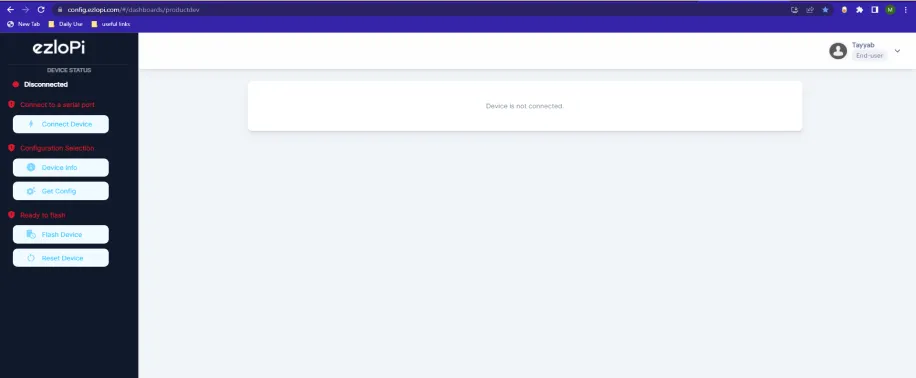
- Now, click on the Connect Device button and a pop-up window will appear.
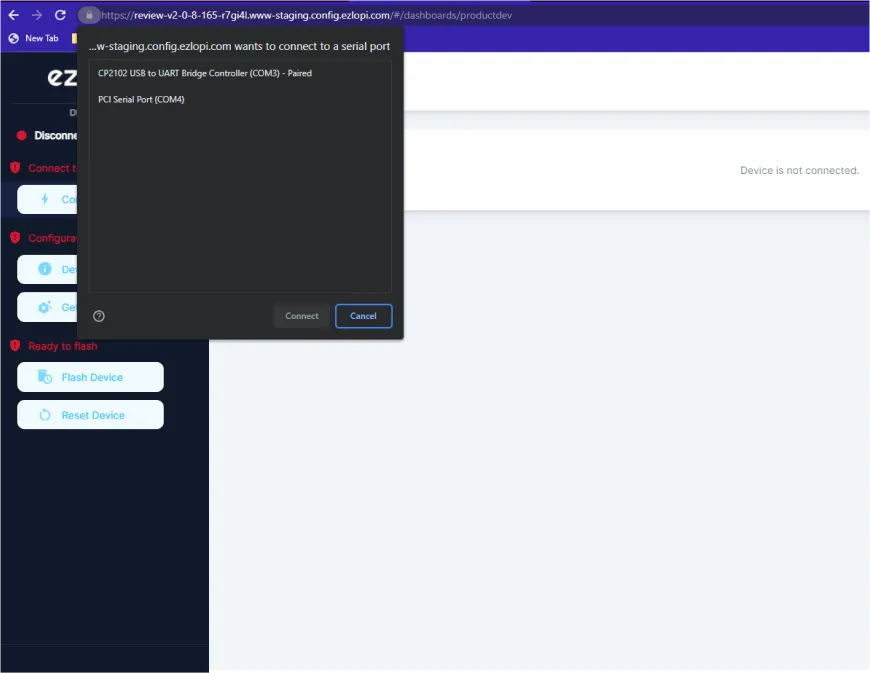
- Now, select COM Port to which your ESP32 device is connected. In our case, the COM3 port is used.
Click Connect
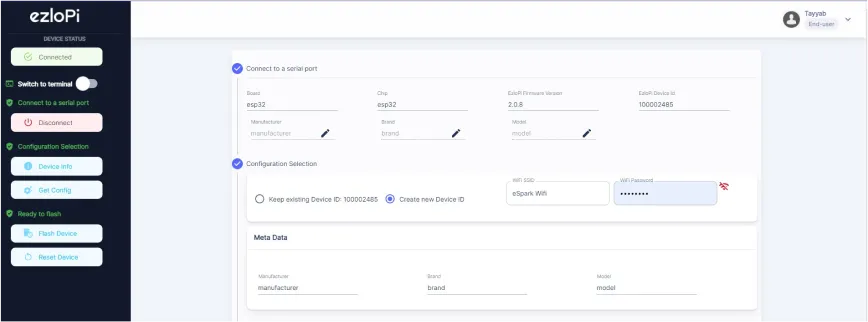
- If you are new to this and it's your first time configuring, select Create new Device ID. Enter Wifi SSID and Wifi Password.
- In the Device Configuration, tab click on Other.
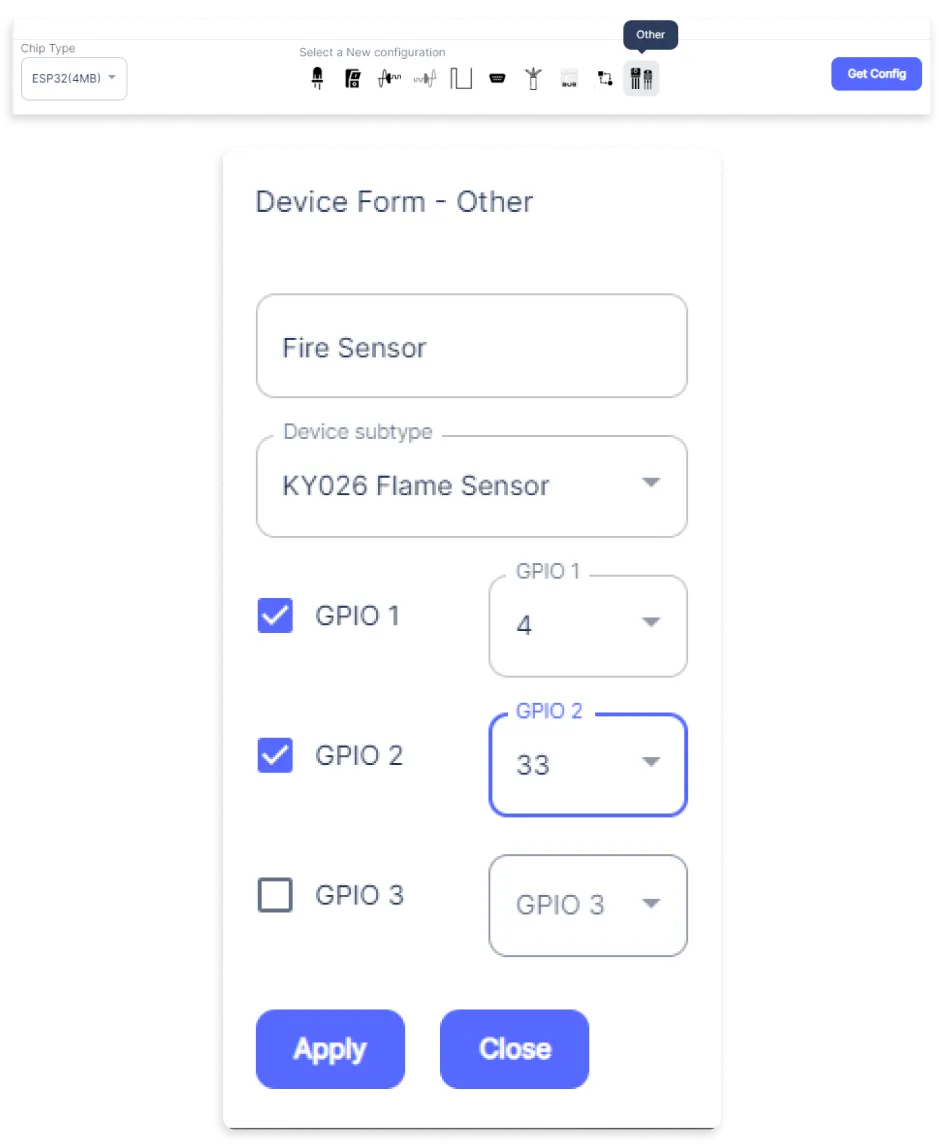
- An Other window will open for inputting the following parameters:
- Set a device name of your choosing. In our case, we set it to the Fire Sensor.
- Set Device subtype to KY-026 Flame Sensor.
- Check GPIO1 and Set it to 4 for Digital output.
- Check GPIO2 and Set it to 33 for Analog Value.
- Then Click Apply Button.
- In the Device Configuration, tab click on Digital Output.
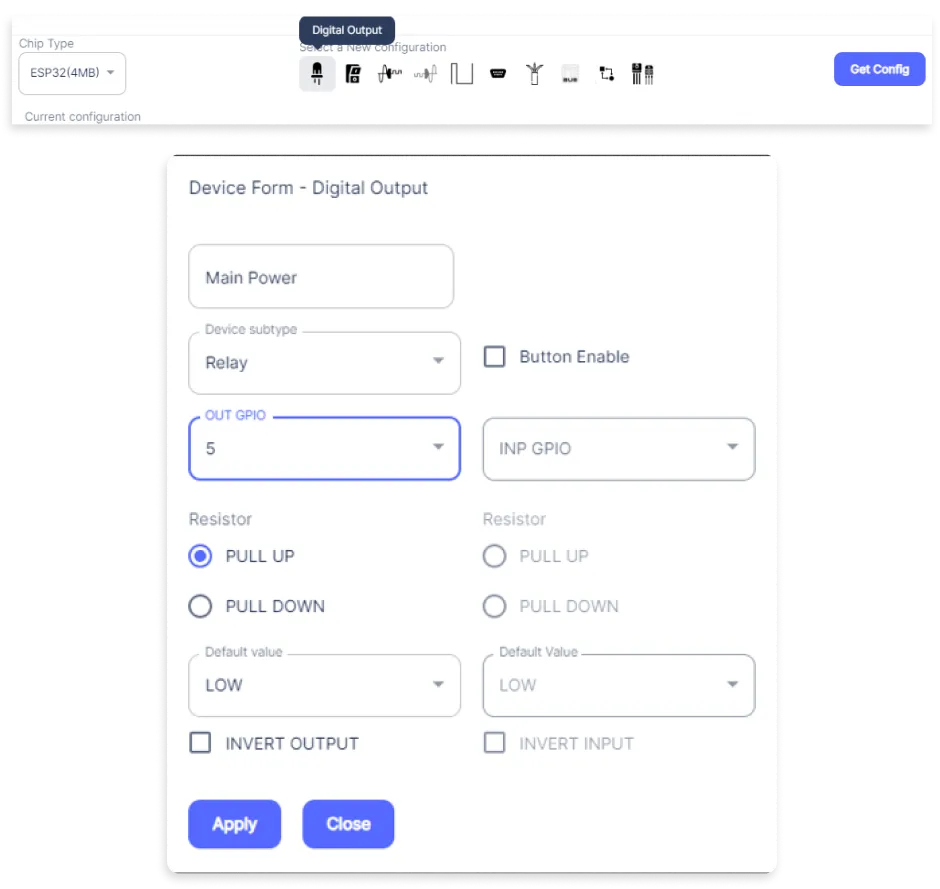
- A Digital Output window will open for inputting the following parameters:
- Set a device name of your choosing. In our case, we set it to Main Power.
- Set Device subtype to Relay.
- Set OUT GPIO to 5.
- Set Resistor to PULL UP.
- Set the default value to LOW.
- Then Click Apply Button.
- After clicking the apply button you can see a table of your setting in the device configuration tab.
- Press the Flash Device button.
- A window will appear on the bottom right side of the screen displaying “Please press BOOT button while flashing begins.”

- Hold the BOOT button down until the next window appears on the bottom right side of the screen which says “Installation prepared. Please release the boot button now.”
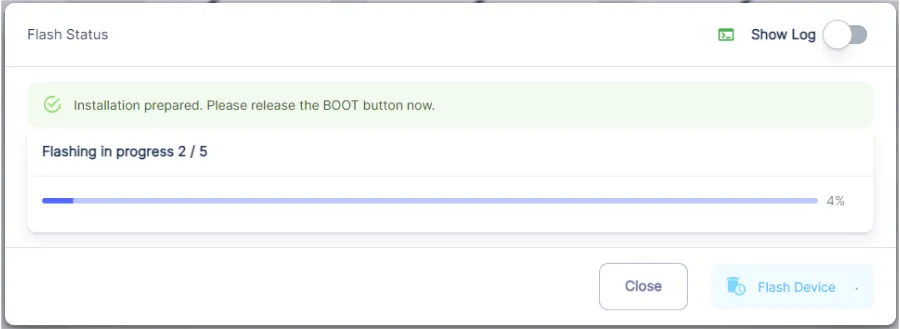
- Release the BOOT button from your ESP32 when this pop-up on the bottom right window appears.
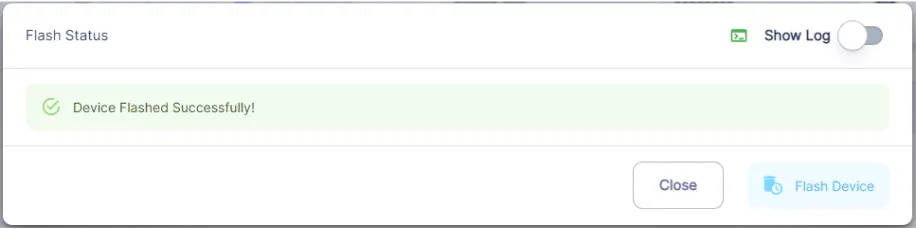
- After some time, a popup will appear saying Device Flashed Successfully! This means that your device has been set up successfully.
5. MiOS Web Dashboard
- After configuring the controller with the EzloPi web flasher, head to ezlogic.mios.com

- Use the same credential to log in that you used for configuring the controller with the web flasher.
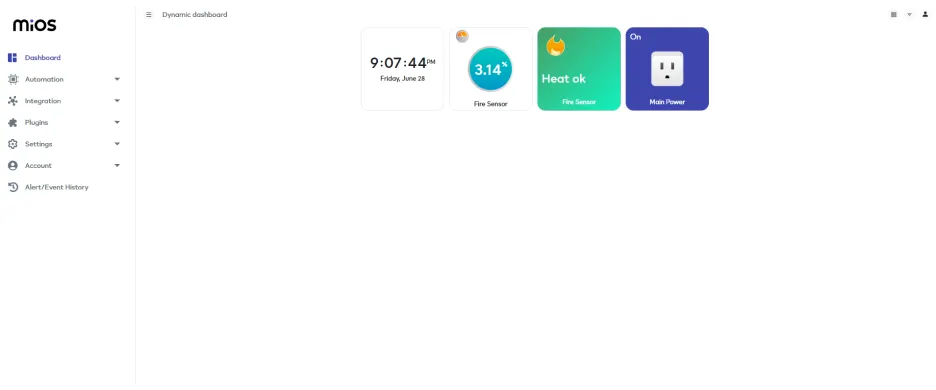
- After opening the MiOS web dashboard, you will be able to see the tile of your connected device. The KY-026 flame sensor and Main power relay works as a system for cut off power to stop spreading of fire. As seen above, currently no fire is being detected by the sensor.
MeshBots:
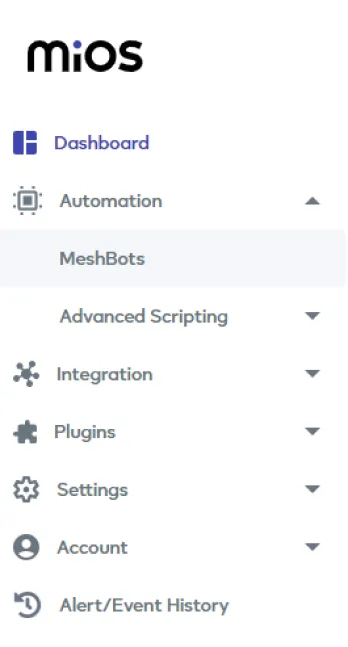
- On the left side of the screen under Automation, click on MeshBots.
- On meshbot screen, click on Create new MeshBot button present on the top right corner of the screen.
- After clicking on Create new MeshBot, you will see this now under Automation MeshBot click on EzloPi.
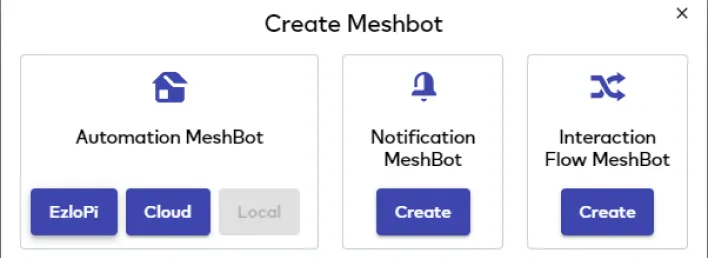
- On the next screen you will see that we can create a name of our choosing, in this case we write it as Test0002.
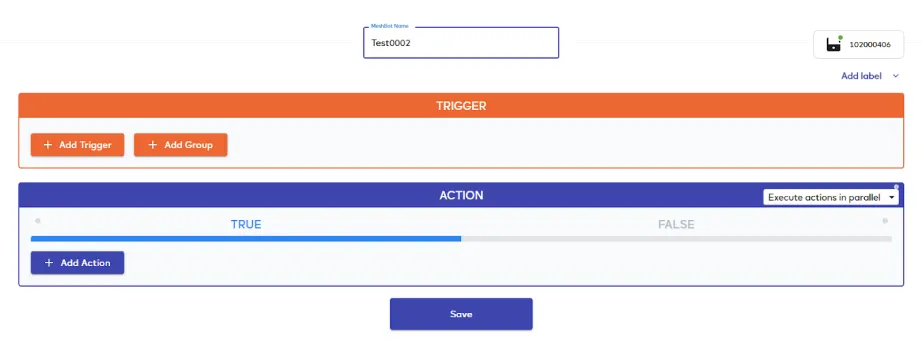
- In the trigger tab you can set the TRIGGER for your device and in the ACTION tab you can set the action to be performed based on the trigger which you have created.

- Set these things in TRIGGER section:
- Set Node Type to Device.
- Set the Node to Fire Alarm.
- Set the Capability to Heat alarm.
- Set Value to overheat detected.
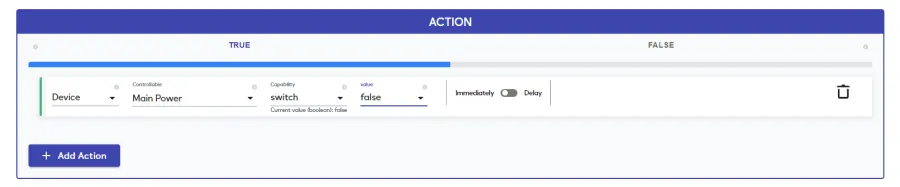
- Set these values in the TRUE part of the ACTION section.
- Click on TRUE.
- Set Node Type to Device.
- Set Controllable to Main Power.
- Set the Capability to switch.
- Set the Value to false.
- Set Action to Immediately.
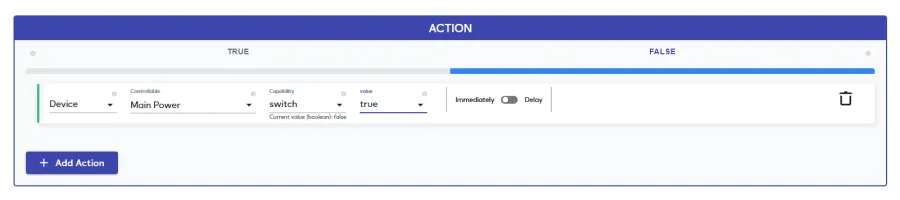
- Set these values in the FALSE part of the ACTION section.
- Click on FALSE.
- Set Node Type to Device.
- Set Controllable to Main Power.
- Set the Capability to switch.
- Set the Value to true.
- Set Action to Immediately.
- Now Click the Save button.

- After clicking the save button you can see this screen on the top right corner of the screen.
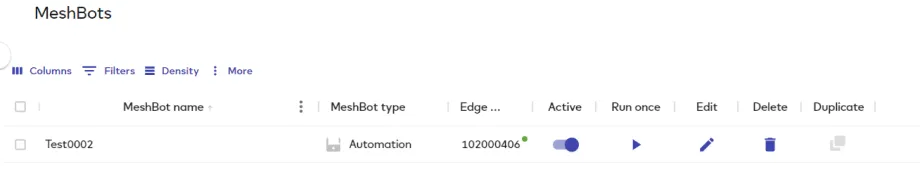
- Here you can see your saved MeshBot. Now click on Dashboard.
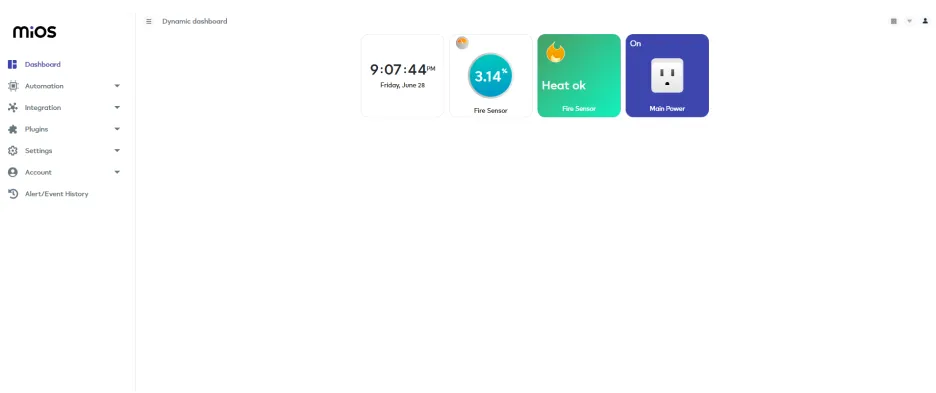
- After opening the MiOS web dashboard, as seen above, currently no fire is being detected by the sensor.
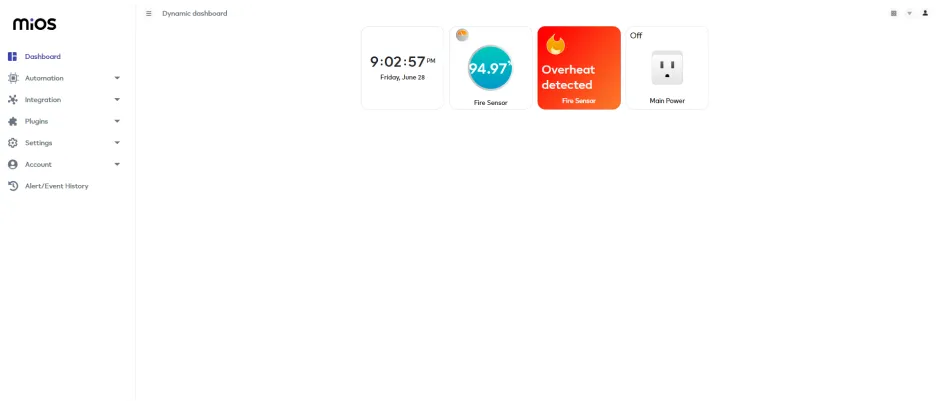
- As seen above, when a fire or flame is detected, the relay connected to the main power will cut off the main power according to the rules we have set in the meshbot.
6. MiOS App
You can download the MIOS Android app from the Google Play Store and Apple App Store.
- After downloading the app, proceed to install the application and open it.

- Using the MIOS mobile application, create a new Ezlo Cloud account using the sign-up option. If you already have an account, you may proceed to log in.

- After successfully logging in, you will be able to see the number of controllers connected such as a lamp, fan, or any other device in the MiOS app. Tap on any controller of your desired ID:
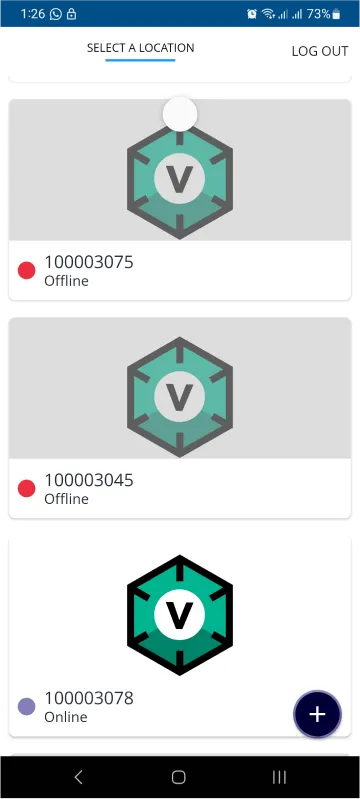
- You will be able to see the status of your controller whether it is online or offline. Access the device dashboard, and tap the device. The following view of the dashboard will appear:
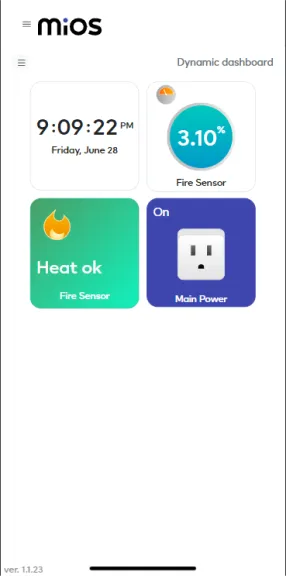
- After opening the MiOS mobile dashboard, you will be able to see the tile of your connected device. The KY-026 flame sensor and Main power relay works as a system for cutting off the main power to stop the further spread of fire. As seen above, currently no fire is being detected by the sensor.
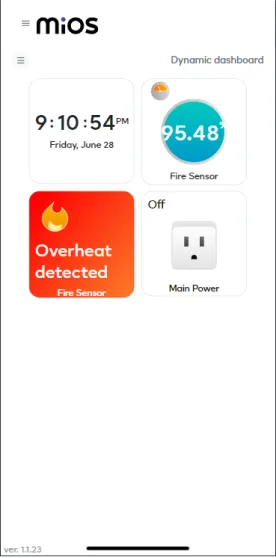
- As seen above, when a fire or flame is detected, the relay connected to the main power will cut off the main power according to the rules we have set in the meshbot.

eZlopie Products A single-channel 5V relay module $00.00

eZlopie Products Momentary switch $00.00

eZlopie Products Level Shifter Module (BSS138) $00.00

eZlopie Products ESP32
$00.00

eZlopie Products AC Lamp and Holder
$00.00












