
JSN-SR04T Ultrasonic Sensor
The EzloPi smart devices provide automation through simple, customizable use with our open-source EzloPi platform, making daily life easier and improving human-machine interactions.
Before moving into this example, it is very important to know about the device registration, provisioning and converting the ESP32 device into an EzloPi device along with knowledge of Web Flasher, MiOS Mobile Application for Android/iOS and the MiOS Web Application.
1. About this example
This project provides a demonstration of how to interface a JSN-SR04T ultrasonic sensor with an EzloPi device, creating a versatile and cost-effective smart system for distance measurement and proximity detection.
The EzloPi device, powered by the ESP32 MCU, serves as the central control unit and provides connectivity and monitoring for the sensor. The JSN-SR04T ultrasonic sensor employs sound waves to measure distances, making it suitable for a wide range of applications including home automation, security systems, and industrial monitoring. By combining the sensor with the EzloPi platform, users can accurately measure distances and trigger actions based on proximity, and harness its capabilities to enhance their smart home or IoT projects.
2. Circuit Diagram & Interface
The following components are required for interfacing the ultrasonic sensor module with the EzloPi device:
- ESP32 as an EzloPi smart device.
- JSN-SR04T Waterproof Ultrasonic Sensor with analog to digital interface module.
The wiring diagram of ESP32 30 pin is represented as follows:


The following connections are made in order to complete the entire circuit setup.
From ESP32 (30 pin) to the JSN-SR04T Module:
- Connect the GND from the ESP32 to the GND pin of the module.
- Connect the Vin pin from the ESP32 to the 5V pin.
- Connect the D4 pin from the ESP32 to the Tx pin on the module.
- Connect the D5 pin from the ESP32 to the Rx pin on the module.
3. Interfacing the Ultrasonic Sensor JSN-SR04T Module using EzloPi Web Flasher
- Set up your device/hardware by visiting config.ezlopi.com
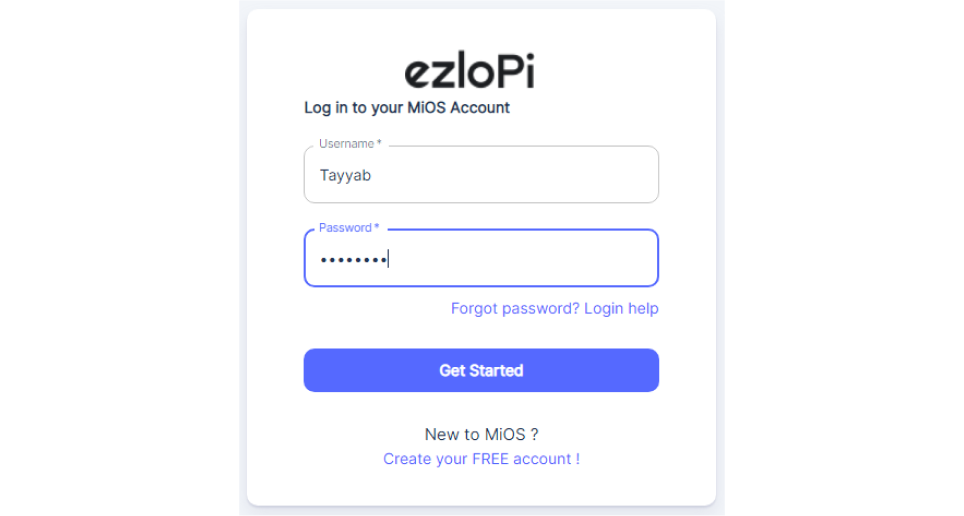
- Log in using the credentials that you just set earlier while signing up.

- Now, click on the Connect Device button and a pop-up window will appear.

- Now, select the COM Port to which your ESP32 device is connected. In our case, the COM3 port is used.
Click Connect

- If you are new to this and it’s your first time configuring, select Create new Device ID. Enter Wi-Fi SSID and Wi-Fi Password.
- In the Device Configuration, tab click on Other.

7. Another window will open for inputting the following parameters:
- Set a device name of your choosing. In our case, we set it to JSNSR04T.
- Set Device Sub Type to JSN SR04T
- Set the GPIO1 to 4.
- Set the GPIO2 to 5
- Now Click the Apply button. After clicking the apply button you can see a table of your settings in the device configuration tab.
- Press the Flash Device button.
8. A window will appear on the bottom right side of the screen displaying “Please press BOOT button while flashing begins.”

9. Hold the BOOT button down until the next window appears on the bottom right side of the screen which says “Installation prepared. Please release the boot button now.”

- Release the BOOT button from your ESP32 when this pop-up on the bottom right window appears.

- After some time, a popup will appear saying Device Flashed Successfully! This means that your device has been set up successfully.
4. MiOS App
You can download the MIOS Android app from the Google Play Store and Apple App Store.
- After downloading the app, proceed to install the application and open it.
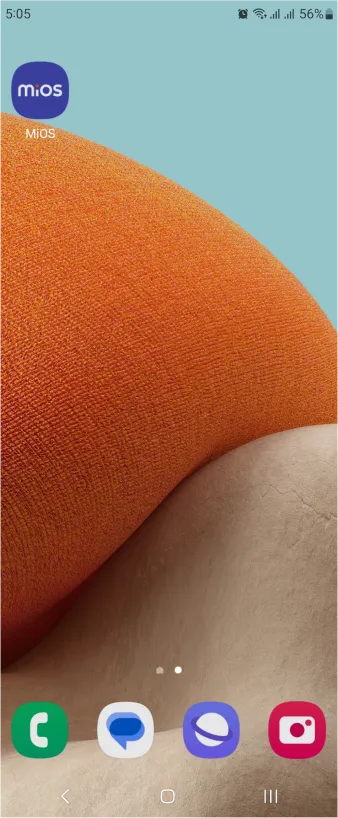
- Using the MIOS mobile application, create a new Ezlo Cloud account using the sign-up option. If you already have an account, you may proceed to log in.
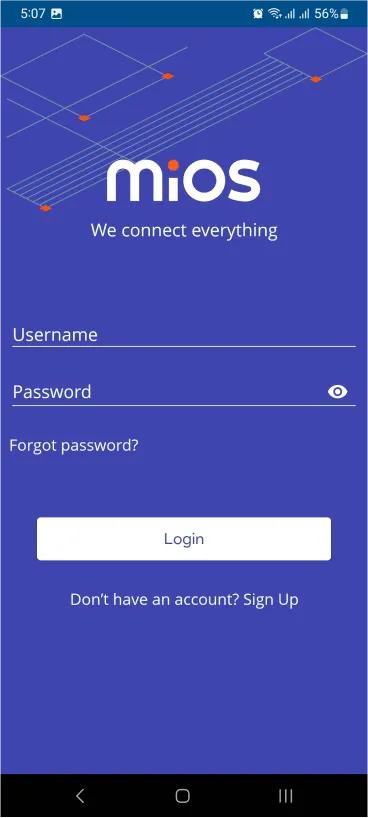
- After successfully logging in, you will be able to see the number of controllers connected such as a lamp, fan, or any other device in the MiOS app. Tap on any controller of your desired ID:

- You will be able to see the status of your controller whether it is online or offline. Access the device dashboard, and tap the device. The following view of the dashboard will appear:

- After opening the dashboard, you will be able to see the tile of your connected device.
- As you can see in the MiOS app dashboard, we can see the ultrasonic sensor tile which displays the distance in meters between the sensor and the object placed in front of it.
5. MiOS Web Application
- After configuring the controller with the EzloPi web flasher, head to ezlogic.mios.com

- Use the same credentials to log in that you used for configuring the controller with the web flasher.

- Now, we can see the ultrasonic sensor tile displaying the distance measured by the sensor to the object that is placed in front of the sensor.

eZlopie Products A single-channel 5V relay module $00.00

eZlopie Products Momentary switch $00.00

eZlopie Products Level Shifter Module (BSS138) $00.00

eZlopie Products ESP32
$00.00

eZlopie Products AC Lamp and Holder
$00.00











