
Smart innovation with EzloPi!
Measure acceleration and barometric pressure
The EzloPi smart devices provide automation through simple, customizable use with our open-source EzloPi platform, making daily life easier and improving human-machine interactions.
Before moving into this example, it is very important to know about the device registration, provisioning and converting the ESP32 device into an EzloPi device along with knowledge of Web Flasher, MiOS Mobile Application for Android/iOS and the MiOS Web Application.
1. About this example
This project involves tracking both acceleration and barometric pressure using the EzloPi device, integrating an MPU6050 3-axis accelerometer and gyroscope module for motion sensing, along with a BMP280 barometric pressure sensor for atmospheric pressure monitoring. The MPU6050 provides data on acceleration and angular velocity, which can be used for dynamic movement analysis, while the BMP280 offers precise pressure and altitude measurements. The combination of these sensors allows for applications like altitude tracking, motion analysis, and environmental monitoring, making it suitable for projects in sports, weather, or drone navigation systems.
2. Project Demonstration Video
Welcome to the project demonstration video section. The following video showcases the key aspects of Measure acceleration and barometric pressure, providing a visual walkthrough of its implementation.
3. Circuit Diagram & Interface
The following components are required for interfacing with the EzloPi device:
- ESP32 as an EzloPi smart device.
- ADXL345 3-axis accelerometer module.
- BME280 temperature and humidity sensor.
The wiring diagram for the ESP32 30 pin is represented as below:
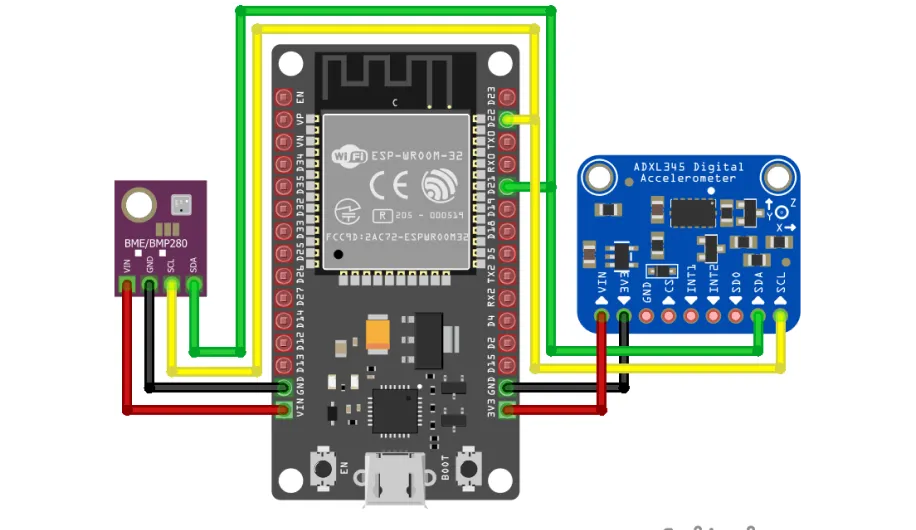

The following connections are made in order to complete the circuit setup:
From ESP32 to ADXL345:
| ESP32 | ADXL345 |
| 3V3 | VCC |
| GND | GND |
| 21 | SCL |
| 22 | SDA |
From ESP32 to BME280:
| ESP32 | BME280 |
| VIN | VCC |
| GND | GND |
| 21 | SCL |
| 22 | SDA |
4. Interfacing the MPU6050 & BME280 using the EzloPi Web Flasher
1. Set up your device/hardware by visiting config.ezlopi.com

- Log in using the credentials which you just set earlier while signing up.
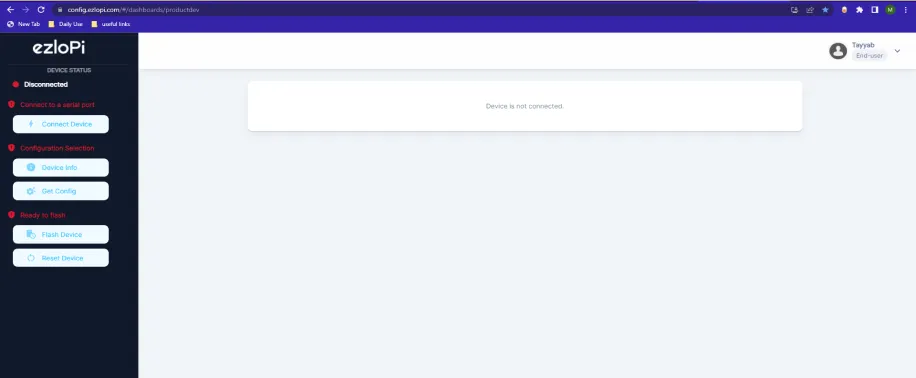
- Now, click on the Connect Device button and a pop-up window will appear.
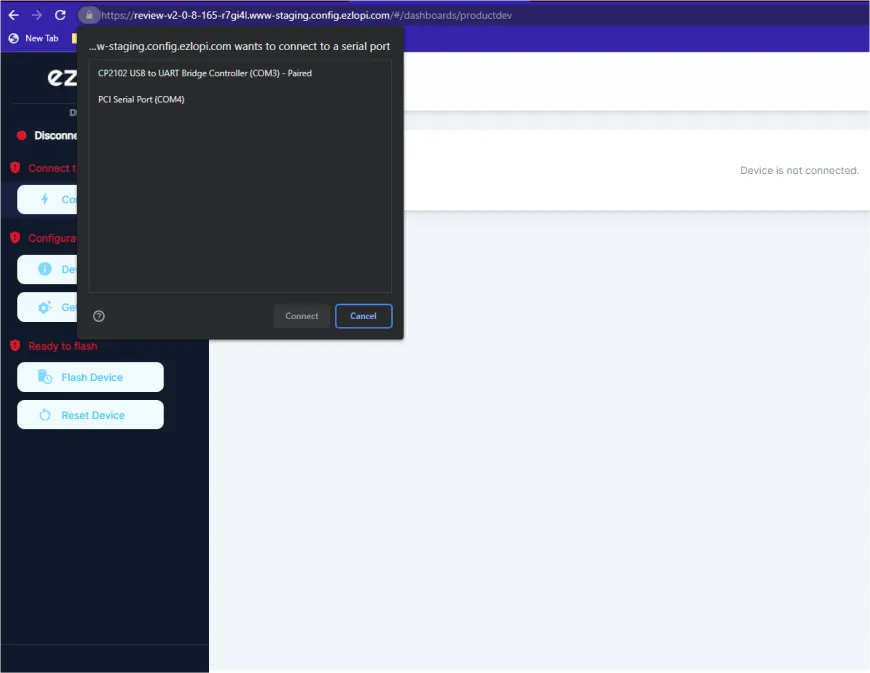
- Now, select COM Port to which your ESP32 device is connected. In our case, the COM3 port is used.
Click Connect
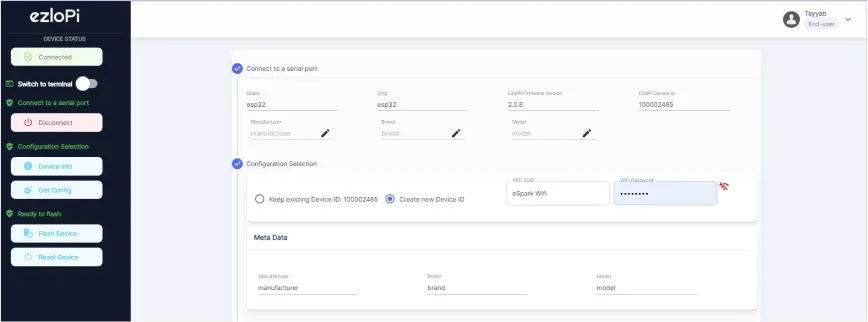
- If you are new to this and it's your first time configuring, select Create new Device ID. Click on the Configure Wifi button. Enter Wifi SSID and Wifi Password.
- In the Device Configuration, tab click on I2C.
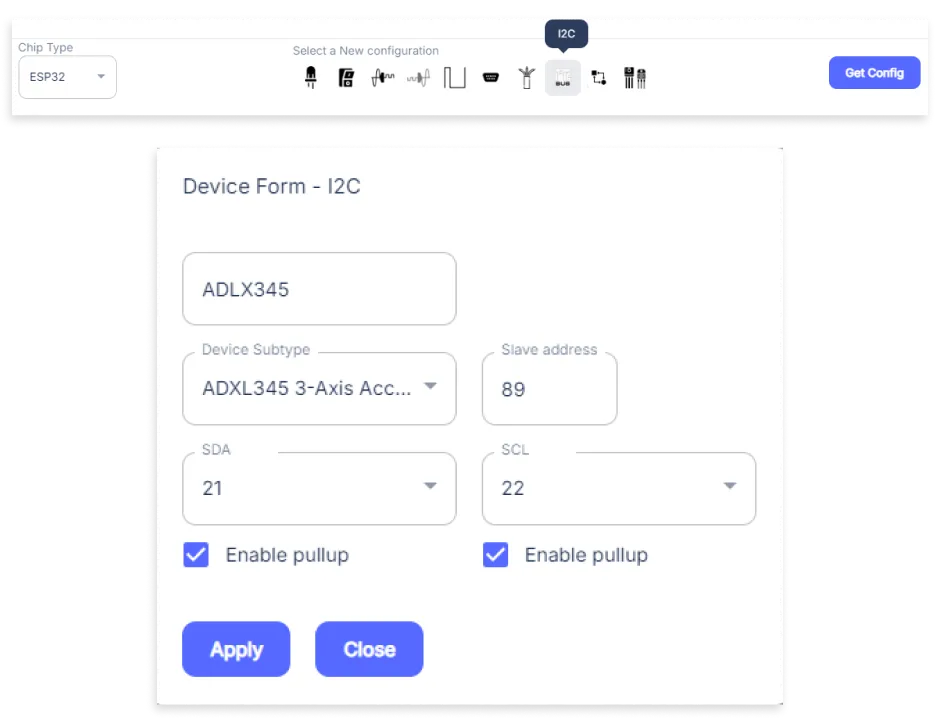
- An I2C window will open for inputting the following parameters:
- Set a Device name of your choosing. In our case, we set it to ADXL345.
- Set Device Subtype to ADXL345 3-Axis Accelerometer.
- Set the Slave address to 89.
- Set the SDA pin to 21.
- Set the SCL pin to 22.
- Tick mark both boxes of Enable pullup.
- Then Click Apply Button.
- Again, In the Device Configuration, tab click on I2C.
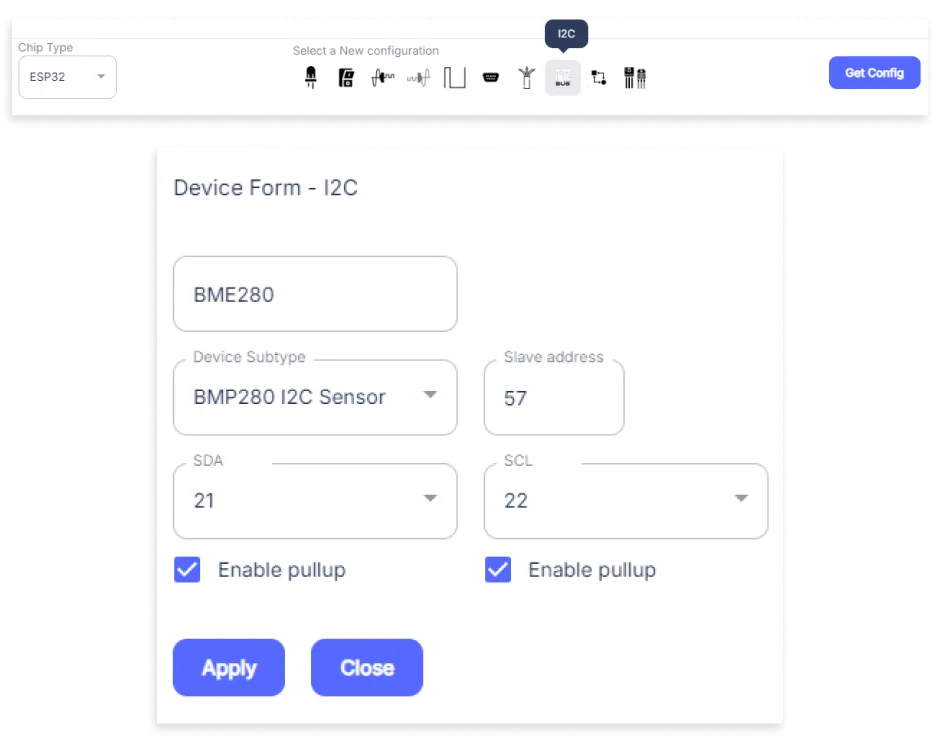
- An I2C window will open for inputting the following parameters:
- Set a Device name of your choosing. In our case, we set it to BME280.
- Set Device Subtype to BMP280 I2C Sensor.
- Set the Slave address to 57.
- Set the SDA pin to 21.
- Set the SCL pin to 22.
- Tick mark both boxes of Enable pullup.
- Then Click Apply Button
- After clicking the apply button you can see a table of your setting in the device configuration tab.
- Press the Flash Device button.
- A window will appear on the bottom right side of the screen displaying “Please press BOOT button while flashing begins.”
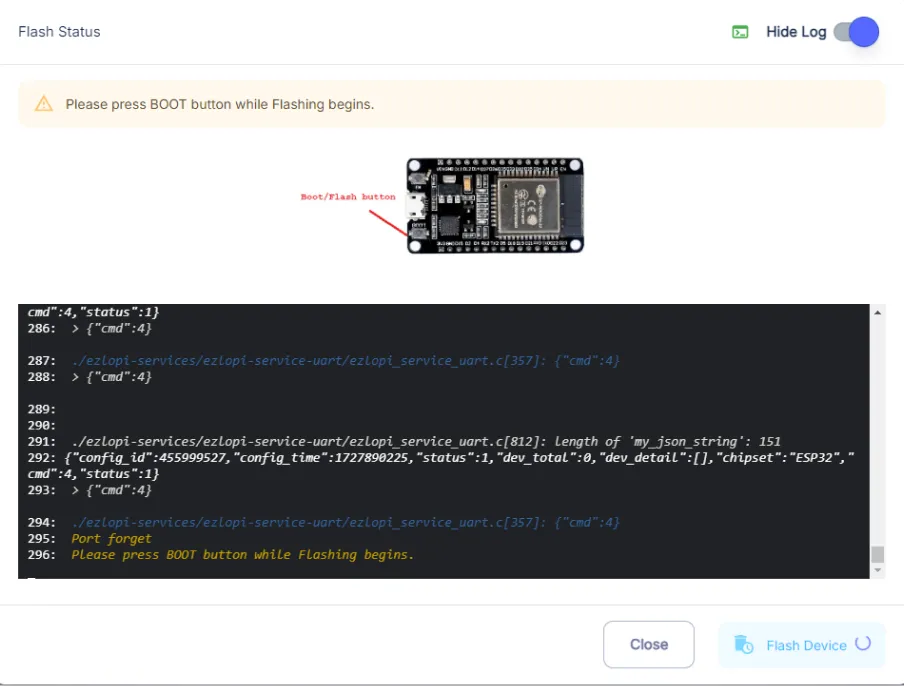
- Hold the BOOT button down until the next window appears on the bottom right side of the screen which says “Installation prepared. Please release the boot button now.”
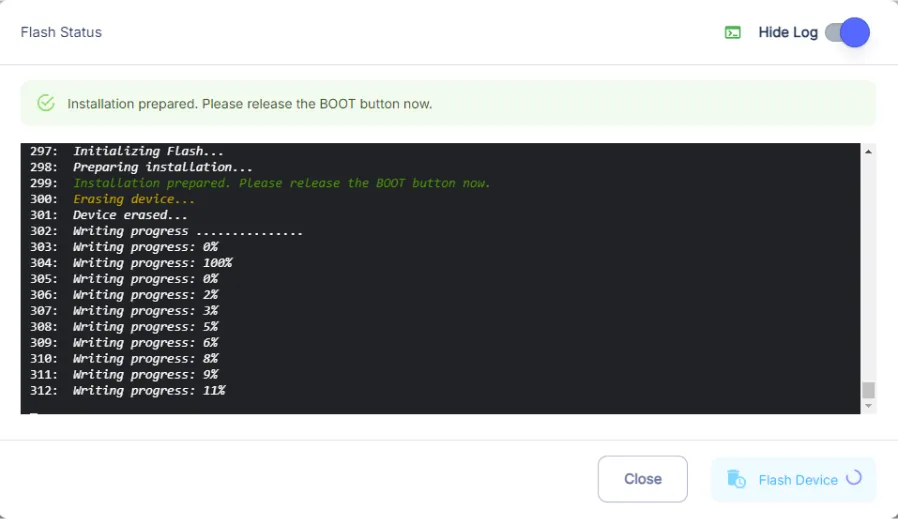
- Release the BOOT button from your ESP32 when this pop-up on the bottom right window appears.
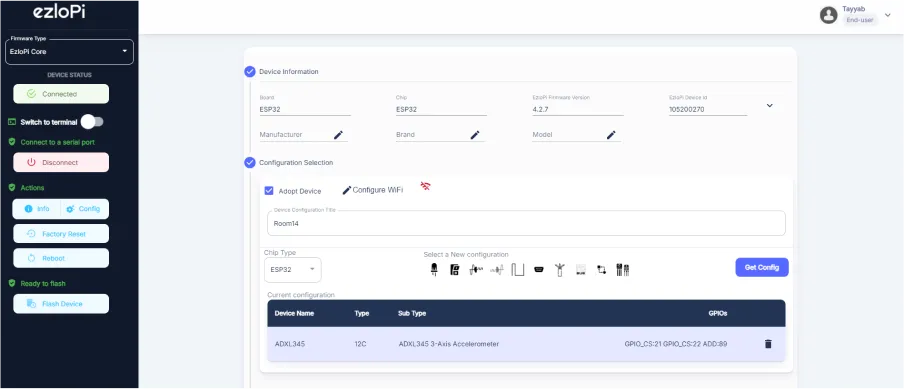
- After some time, a popup will appear saying Device Flashed Successfully! This means that your device has been set up successfully.
5. MiOS App
You can download the MIOS Android app from the Google Play Store and Apple App Store.
- After downloading the app, proceed to install the application and open it.

- Using the MIOS mobile application, create a new Ezlo Cloud account using the sign-up option. If you already have an account, you may proceed to log in.

- After successfully logging in, you will be able to see the number of controllers connected such as a lamp, fan, or any other device in the MiOS app. Tap on any controller of your desired ID:
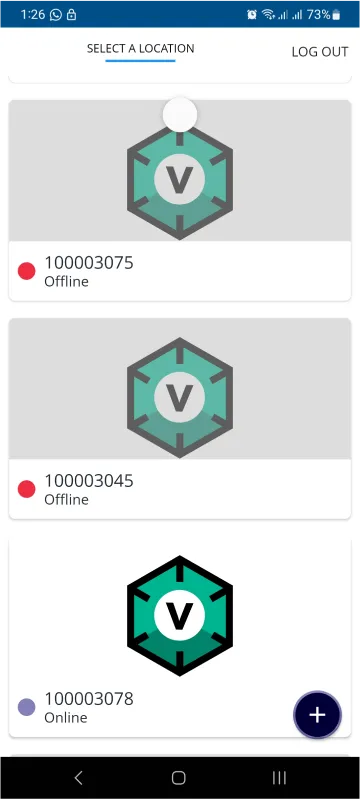
- You will be able to see the status of your controller whether it is online or offline. Access the device dashboard, and tap the device. The following view of the dashboard will appear:
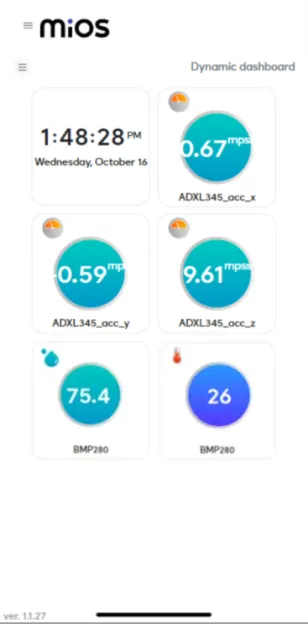
- After opening the MIOS mobile app, you will be able to see the tiles of your connected devices. The ADXL345 3-axis accelerometer shows the accelerometer data of the three axes i.e X,Y and Z whereas BME280 collects the data of temperature and humidity parameters of the environment.
6. MiOS Web Dashboard
- After configuring the controller with the EzloPi web flasher, head to ezlogic.mios.com

- Use the same credentials to log in that you used for configuring the controller with the web flasher.

- After opening the MIOS web dashboard, you will be able to see the tiles of your connected devices. The ADXL345 3-axis accelerometer shows the accelerometer data of the three axes i.e X,Y and Z whereas BME280 collects the data of temperature and humidity parameters of the environment.

eZlopie Products A single-channel 5V relay module $00.00

eZlopie Products Momentary switch $00.00

eZlopie Products Level Shifter Module (BSS138) $00.00

eZlopie Products ESP32
$00.00

eZlopie Products AC Lamp and Holder
$00.00












