
Smart monitoring with EzloPi!
Monitor aquarium water quality and temperature
The EzloPi smart devices provide automation through simple, customizable use with our open-source EzloPi platform, making daily life easier and improving human-machine interactions.
Before moving into this example, it is very important to know about the device registration, provisioning and converting the ESP32 device into an EzloPi device along with knowledge of Web Flasher, MiOS Mobile Application for Android/iOS and the MiOS Web Application.
1. About this example
This project aims to develop an aquarium water quality and temperature monitoring system using the EzloPi device. The TS-300B turbidity sensor will measure the water's clarity, helping to detect changes in particulate levels or contamination. Alongside, the DS18B20 digital temperature sensor probe will continuously monitor the water temperature, ensuring optimal conditions for aquatic life. The EzloPi device gathers data from both sensors, allowing for real-time monitoring and alerting users when the water quality or temperature goes outside safe parameters. This smart system ensures a healthier environment for aquarium inhabitants.
2. Project Demonstration Video
Welcome to the project demonstration video section. The following video showcases the key aspects of Monitor aquarium water quality and temperature, providing a visual walkthrough of its implementation.
3. Circuit Diagram & Interface
The following components are required for interfacing with the EzloPi device:
- ESP32 as an EzloPi smart device.
- TS-300B turbidity sensor, with analog to digital output interface module.
- DS18B20 Digital temperature sensor probe.
The wiring diagram for the ESP32 30 pin is represented as below:
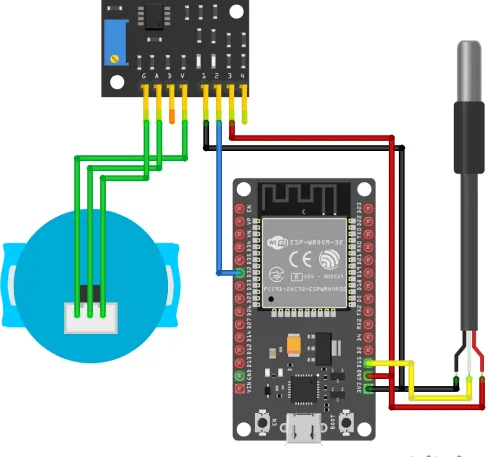

The following connections are made in order to complete the circuit setup:
From ESP32 to Turbidity sensor interface module:
| ESP32 | Interface Module |
| GND | 1 |
| D32 | 2 |
| 3V3 | 3 |
From Turbidity Sensor to Interface Module:
| Turbidity Sensor | Interface Module |
| IR | G |
| TR | A |
| VCC | V |
From ESP32 to the DS18B20 Temperature sensor probe:
| ESP32 | DS18B20 |
| 3V3 | VDD |
| GND | GND |
| D15 | DQ(Data) |
4. Interfacing the Turbidity Sensor & Temperature Sensor using the EzloPi Web Flasher
1. Set up your device/hardware by visiting config.ezlopi.com

- Log in using the credentials which you just set earlier while signing up.
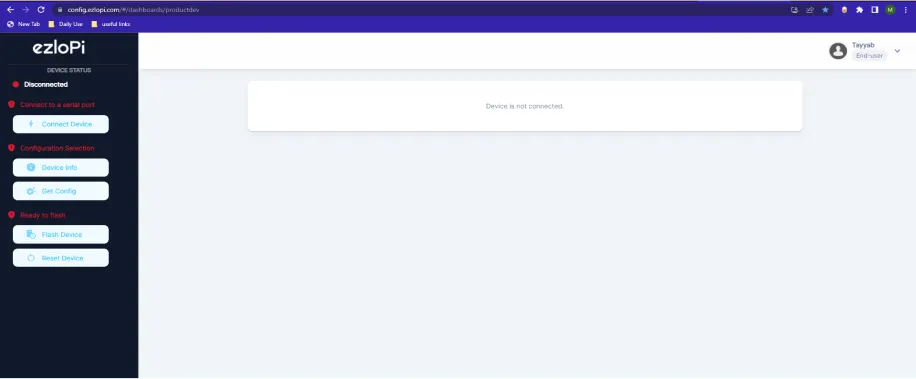
- Now, click on the Connect Device button and a pop-up window will appear.
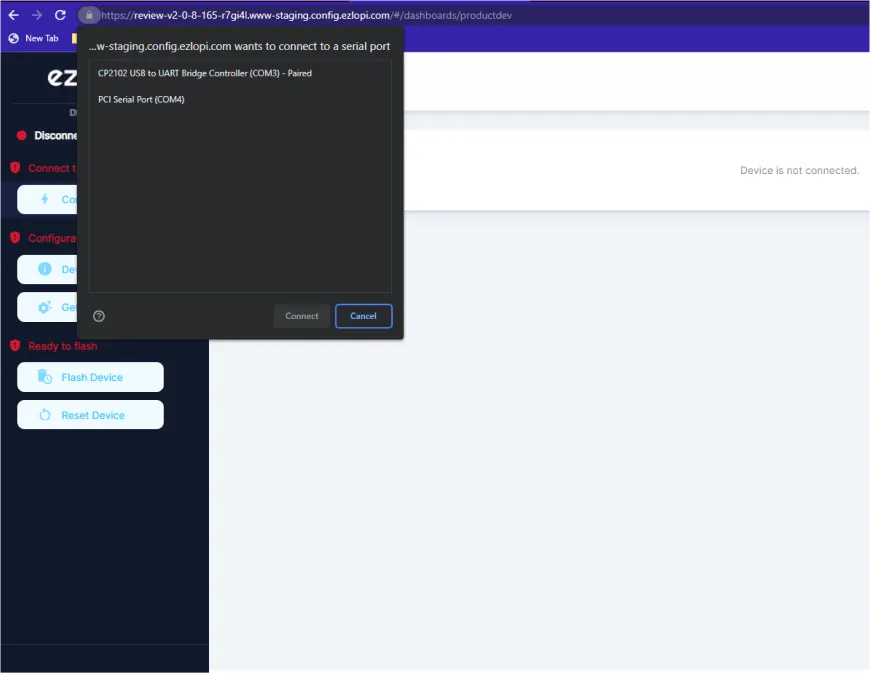
- Now, select COM Port to which your ESP32 device is connected. In our case, the COM3 port is used.
Click Connect
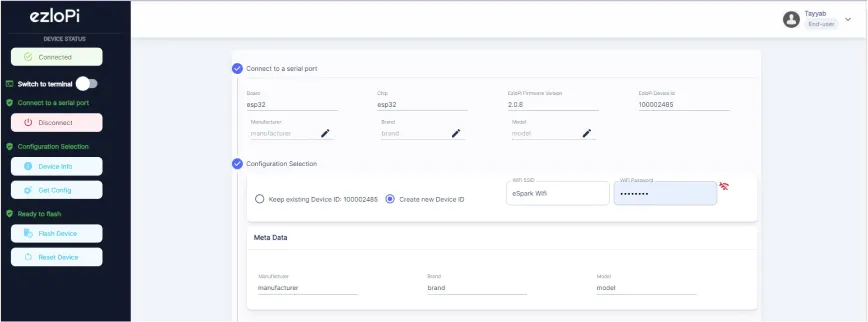
- If you are new to this and it's your first time configuring, select Create new Device ID. Click on the Configure Wifi button. Enter Wifi SSID and Wifi Password.
- In the Device Configuration, tab click on Analog Input.
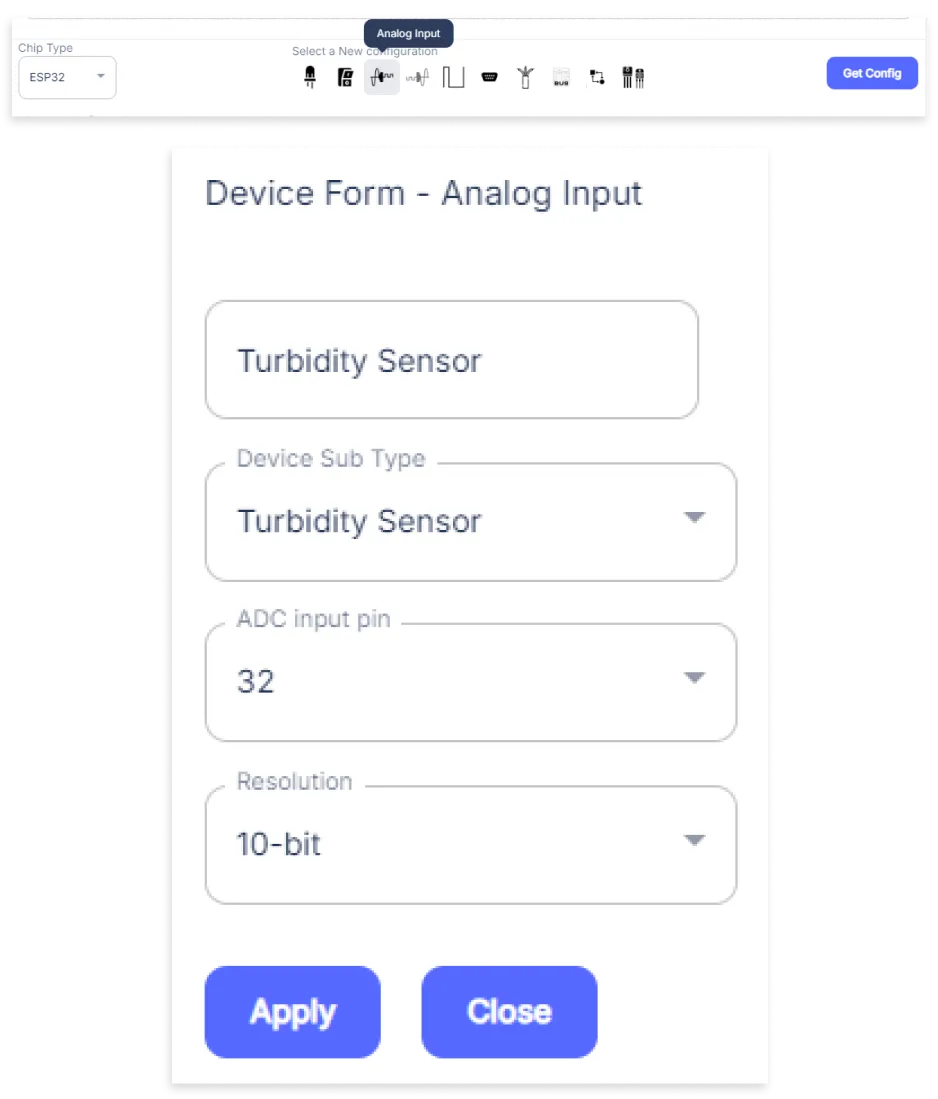
- An Analog Input window will open for inputting the following parameters:
- Set a Device name of your choosing. In our case, we set it to Turbidity Sensor.
- Set Device Subtype to Turbidity Sensor.
- Set the ADC input pin to 32.
- Set the Resolution to 10-bit.
- Then Click Apply Button.
- Again, In the Device Configuration, tab click on One Wire.
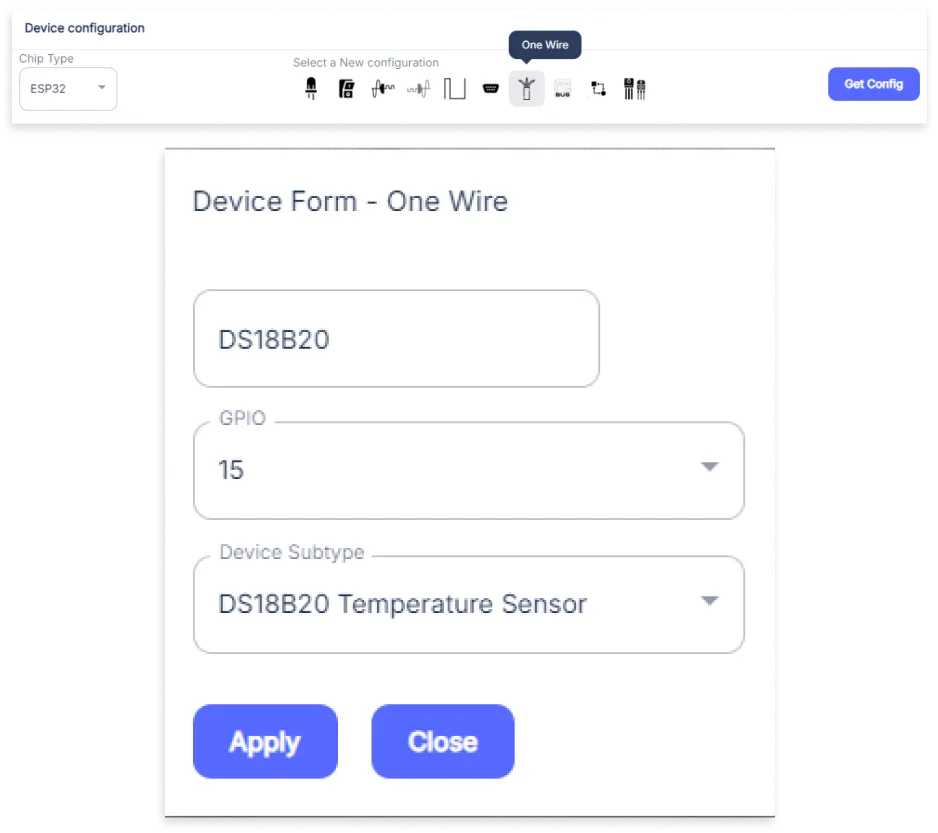
- A One Wire window will open for inputting the following parameters:
- Set a Device name of your choosing. In our case, we set it to the DS18B20.
- Set the GPIO pin to 15.
- Set Device Subtype to DS18B20 Temperature Sensor.
- Then Click Apply Button
- After clicking the apply button you can see a table of your setting in the device configuration tab.
- Press the Flash Device button.
- A window will appear on the bottom right side of the screen displaying “Please press BOOT button while flashing begins.”
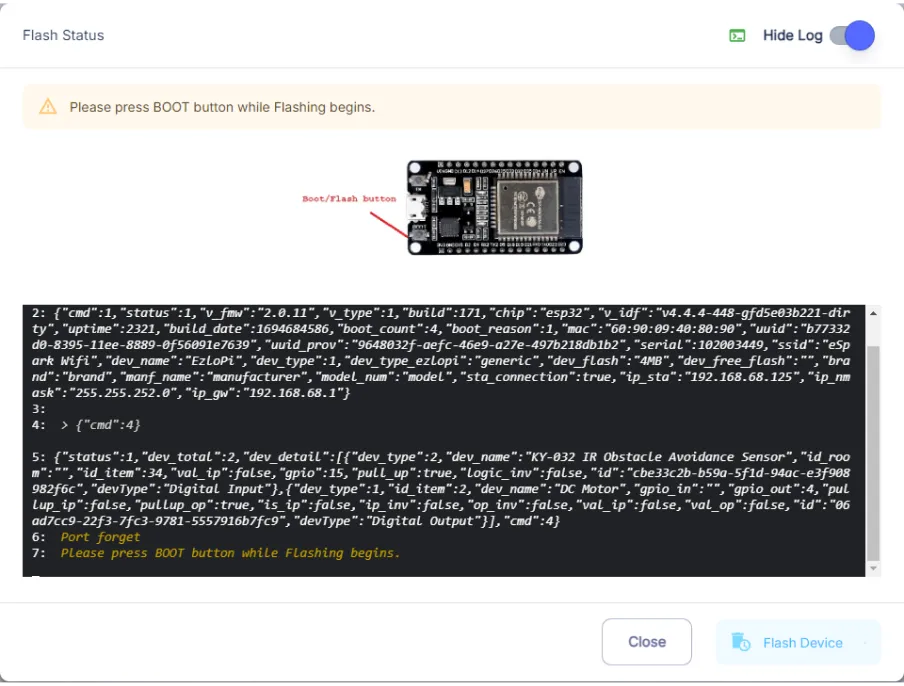
- Hold the BOOT button down until the next window appears on the bottom right side of the screen which says “Installation prepared. Please release the boot button now.”
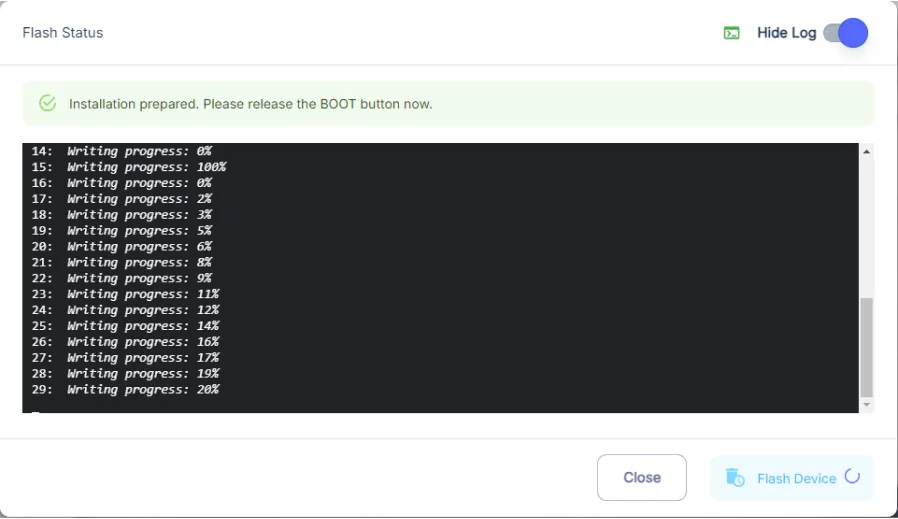
- Release the BOOT button from your ESP32 when this pop-up on the bottom right window appears.
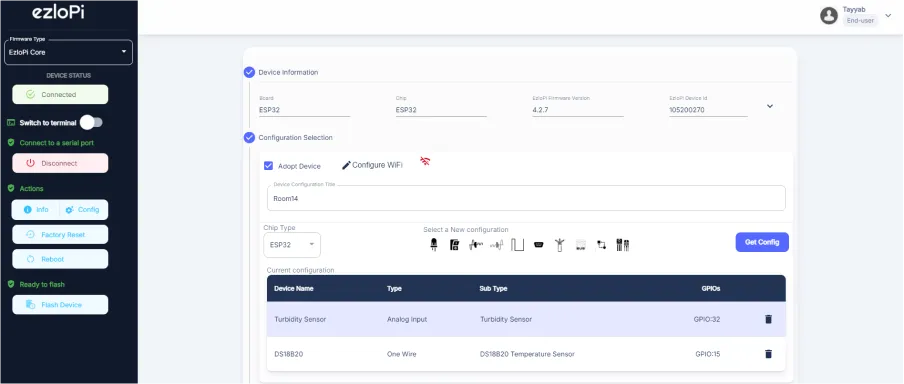
- After some time, a popup will appear saying Device Flashed Successfully! This means that your device has been set up successfully.
5. MiOS App
You can download the MIOS Android app from the Google Play Store and Apple App Store.
- After downloading the app, proceed to install the application and open it.

- Using the MIOS mobile application, create a new Ezlo Cloud account using the sign-up option. If you already have an account, you may proceed to log in.

- After successfully logging in, you will be able to see the number of controllers connected such as a lamp, fan, or any other device in the MiOS app. Tap on any controller of your desired ID:
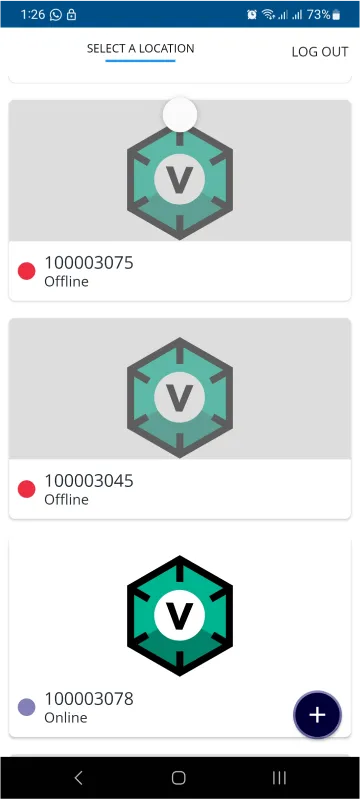
- You will be able to see the status of your controller whether it is online or offline. Access the device dashboard, and tap the device. The following view of the dashboard will appear:
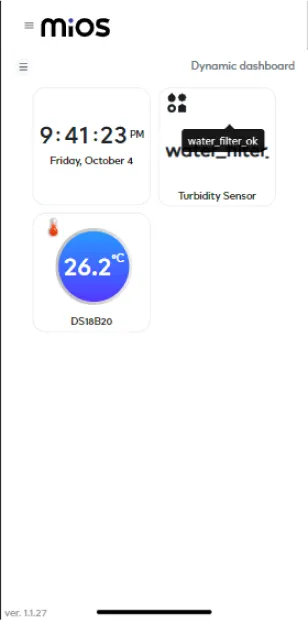
- After opening the MIOS mobile app, you will be able to see the tiles of your connected devices. The turbidity sensor is showing a ‘water_filter_ok’ message which means water is clean or has very low impurities while DS18B20 shows the temperature of the water in the aquarium.
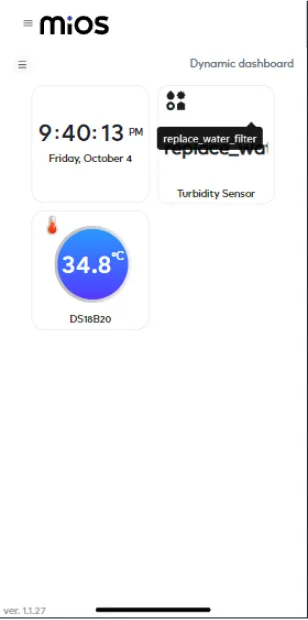
- Now as seen above, the turbidity sensor is displaying a ‘replace_water_filter’ message depicting that water has now become impure and the user needs to replace the filter. The DS18B20 also shows a temperature of 34.8 degree celsius which is very warm and not suitable for fishes in the aquarium.
6. MiOS Web Dashboard
- After configuring the controller with the EzloPi web flasher, head to ezlogic.mios.com

- Use the same credentials to log in that you used for configuring the controller with the web flasher.
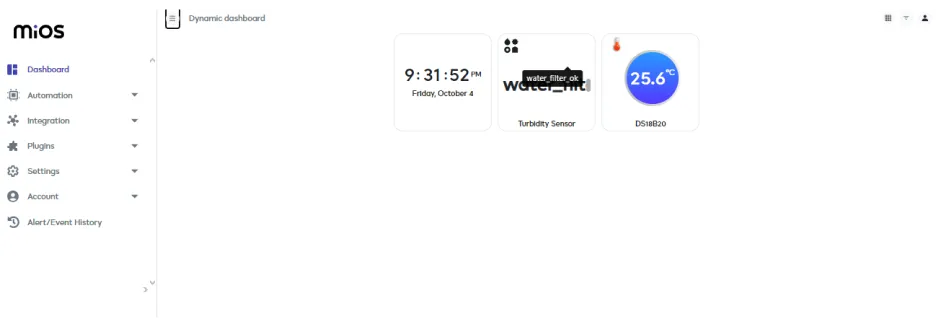
- After opening the MIOS web dashboard, you will be able to see the tiles of your connected devices. The turbidity sensor is showing a ‘water_filter_ok’ message which means water is clean or has very low impurities while DS18B20 shows the temperature of the water in the aquarium.
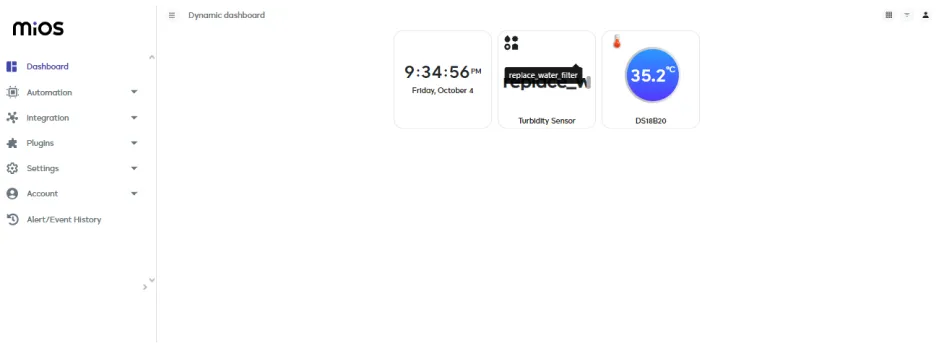
- Now as seen above, the turbidity sensor is displaying a ‘replace_water_filter’ message depicting that water has now become impure and the user needs to replace the filter. The DS18B20 also shows a temperature of 35.2 degree celsius which is very warm and not suitable for fishes in the aquarium.

eZlopie Products A single-channel 5V relay module $00.00

eZlopie Products Momentary switch $00.00

eZlopie Products Level Shifter Module (BSS138) $00.00

eZlopie Products ESP32
$00.00

eZlopie Products AC Lamp and Holder
$00.00












