
Turn Your Touch into Sound with EzloPi!
MQ135 Ammonia Gas Sensor
The EzloPi smart devices provide automation through simple, customizable use with our open-source EzloPi platform, making daily life easier and improving human-machine interactions.
Before moving into this example, it is very important to know about the device registration, provisioning and converting the ESP32 device into an EzloPi device along with knowledge of Web Flasher, MiOS Mobile Application for Android/iOS and the MiOS Web Application.
1. About this example – MQ135 ESP32
In this project, we will see how to interface an MQ135 gas sensor with an EzloPi device to monitor indoor air quality.
The MQ135 NH3 gas sensor, when integrated with the EzloPi device, provides an efficient and reliable solution for monitoring ammonia (NH3) levels to protect your environment from potential hazards and bringing safety and environmental awareness to the forefront of your IoT projects. This powerful combination makes it ideal for applications such as indoor air quality management, industrial safety, and environmental monitoring.
2. Circuit Diagram & Interface
The following components are required for interfacing with the EzloPi device:
- MQ135 ESP32 as an EzloPi smart device.
- MQ135 Gas sensor module.
The wiring diagram for the MQ135 ESP32 30 pin is represented as below:
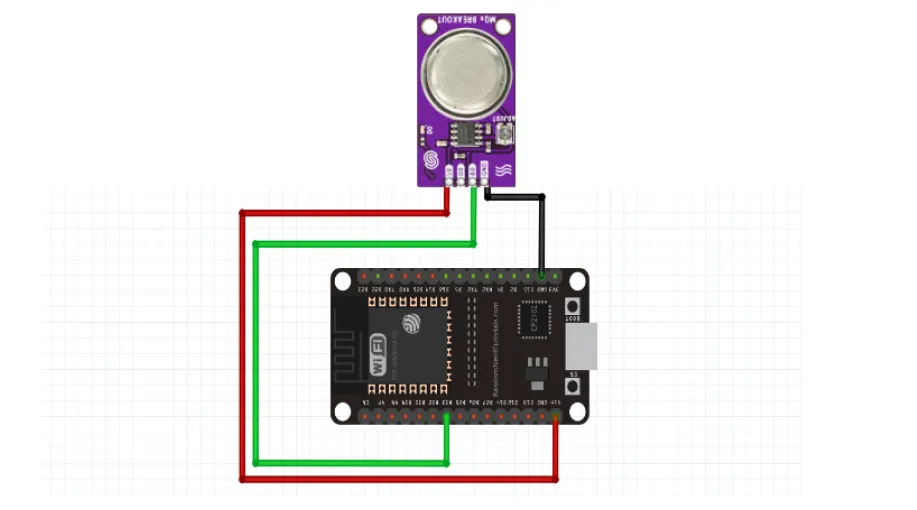

The following connections are made in order to complete the circuit setup.
From ESP32 to the MQ135 Gas Sensor module:
- Connect Vin from the ESP32 to the VCC of the sensor.
- Connect GND from the ESP32 to the GND pin of the sensor.
- Connect D33 from the ESP32 to the A0 Pin of the sensor.
3. Interfacing the MQ135 Ammonia Gas Sensor using EzloPi Web Flasher
1. Set up your device/hardware by visiting config.ezlopi.com
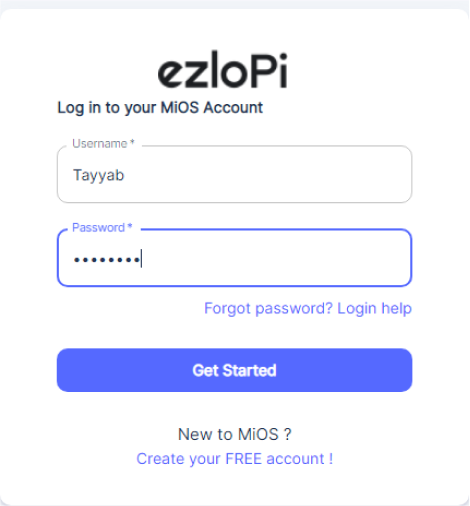
- Log in using the credentials which you just set earlier while signing up.
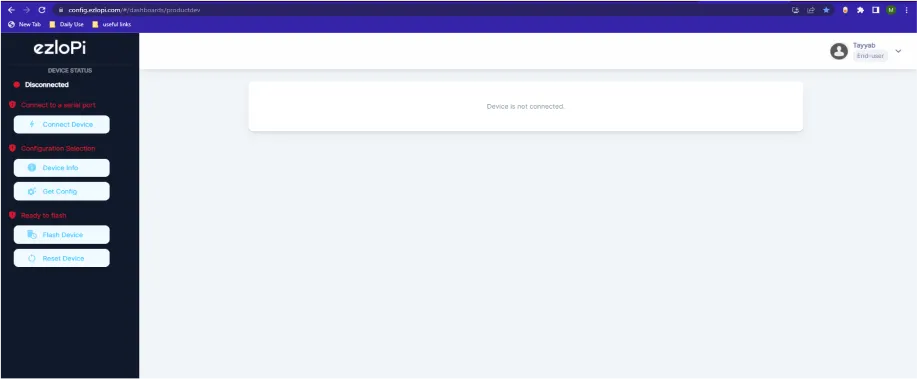
- Now, click on the Connect Device button and a pop-up window will appear.
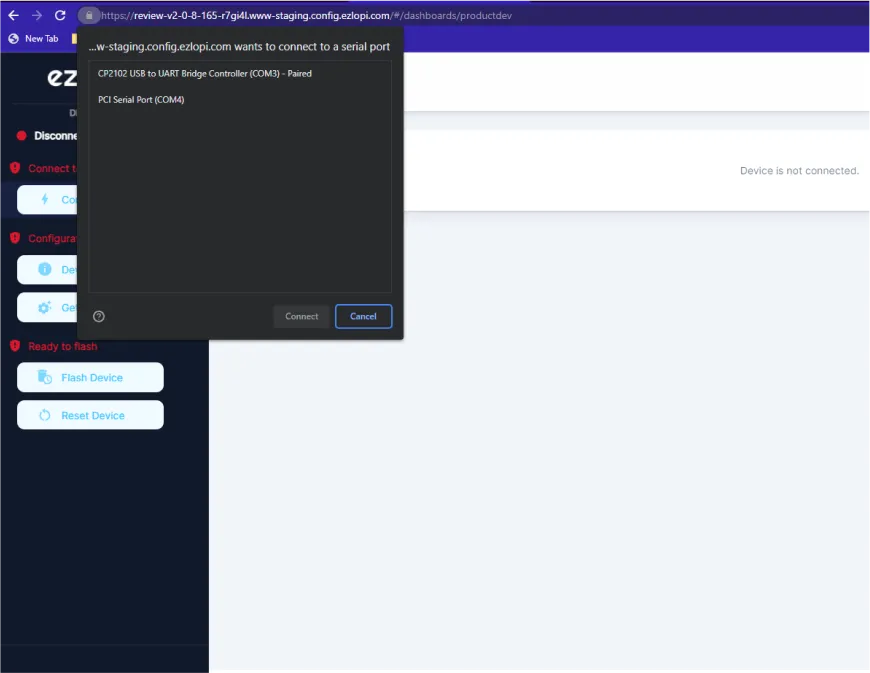
Now, select COM Port to which your MQ135 ESP32 device is connected. In our case, the COM3 port is used.
Click Connect.
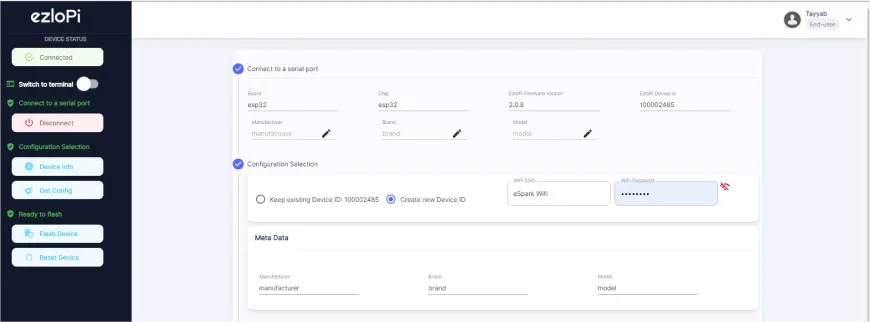
- If you are new to this and it’s your first time configuring, select Create new Device ID. Enter Wifi SSID and Wifi Password.
- In the Device Configuration, tab click on Other.
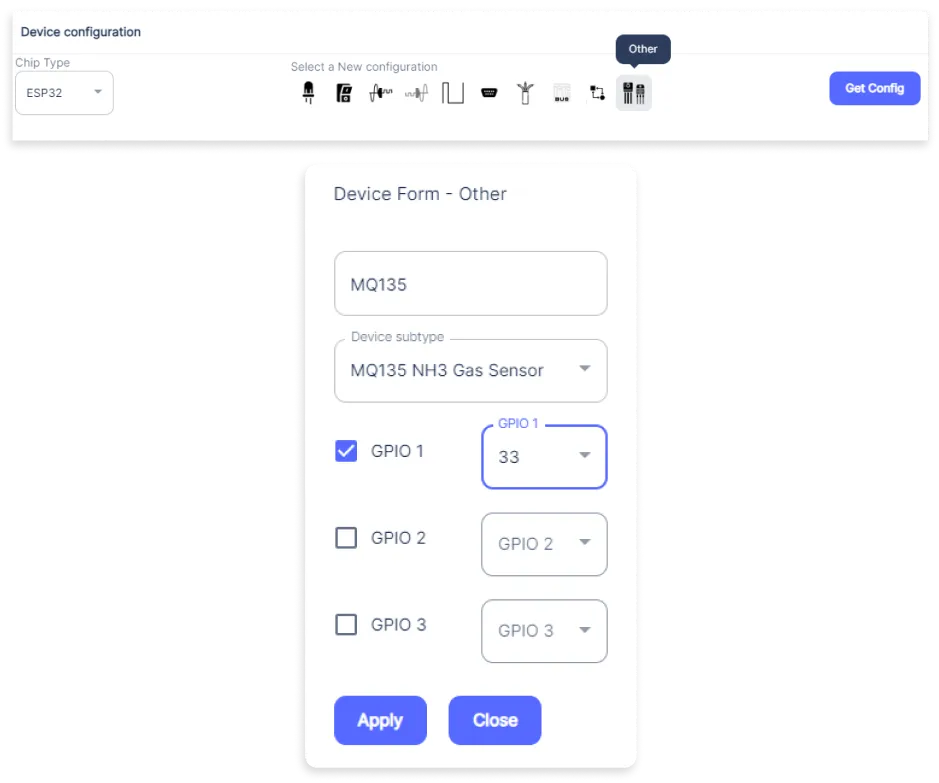
- A window will open for inputting the following parameters:
- Set a device name of your choosing. In our case, we set it to MQ135 ESP32.
- Set Device subtype to MQ135 Gas sensor module.
- Check the box of GPIO 1.
- Set OUT GPIO 1 to 33.
- Now Click the Apply button.
- After clicking the apply button you can see a table of your setting in the device configuration tab.
- Press the Flash Device button.
- A window will appear on the bottom right side of the screen displaying “Please press BOOT button while flashing begins.”
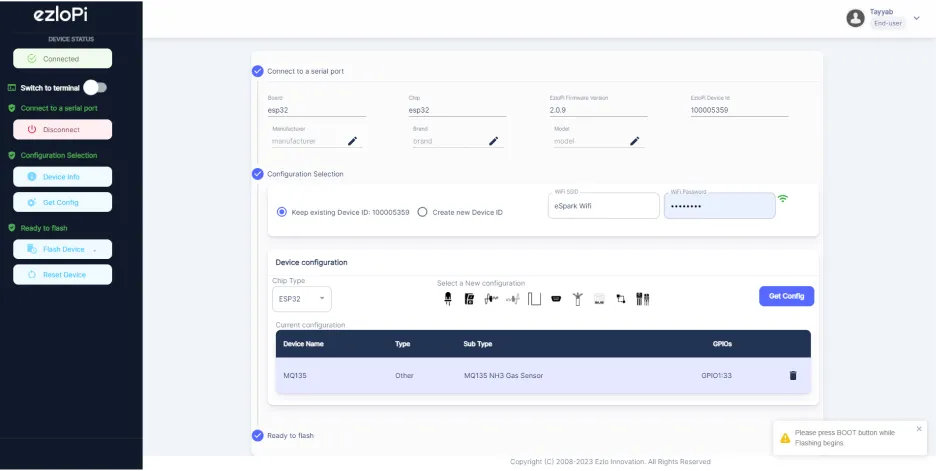
- Hold the BOOT button down until the next window appears on the bottom right side of the screen which says “Installation prepared. Please release the boot button now.”
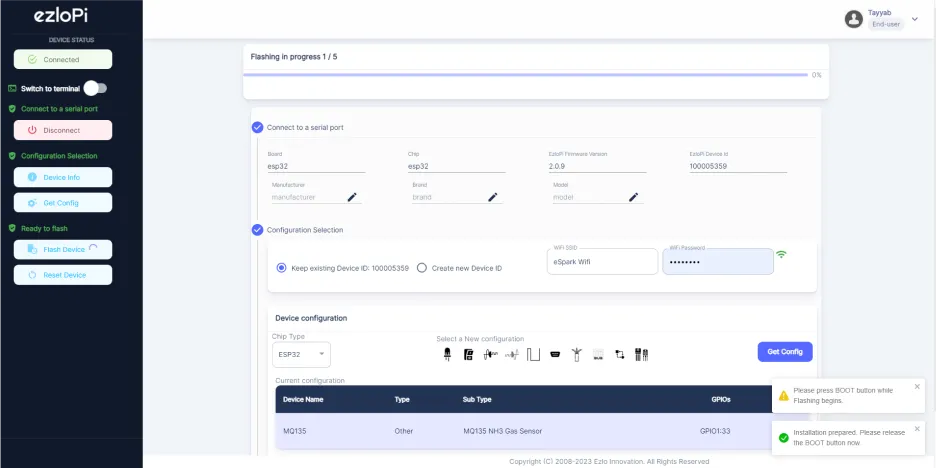
- Release the BOOT button from your ESP32 when this pop-up on the bottom right window appears.
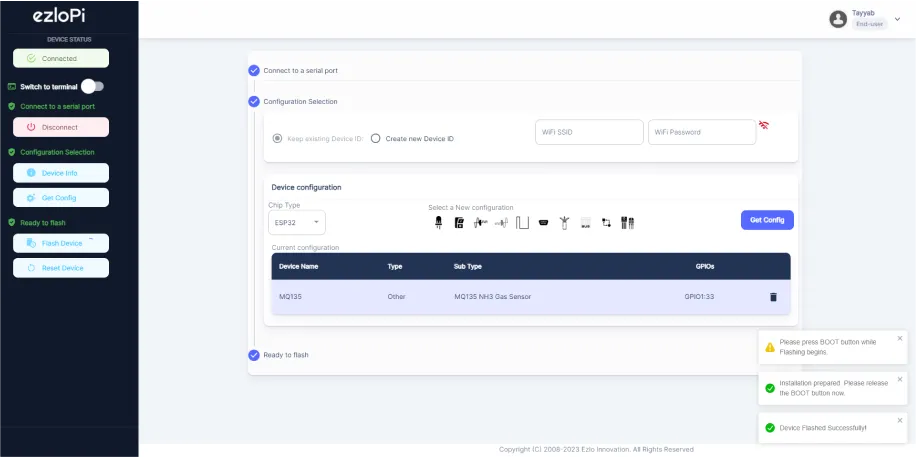
- After some time, a popup will appear saying Device Flashed Successfully! This means that your device has been set up successfully.
4. MiOS App
You can download the MIOS Android app from the Google Play Store and Apple App Store.
- After downloading the app, proceed to install the application and open it.

- Using the MIOS mobile application, create a new Ezlo Cloud account using the sign-up option. If you already have an account, you may proceed to log in.

- After successfully logging in, you will be able to see the number of controllers connected such as a lamp, fan, or any other device in the MiOS app. Tap on any controller of your desired ID:
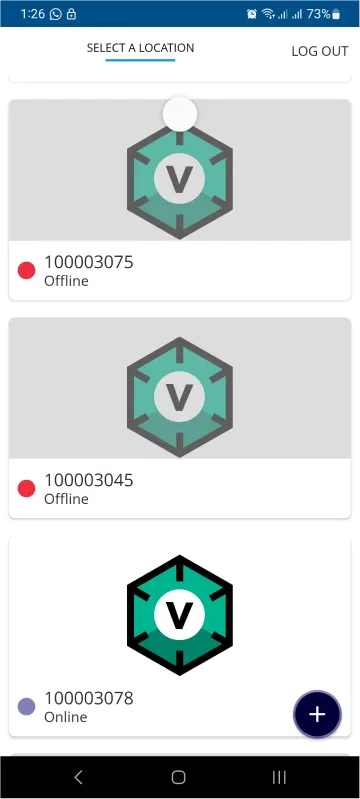
- You will be able to see the status of your controller whether it is online or offline. Access the device dashboard, and tap the device. The following view of the dashboard will appear:
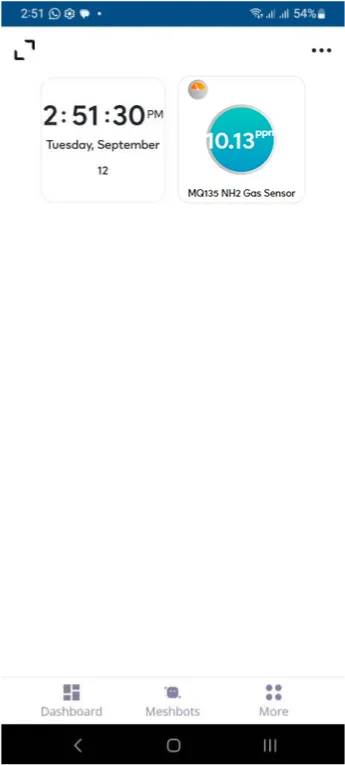
- After opening the MiOS mobile dashboard, you will be able to see the tile of your connected device. The MQ135 NH3 gas sensor module tile reflects the quality of air by measuring the NH3 concentration present in the environment.
5. MiOS Web Application
- After configuring the controller with the EzloPi web flasher, head to ezlogic.mios.com
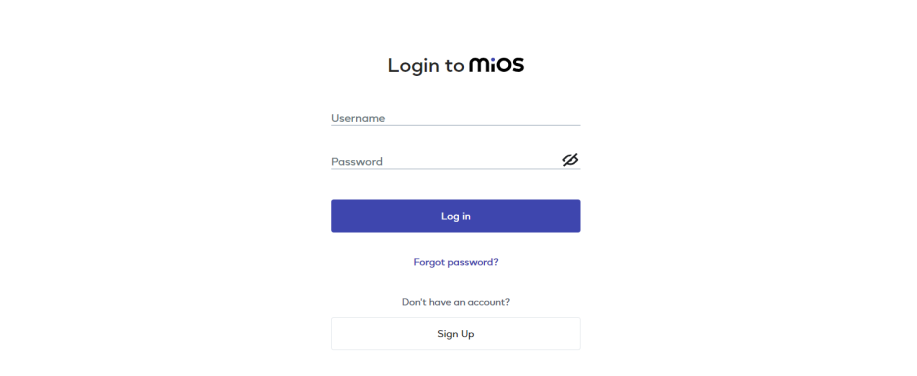
- Use the same credentials to log in that you used for configuring the controller with the web flasher.
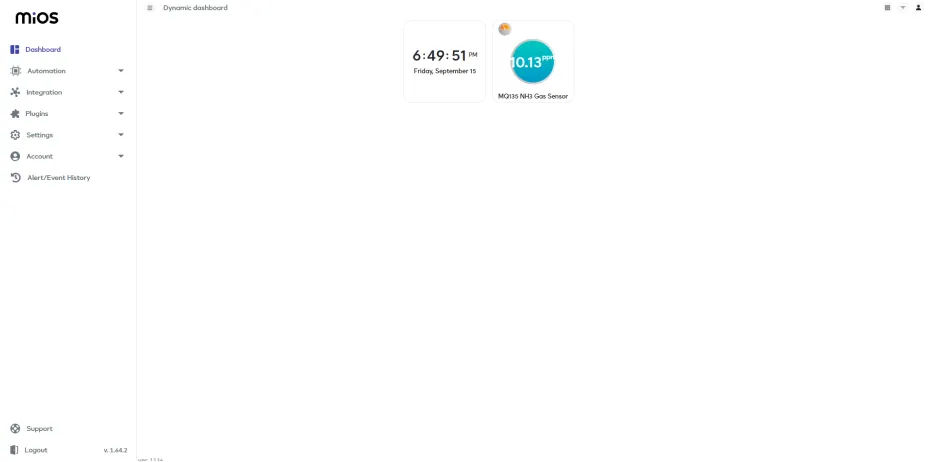
- After opening the MiOS web dashboard, you see the tile of your connected device. You will be able to see the tile of your connected device. The MQ135 NH3 gas sensor module tile reflects the quality of air by measuring the NH3 concentration present in the environment.

eZlopie Products A single-channel 5V relay module $00.00

eZlopie Products Momentary switch $00.00

eZlopie Products Level Shifter Module (BSS138) $00.00

eZlopie Products ESP32
$00.00

eZlopie Products AC Lamp and Holder
$00.00











