
Create a hydrogen-safe environment with EzloPi!
MQ8 Hydrogen Gas Sensor
The EzloPi smart devices provide automation through simple, customizable use with our open-source EzloPi platform, making daily life easier and improving human-machine interactions.
Before moving into this example, it is very important to know about the device registration, provisioning and converting the ESP32 device into an EzloPi device along with knowledge of Web Flasher, MiOS Mobile Application for Android/iOS and the MiOS Web Application.
1. About this example
In this project, we will see how to interface an MQ8 hydrogen gas sensor with an EzloPi device to monitor the concentration levels in our environment.
The MQ8 hydrogen gas sensor, when integrated with the EzloPi device, provides an efficient solution for detecting hydrogen gas (H2) in various settings. This unique combination empowers users to enhance safety, monitor gas leaks, and create intelligent controls to automate actions, such as activating ventilation systems, shutting off gas supplies, or triggering alarms in the event of high hydrogen gas concentrations.
The MQ8 is suitable for a wide range of applications, including home automation, industrial safety, laboratories, and hydrogen-powered vehicle charging stations.
2. Circuit Diagram & Interface
The following components are required for interfacing with the EzloPi device:
- ESP32 as an EzloPi smart device.
- MQ8 hydrogen Gas Sensor.
The wiring diagram for the ESP32 30 pin is represented as below:
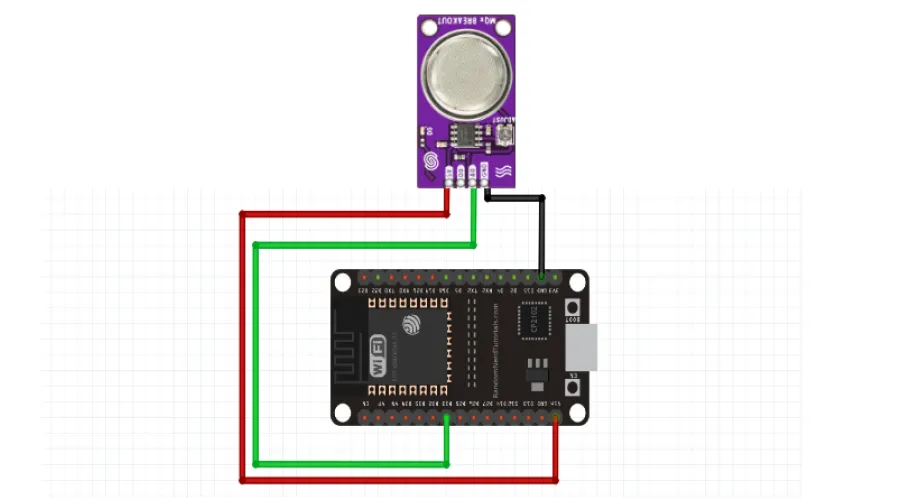

The following connections are made in order to complete the circuit setup.
From ESP32 to the MQ8 Hydrogen Gas Sensor
- Connect Vin from the ESP32 to the VCC of the sensor.
- Connect GND from the ESP32 to the GND pin of the sensor.
- Connect D33 from the ESP32 to the A0 Pin of the sensor.
3. Interfacing the MQ8 Hydrogen Gas Sensor using EzloPi Web Flasher
1. Set up your device/hardware by visiting config.ezlopi.com
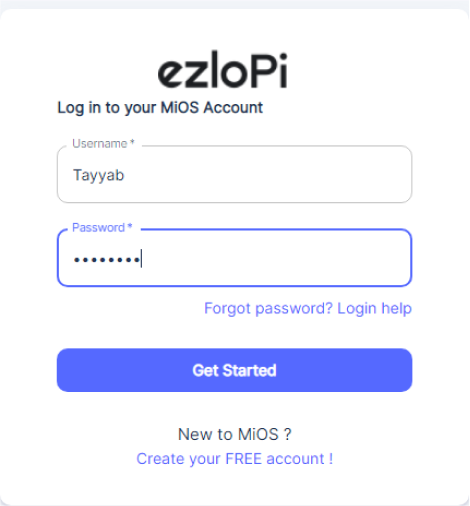
- Log in using the credentials which you just set earlier while signing up.
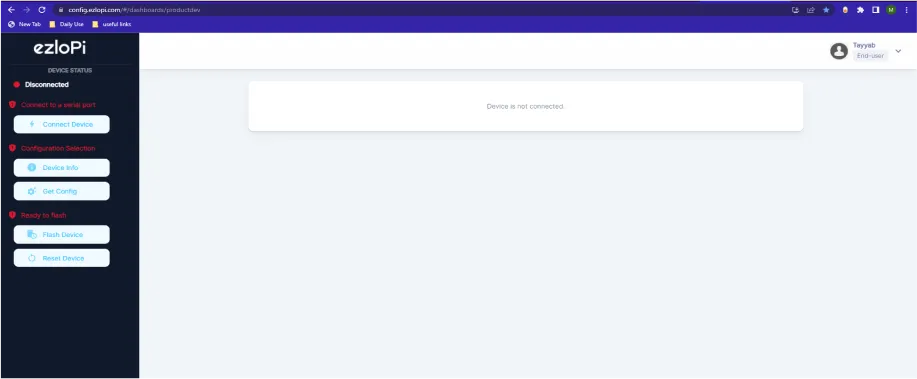
- Now, click on the Connect Device button and a pop-up window will appear.
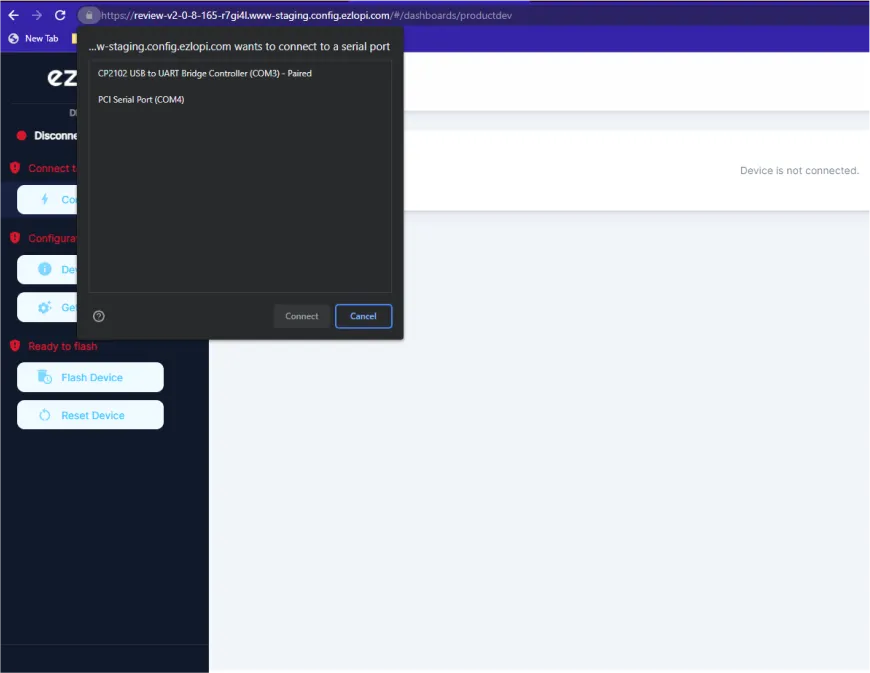
-
Now, select COM Port to which your ESP32 device is connected. In our case, the COM3 port is used.
Click Connect.
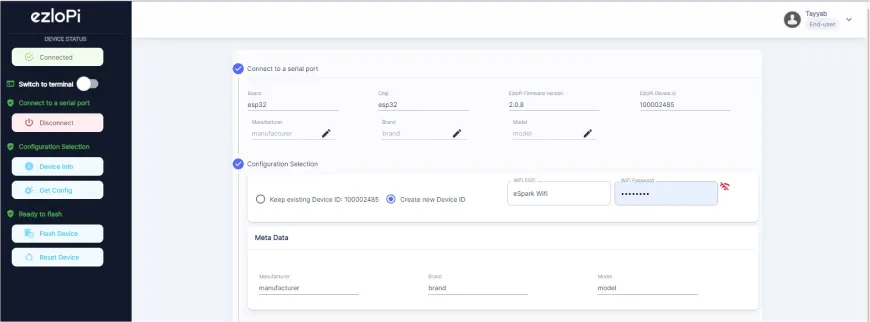
- If you are new to this and it’s your first time configuring, select Create new Device ID. Enter Wifi SSID and Wifi Password.
- In the Device Configuration, tab click on Other.
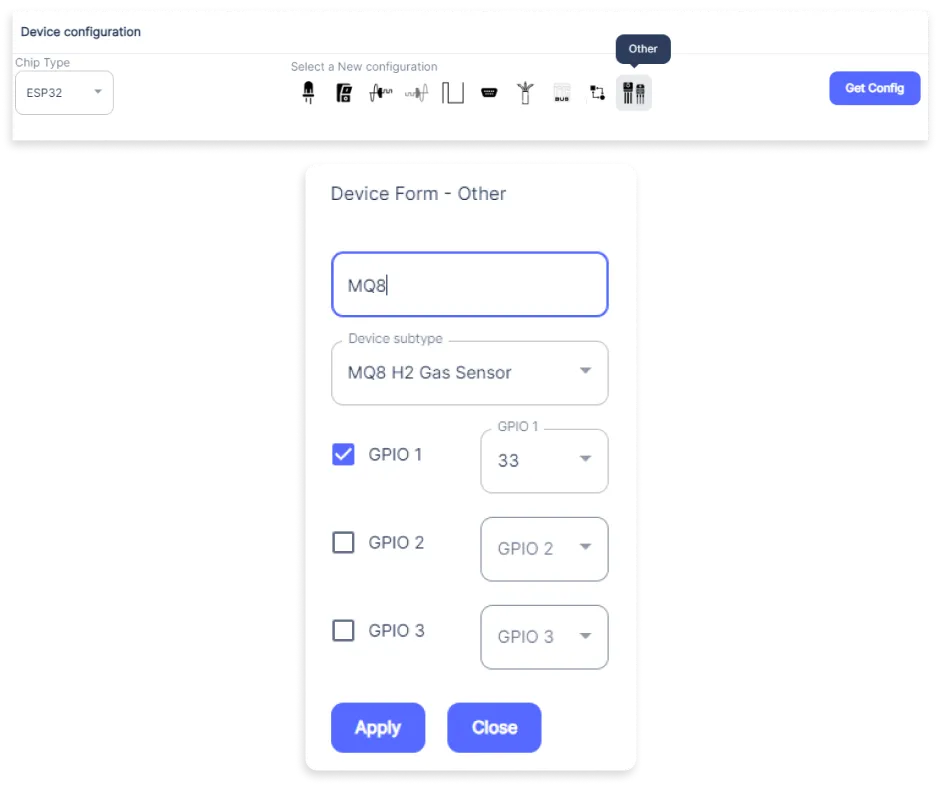
- A window will open for inputting the following parameters:
- Set a device name of your choosing. In our case, we set it to MQ8.
- Set Device subtype to MQ8 Gas sensor module.
- Check the box of GPIO 1.
- Set OUT GPIO 1 to 33.
- Now Click the Apply button.
- After clicking the apply button you can see a table of your setting in the device configuration tab.
- Press the Flash Device button.
- A window will appear on the bottom right side of the screen displaying “Please press BOOT button while flashing begins.”
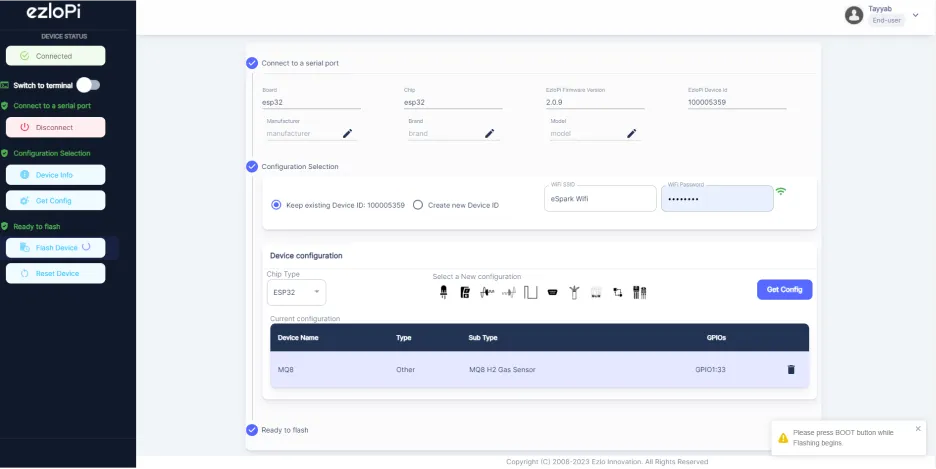
- Hold the BOOT button down until the next window appears on the bottom right side of the screen which says “Installation prepared. Please release the boot button now.”

- Release the BOOT button from your ESP32 when this pop-up on the bottom right window appears.
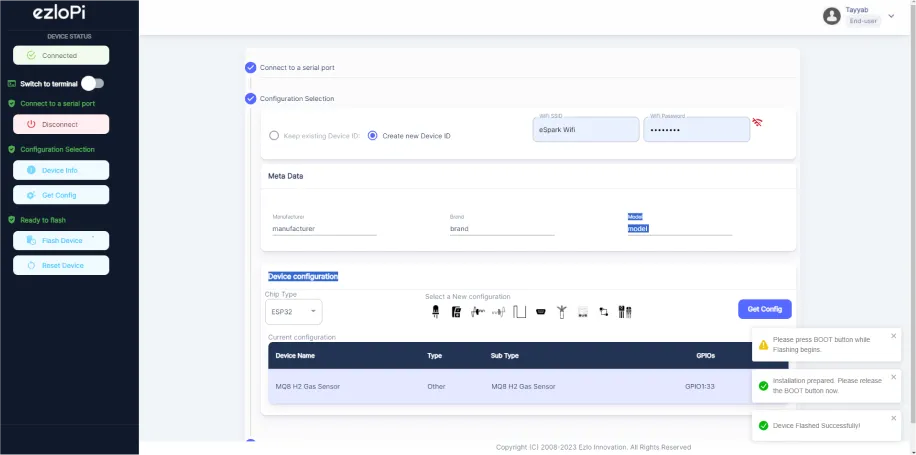
- After some time, a popup will appear saying Device Flashed Successfully! This means that your device has been set up successfully.
4. MiOS App
You can download the MIOS Android app from the Google Play Store and Apple App Store.
- After downloading the app, proceed to install the application and open it.

- Using the MIOS mobile application, create a new Ezlo Cloud account using the sign-up option. If you already have an account, you may proceed to log in.

- After successfully logging in, you will be able to see the number of controllers connected such as a lamp, fan, or any other device in the MiOS app. Tap on any controller of your desired ID:
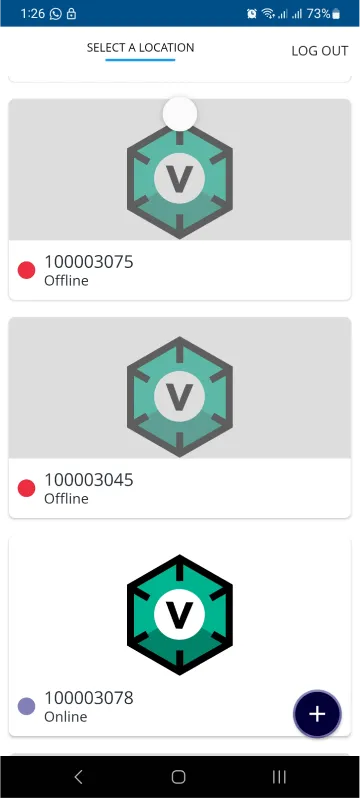
- You will be able to see the status of your controller whether it is online or offline. Access the device dashboard, and tap the device. The following view of the dashboard will appear:
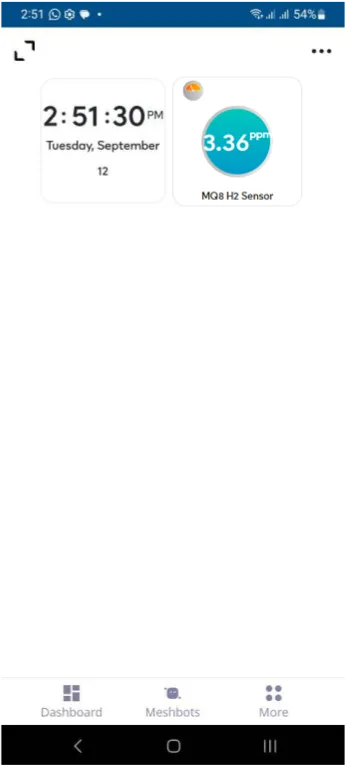
- After opening the MiOS mobile dashboard, you will be able to see the tile of your connected device. The MQ8 Hydrogen gas sensor module tile reflects the hydrogen gas levels in the environment.
5. MiOS Web Application
- After configuring the controller with the EzloPi web flasher, head to ezlogic.mios.com
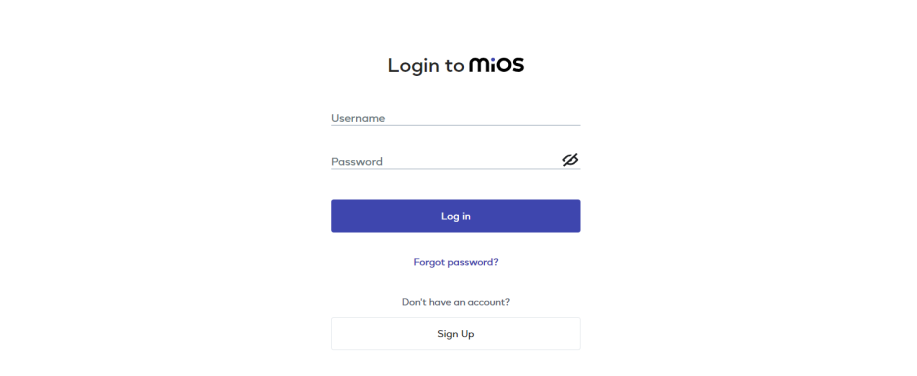
- Use the same credentials to log in that you used for configuring the controller with the web flasher.
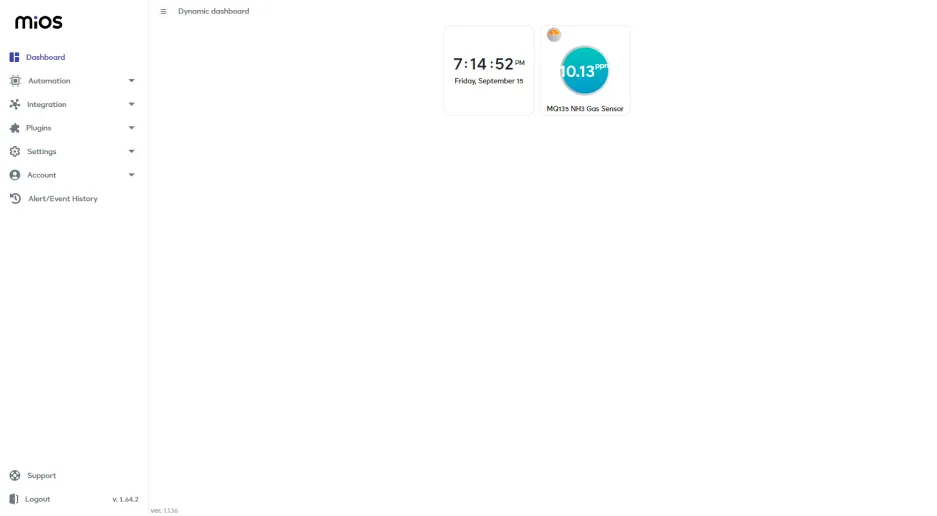
- After opening the MiOS web dashboard, you will be able to see the tile of your connected device. The MQ8 Hydrogen gas sensor tile reflects the hydrogen gas levels in the environment.

eZlopie Products A single-channel 5V relay module $00.00

eZlopie Products Momentary switch $00.00

eZlopie Products Level Shifter Module (BSS138) $00.00

eZlopie Products ESP32
$00.00

eZlopie Products AC Lamp and Holder
$00.00











