
Home Automation with EzloPi!
Smart water management system
The EzloPi smart devices provide automation through simple, customizable use with our open-source EzloPi platform, making daily life easier and improving human-machine interactions.
Before moving into this example, it is very important to know about the device registration, provisioning and converting the ESP32 device into an EzloPi device along with knowledge of Web Flasher, MiOS Mobile Application for Android/iOS and the MiOS Web Application.
1. About this example
The smart water management system project integrates the TS-300B turbidity sensor and the FC-37 water leak sensor module with the EzloPi device. The TS-300B monitors water quality by detecting turbidity levels, which can indicate contamination or sediment buildup in water systems. The FC-37 sensor provides real-time detection of leaks, helping to prevent water damage when water is detected. Using the EzloPi smart platform, the system can automate water monitoring and leak detection, potentially integrating with other smart devices/sensors for further actions like shutting off water valves or sending notification alerts. This system is ideal for managing water resources efficiently and preventing water wastage.
2. Project Demonstration Video
Welcome to the project demonstration video section. The following video showcases the key aspects of Smart water management system, providing a visual walkthrough of its implementation.
3. Circuit Diagram & Interface
The following components are required for interfacing with the EzloPi device:
- ESP32 as an EzloPi smart device.
- TS-300B Turbidity sensor, with analog to digital output interface module.
- FC-37 Water leak sensor module.
- LM393 comparator module.
The wiring diagram for the ESP32 30 pin is represented as below:
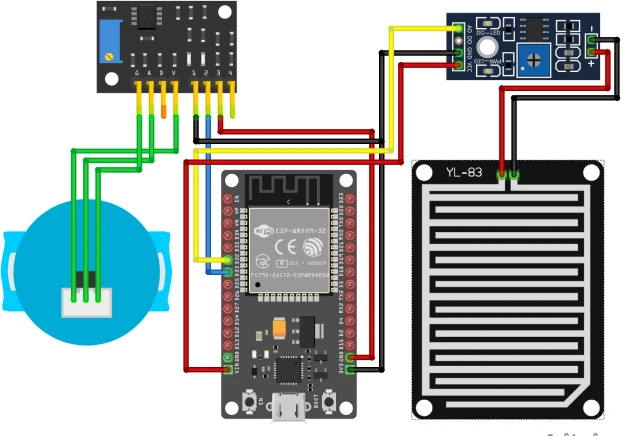

The following connections are made in order to complete the circuit setup:
From ESP32 to Turbidity Sensor Interface Module:
| ESP32 | Interface Module |
| GND | 1 |
| D33 | 2 |
| 3V3 | 3 |
From Turbidity Sensor to Interface Module:
| Turbidity Sensor | Interface Module |
| IR | G |
| TR | A |
| VCC | V |
From ESP32 to the LM393 comparator module:
| ESP32 | LM393 comparator module |
| VCC | VCC |
| GND | GND |
| D33 | A0 |
From the LM393 module to the Water leak sensor::
| LM393 Comparator Module | Leak Sensor Module |
| +(Pin) | POS |
| -(Pin) | NEG |
4. Interfacing the Turbidity Sensor & Water Leak Sensor Modules using the EzloPi Web Flasher
1. Set up your device/hardware by visiting config.ezlopi.com

- Log in using the credentials which you just set earlier while signing up.
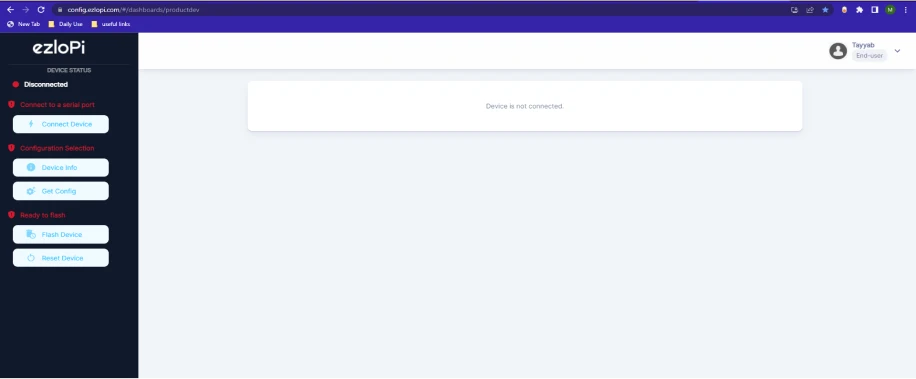
- Now, click on the Connect Device button and a pop-up window will appear.
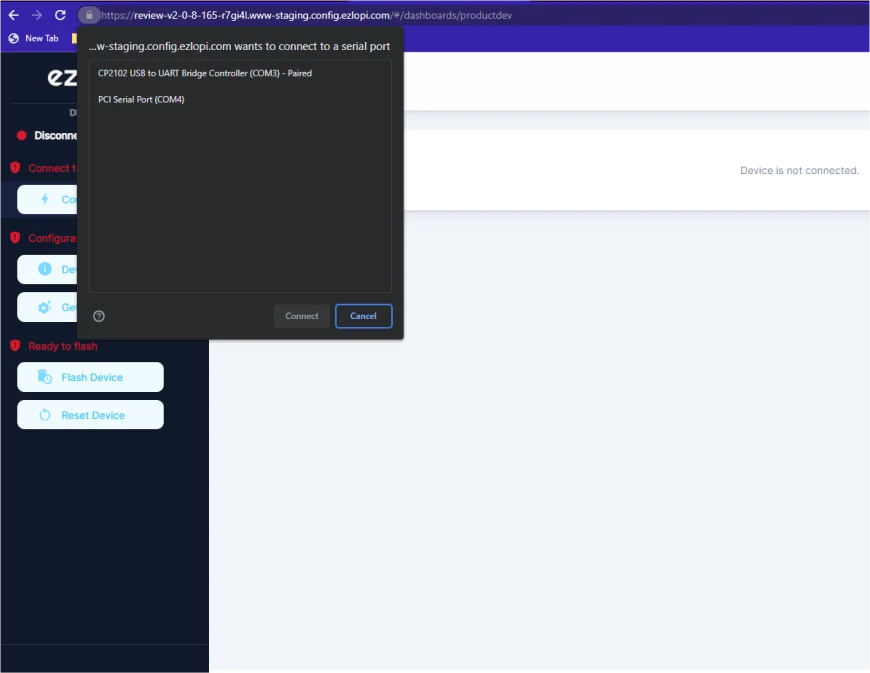
- Now, select COM Port to which your ESP32 device is connected. In our case, the COM3 port is used.
Click Connect
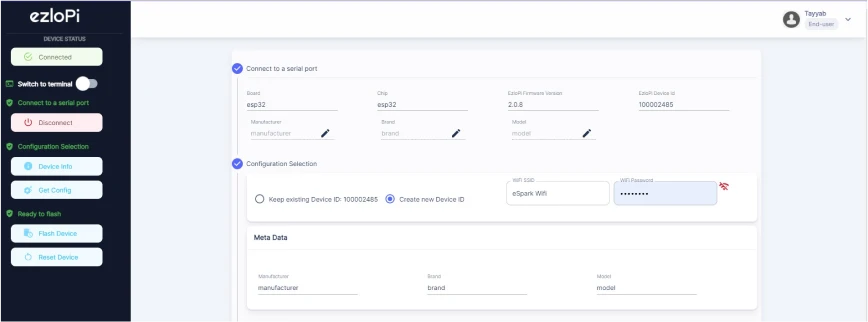
- If you are new to this and it's your first time configuring, select Create new Device ID. Click on the Configure Wifi button. Enter Wifi SSID and Wifi Password.
- In the Device Configuration, tab click on Analog Input.
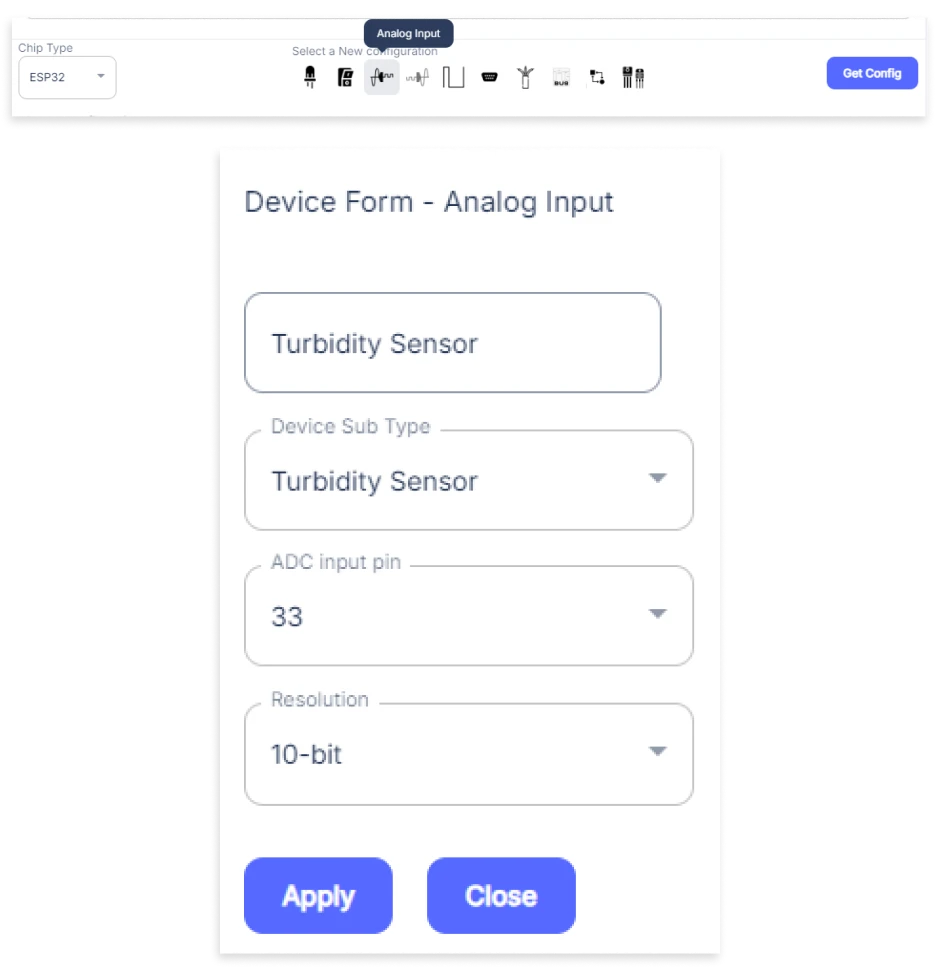
- An Analog Input window will open for inputting the following parameters:
- Set a Device name of your choosing. In our case, we set it to Turbidity Sensor.
- Set Device Subtype to Turbidity Sensor.
- Set the ADC input pin to 33.
- Set the Resolution to 10-bit.
- Then Click Apply Button.
- Again, In the Device Configuration, tab click on Analog Input.
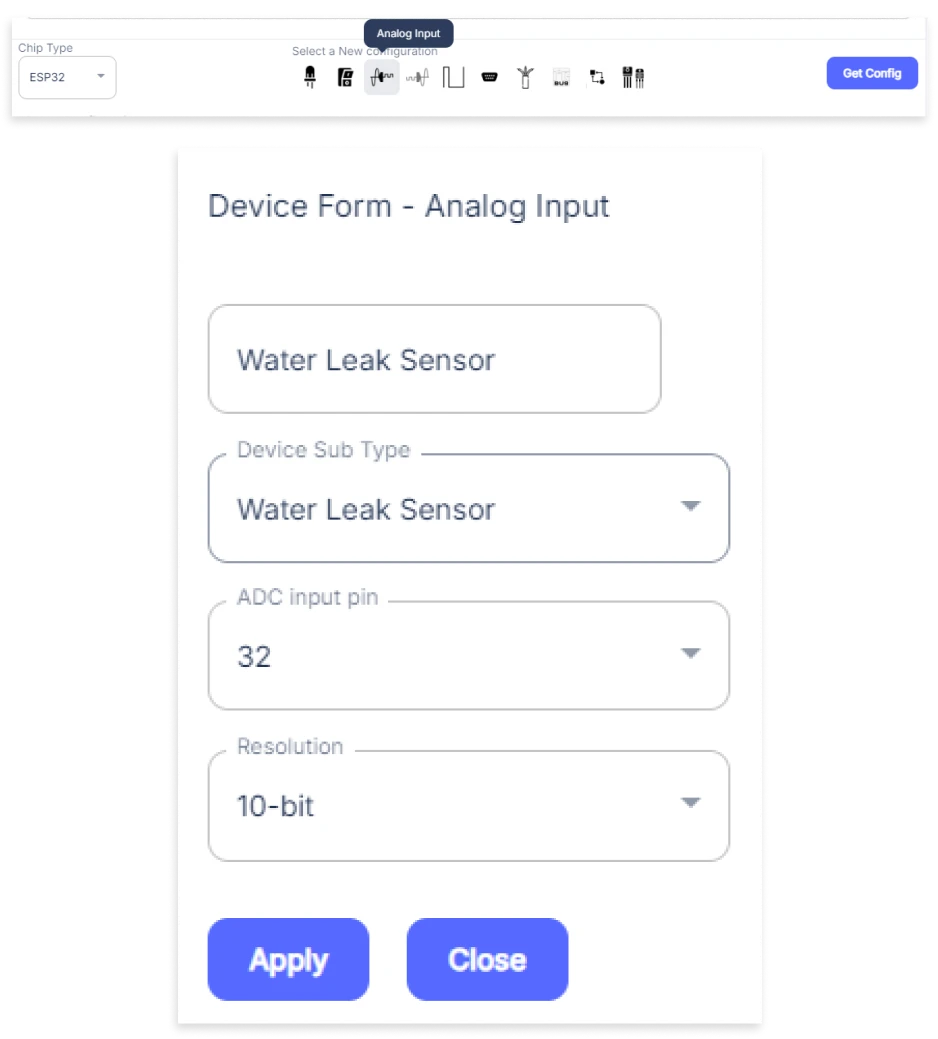
- An Analog Input window will open for inputting the following parameters:
- Set a Device name of your choosing. In our case, we set it to the Water Leak Sensor.
- Set Device Subtype to Water Leak Sensor.
- Set the ADC input pin to 32.
- Set the Resolution to 10-bit.
- Then Click Apply Button
- After clicking the apply button you can see a table of your setting in the device configuration tab.
- Press the Flash Device button.
- A window will appear on the bottom right side of the screen displaying “Please press BOOT button while flashing begins.”
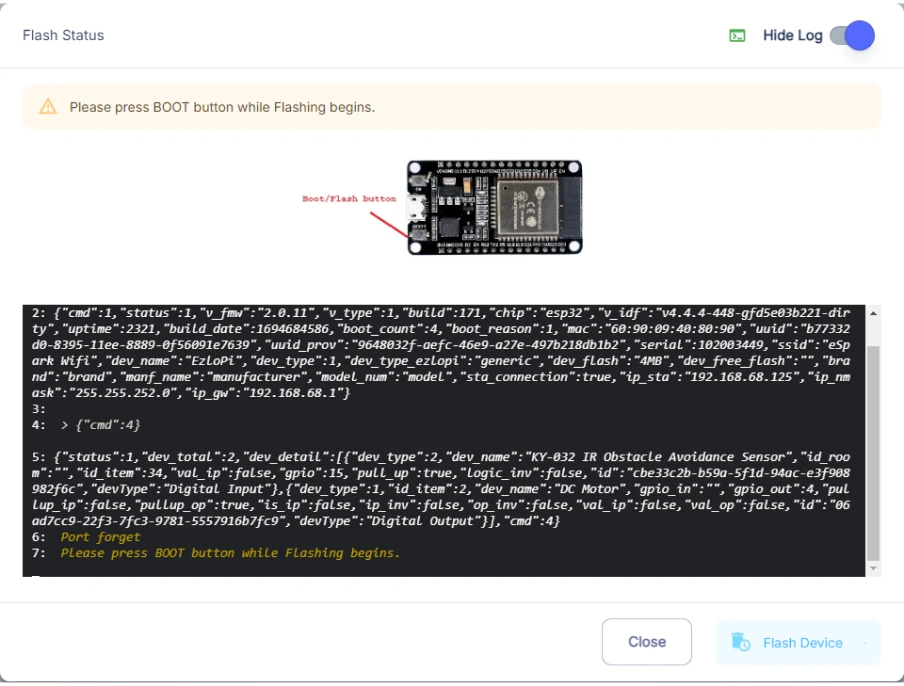
- Hold the BOOT button down until the next window appears on the bottom right side of the screen which says “Installation prepared. Please release the boot button now.”
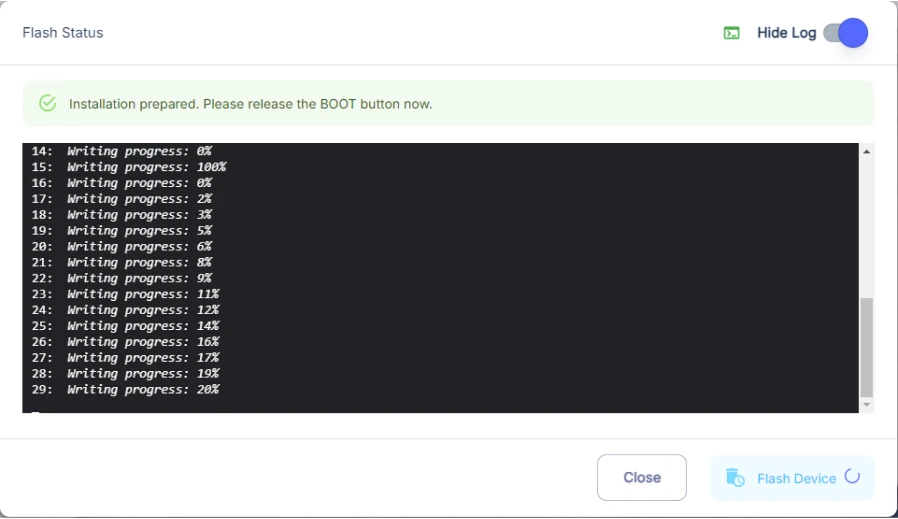
- Release the BOOT button from your ESP32 when this pop-up on the bottom right window appears.
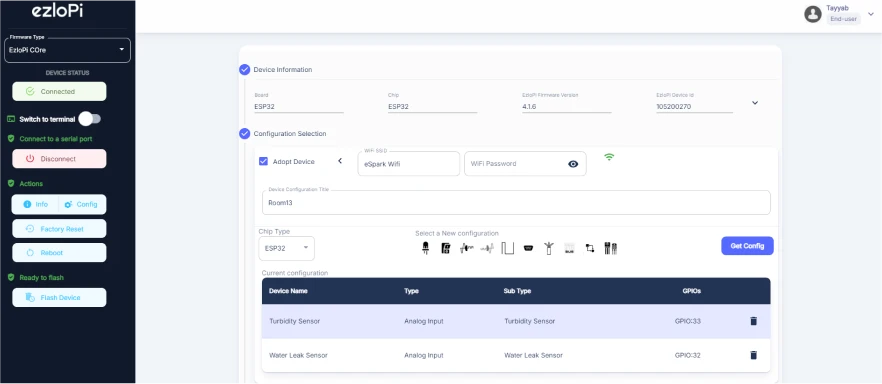
- After some time, a popup will appear saying Device Flashed Successfully! This means that your device has been set up successfully.
5. MiOS App
You can download the MIOS Android app from the Google Play Store and Apple App Store.
- After downloading the app, proceed to install the application and open it.

- Using the MIOS mobile application, create a new Ezlo Cloud account using the sign-up option. If you already have an account, you may proceed to log in.

- After successfully logging in, you will be able to see the number of controllers connected such as a lamp, fan, or any other device in the MiOS app. Tap on any controller of your desired ID:
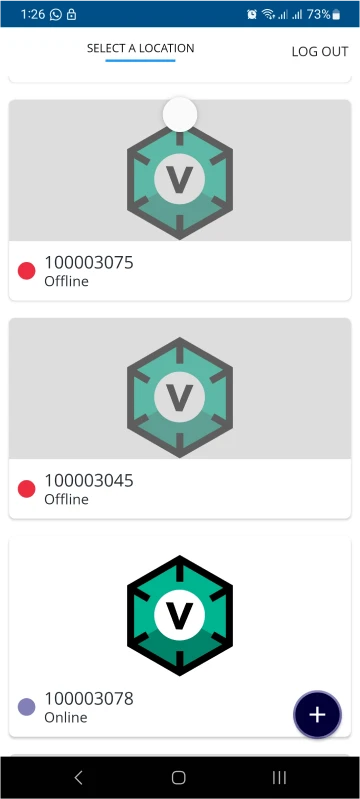
- You will be able to see the status of your controller whether it is online or offline. Access the device dashboard, and tap the device. The following view of the dashboard will appear:
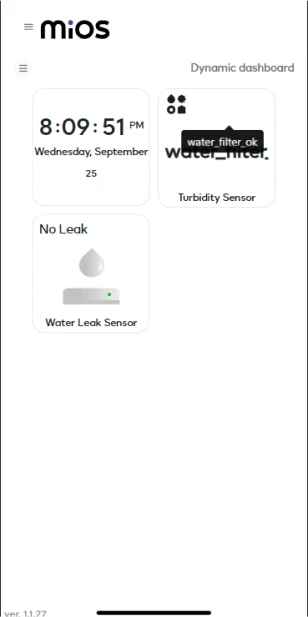
- After opening the MIOS mobile app, you will be able to see the tiles of your connected devices. The turbidity sensor is showing ‘water_filter_ok’ message which means water is clean or has very low impurities while water leak sensor is showing ‘No Leak’ message which means there is no leakage of water.
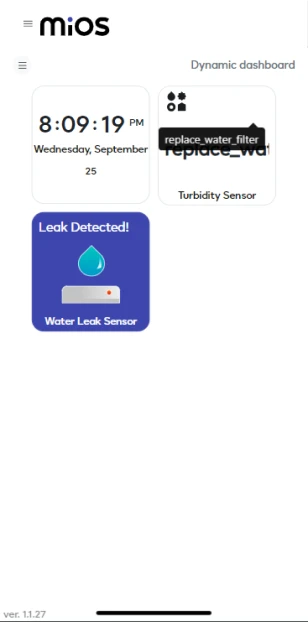
- Now as seen above, the turbidity sensor is displaying a ‘replace_water_filter’ message depicting that water has now become impure and the user needs to replace the filter. The water leak sensor also shows a ‘Leak Detected’ message indicating that there is water leakage in the system.
6. MiOS Web Dashboard
- After configuring the controller with the EzloPi web flasher, head to ezlogic.mios.com

- Use the same credentials to log in that you used for configuring the controller with the web flasher.
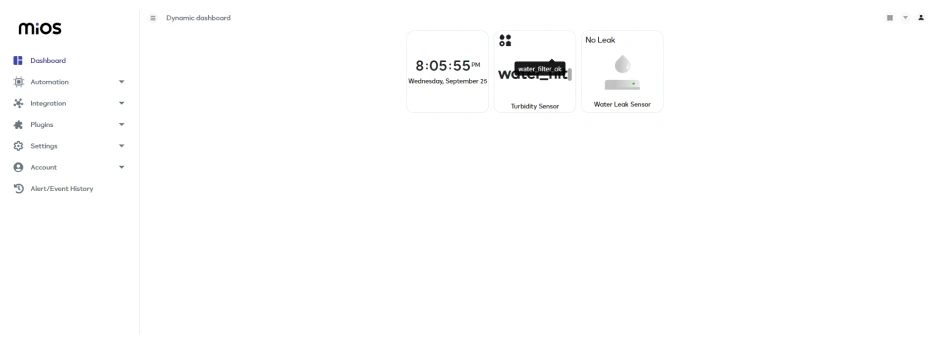
- After opening the MIOS web app, you will be able to see the tiles of your connected devices. The turbidity sensor is showing ‘water_filter_ok’ message which means water is clean or has very low impurities while the water leak sensor is showing ‘No Leak’ message which means there is no leakage of water.
MeshBots:

- Now as seen above, the turbidity sensor is displaying a ‘replace_water_filter’ message depicting that water has now become impure and the user needs to replace the filter. The water leak sensor also shows a ‘Leak Detected’ message indicating that there is water leakage in the system.

eZlopie Products A single-channel 5V relay module $00.00

eZlopie Products Momentary switch $00.00

eZlopie Products Level Shifter Module (BSS138) $00.00

eZlopie Products ESP32
$00.00

eZlopie Products AC Lamp and Holder
$00.00












