
Stop leaks in their tracks with EzloPi!
Water Leak Sensor
The EzloPi smart devices provide automation through simple, customizable use with our open-source EzloPi platform, making daily life easier and improving human-machine interactions.
Before moving into this example, it is very important to know about the device registration, provisioning and converting the ESP32 device into an EzloPi device along with knowledge of Web Flasher, MiOS Mobile Application for Android/iOS and the MiOS Web Application.
1. About this example
The following example demonstrates the working and the process of interfacing the Water Leak Sensor SEN18 with EzloPi device, which involves connecting the sensor to the EzloPi platform to enable real-time monitoring and alerts for potential water leaks. The Water Leak Sensor SEN18 is designed to detect the presence of water and send notifications to a connected system such as EzloPi’s MiOS mobile app and dashboard, making it a valuable component for home automation and security setups.
2. Water Sensor ESP32 Circuit Diagram & Interface
The following components are required for interfacing the ESP32 water leak sensor module with the EzloPi device:
- Water Sensor ESP32 as an EzloPi smart device.
- SEN18 Water Leak Sensor.
The wiring diagram of ESP32 30 pin is represented as follows:
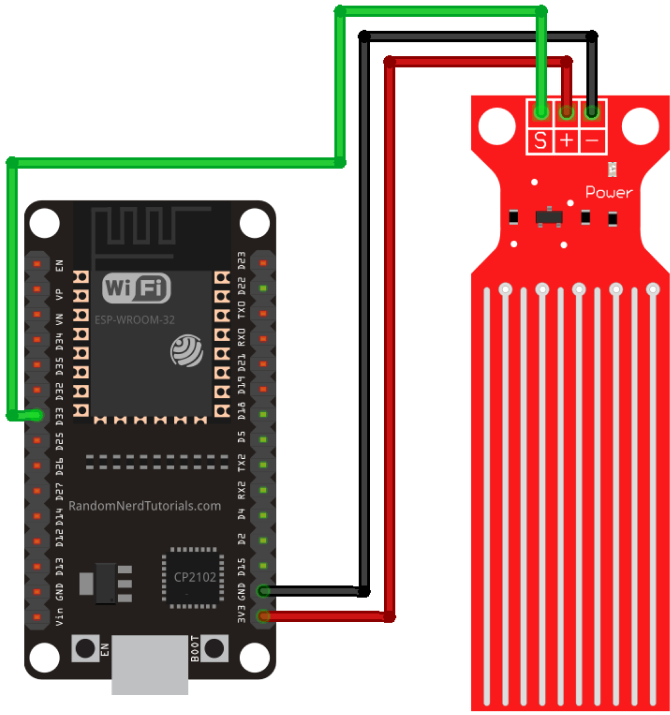

ESP32 Water Sensor Wiring Diagram The following connections are made in order to complete the entire Water Sensor circuit setup.
From ESP32 (30 pins) to the Water Leak Sensor Module:
- Connect the GND from the ESP32 to the GND pin of the SEN18 module.
- Connect the Vin pin from the ESP32 to the 5V pin.
- Connect the D33 pin from the ESP32 to the S (Signal) pin on the SEN18 water leak sensor module.
The wiring diagram of ESP32 38 pin is also represented as below:
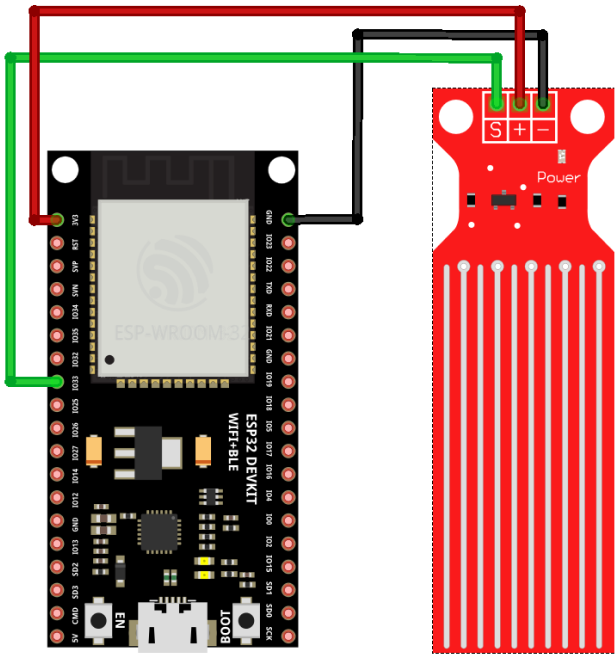
The following connections are made in order to complete the Water Sensor circuit setup.
From ESP32 (38 pins) to the Water Leak Sensor Module:
- Connect the GND from the ESP32 to the GND pin of the SEN18 module.
- Connect the Vin pin from the ESP32 to the 5V pin.
- Connect the IO33 pin from the ESP32 to the S (Signal) pin on the SEN18 module.
3. Interfacing the ESP32 Water Leak Sensor using EzloPi Web Flasher
1. Set up your device/hardware by visiting config.ezlopi.com
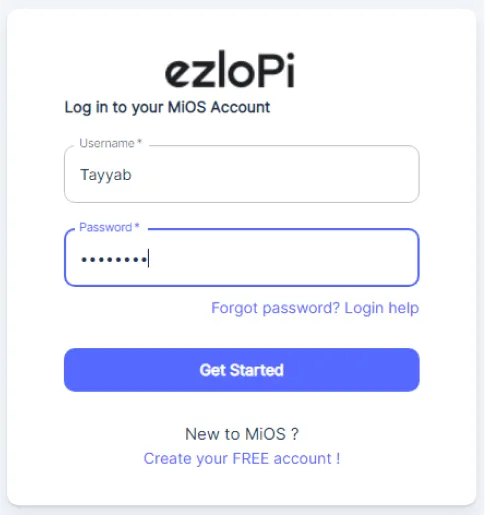
- Log in using the credentials which you just set earlier while signing up.
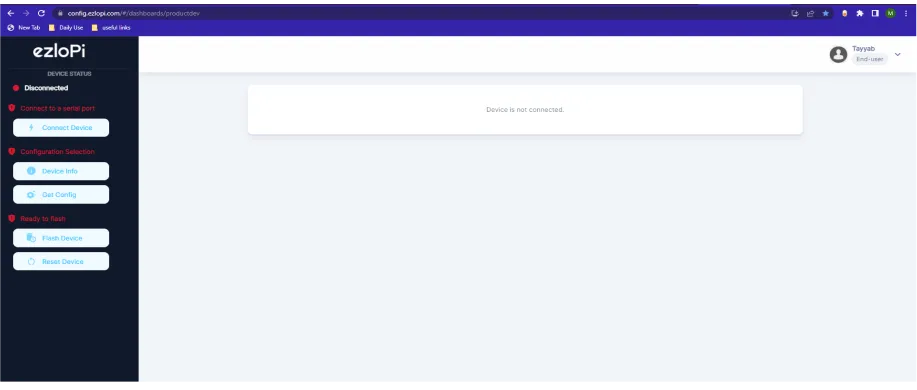
- Now click on Connect Device and a pop-up window will appear
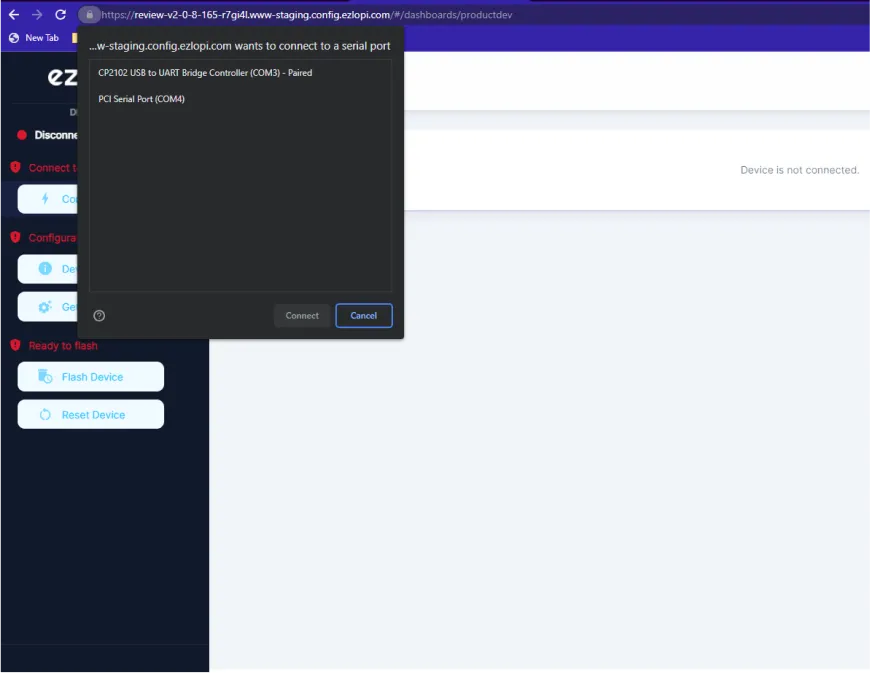
-
Now, select COM Port to which your ESP32 device is connected. In our case, the COM3 port is used.
Click Connect.
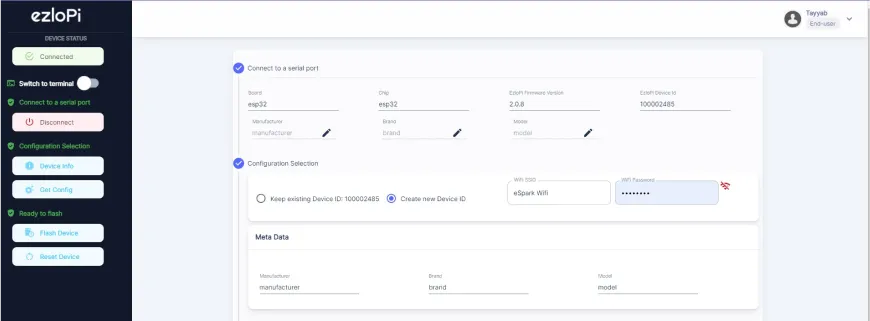
- If you are new to this and it’s your first time configuring, select Create new Device ID. Enter Wifi SSID and Wifi Password.
- In the Device Configuration, tab click on Analog Input.
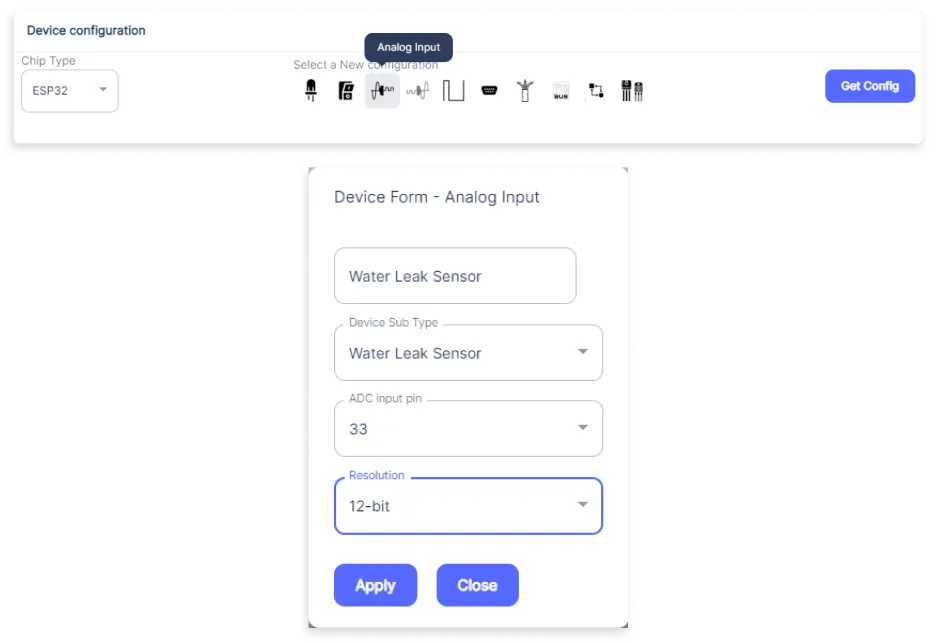
- An analog input window will open for inputting the following parameters:
- Set a device name of your choosing. In our case, we set it to Water Leak Sensor.
- Set Device Subtype to Water Leak Sensor.
- Set the ADC input pin to 33.
- Set the Resolution to 12-bit.
- Now Click the Apply button. After clicking the apply button you can see a table of your setting in the device configuration tab.
- Press the Flash Device button.
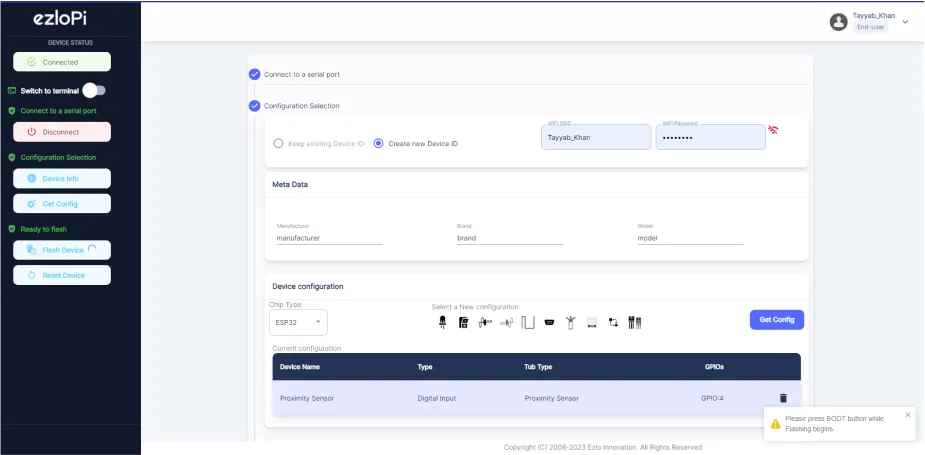
- A window will appear on the bottom left side of the screen displaying “Please press BOOT button while flashing begins.”
- Hold the BOOT button down until the next window appears on the bottom left side of the screen which says “Installation prepared. Please release the boot button now.”
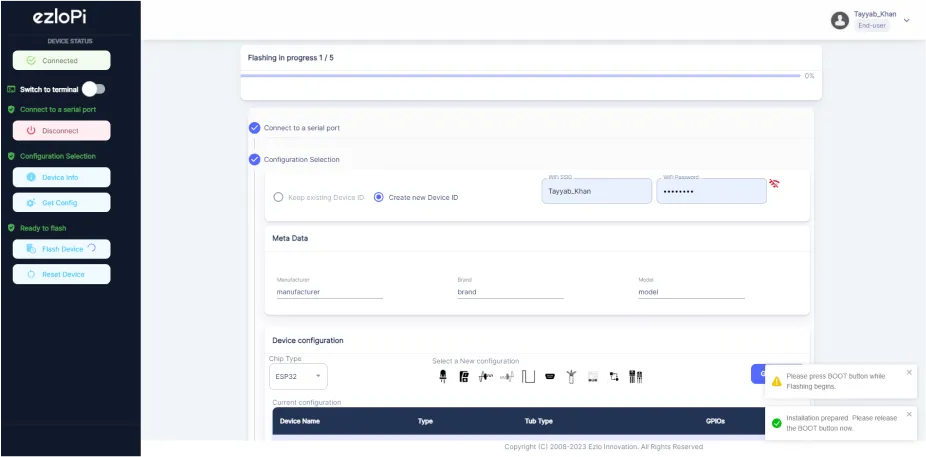
- Release the BOOT button from your ESP32 when this pop-up on the bottom right window appears.
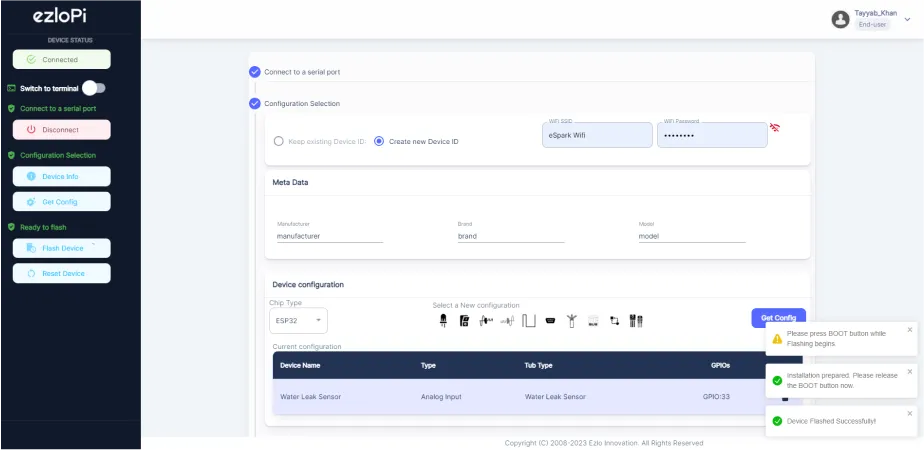
- After some time, a popup will appear saying Device Flashed Successfully! This means that your device has been set up successfully.
4. MiOS App
You can download the MIOS Android app from the Google Play Store and Apple App Store.
- After downloading the app, proceed to install the application and open it.

- Using the MIOS mobile application, create a new Ezlo Cloud account using the sign-up option. If you already have an account, you may proceed to log in.

- After successfully logging in, you will be able to see the number of controllers connected such as a lamp, fan, or any other device in the MiOS app. Tap on any controller of your desired ID:
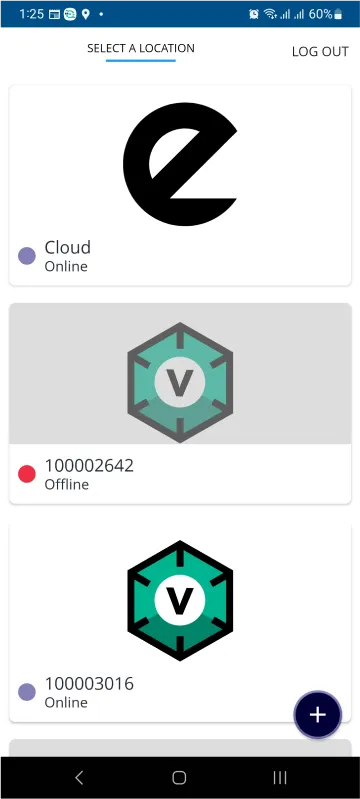
- You will be able to see the status of your controller whether it is online or offline. Access the device dashboard, and tap the device. The following view of the dashboard will appear:
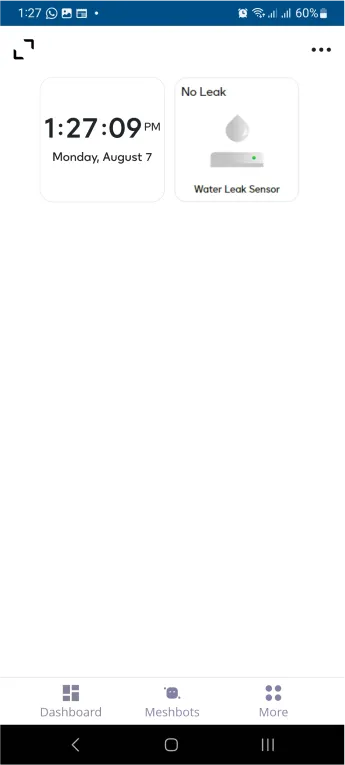
- After opening the dashboard, you will be able to see the tile of your connected device.
- As you can see in the example given above, we can see the ESP32 water leak sensor tile. It shows “No Leak” as the sensor is not detecting any water leak.
5. MiOS Web Application
- After configuring the controller with the EzloPi web flasher, head to ezlogic.mios.com
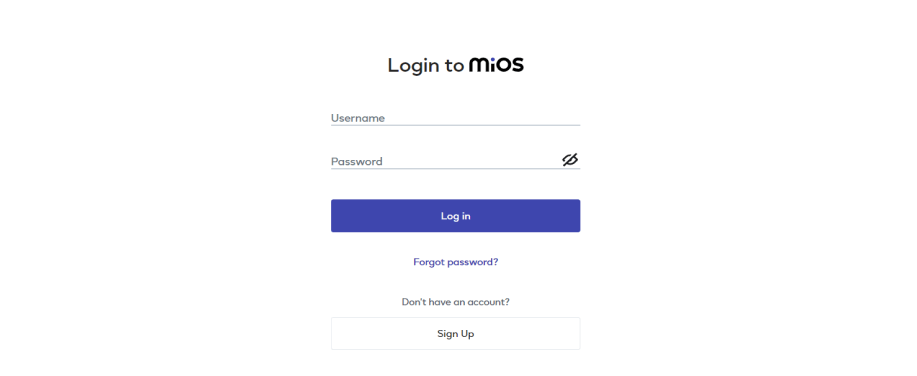
- Use the same credentials to log in that you used for configuring the controller with the web flasher.
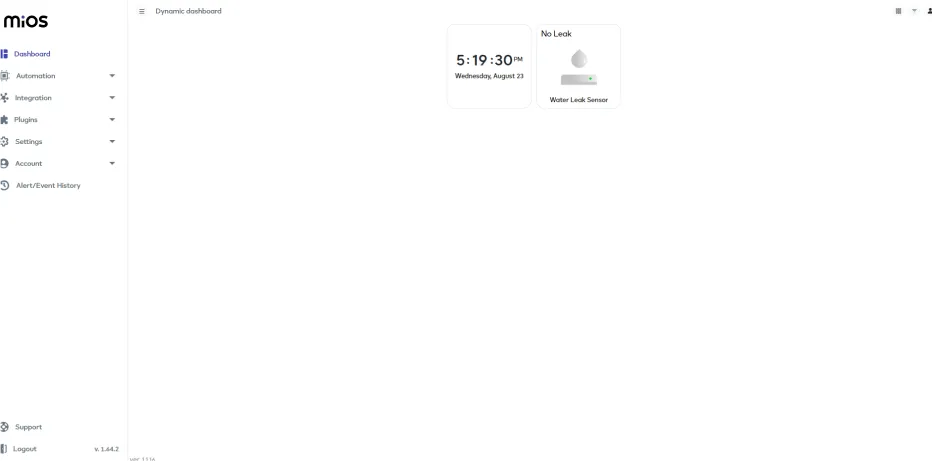
- Now, you will see a tile labeled as Water Leak on the web application UI , as there is no leak detected by the sensor therefore the ESP32 water leak sensor tiles show the “No leak” message.

eZlopie Products A single-channel 5V relay module $00.00

eZlopie Products Momentary switch $00.00

eZlopie Products Level Shifter Module (BSS138) $00.00

eZlopie Products ESP32
$00.00

eZlopie Products AC Lamp and Holder
$00.00











