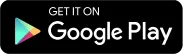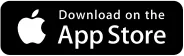Light Up Your World with EzloPi Automation!
LDR digital module with LED
The EzloPi smart devices provide automation through simple, customizable use with our open-source EzloPi platform, making daily life easier and improving human-machine interactions.
Before moving into this example, it is very important to know about the device registration, provisioning and converting the ESP32 device into an EzloPi device along with knowledge of Web Flasher, MiOS Mobile Application for Android/iOS and the MiOS Web Application.
1. About this example
In this example, we will be interfacing an LDR (Light Dependent Resistor) module and LED light to the EzloPi device. By interfacing an LDR module and LED light with the EzloPi device, we can incorporate light sensing capabilities into various IoT projects.
Here, the LDR module works as a no-touch switch, when the light incident on the LDR module is blocked, the LED light will turn ‘OFF’. Similarly, when the light is blocked again, the LED light will turn ‘ON’. By repeating these actions, we can control the state of the LED light.
2. Project Video Demonstration
Welcome to the project demonstration video section. The following video showcases the key aspects of LDR digital module, providing a visual walkthrough of its implementation.
3. Circuit Setup & Interfacing
The following components are required for interfacing with the EzloPi device:
- ESP32 as an EzloPi smart device.
- LM393 Photoresistor Resistance module.
- LED with a current limiting resistor of 82 Ohms.
The wiring diagram for ESP32 30 pins is represented as follows:
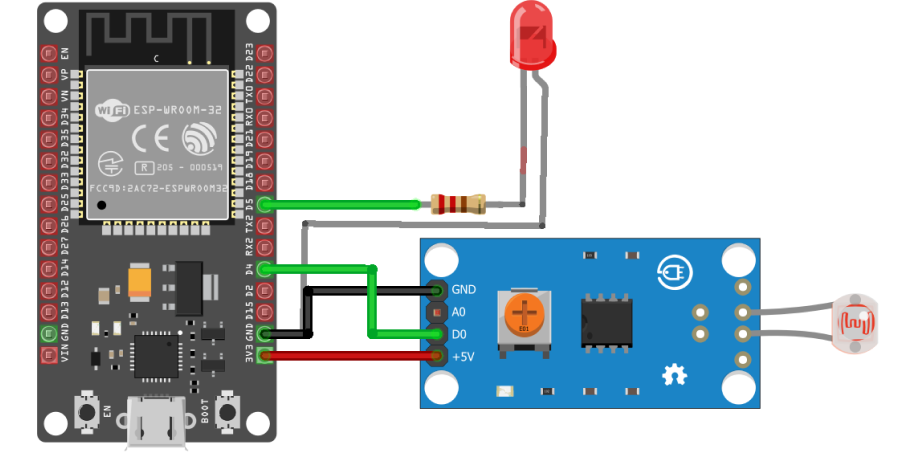

The following connections are made in order to complete the circuit setup.
From ESP32 30 pins to LDR Module:
- Connect 3V3 from the ESP32 to the VCC of the module.
- Connect GND from the ESP32 to the GND pin on the module.
- Connect D4 from the ESP32 to the D0 Pin on the LDR module.
From ESP32 30 pins to the LED:
- Connect the D5 pin from the ESP32 to the LED anode (long leg) through a current limiting resistor of 82 Ohms.
- Connect the GND to the cathode (short leg) of the LED.
4. Interfacing the LDR sensor module using EzloPi Web Flasher
1. Set up your device/hardware by visiting config.ezlopi.com
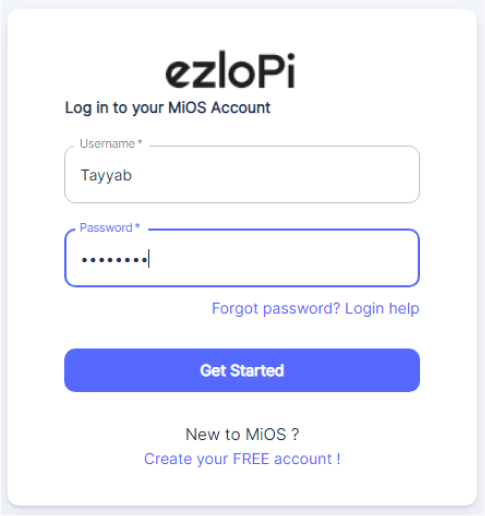
- Log in using the credentials which you just set earlier while signing up.
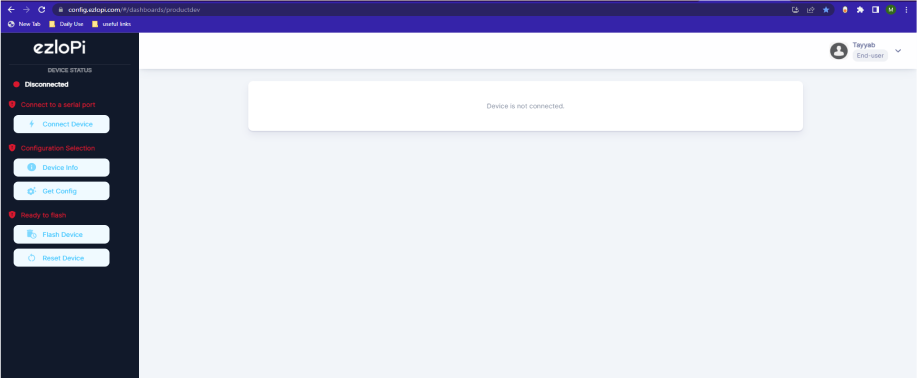
- Now click on Connect Device and a pop-up window will appear
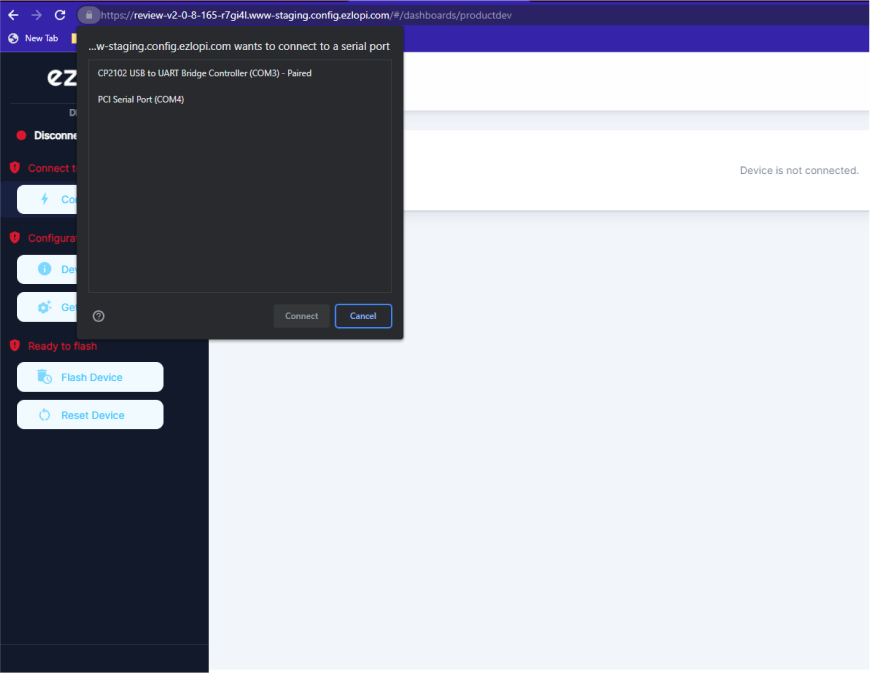
Now, select COM Port to which your ESP32 device is connected. In our case, the COM3 port is used.
Click Connect.
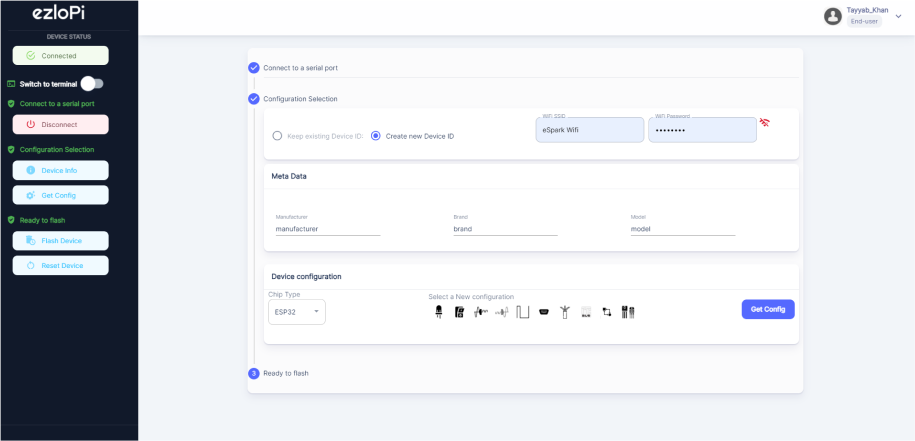
- If you are new to this and it’s your first time configuring, select Create new Device ID. Enter Wifi SSID and Wifi Password.
- In the Device Configuration, tab click on Digital Output.
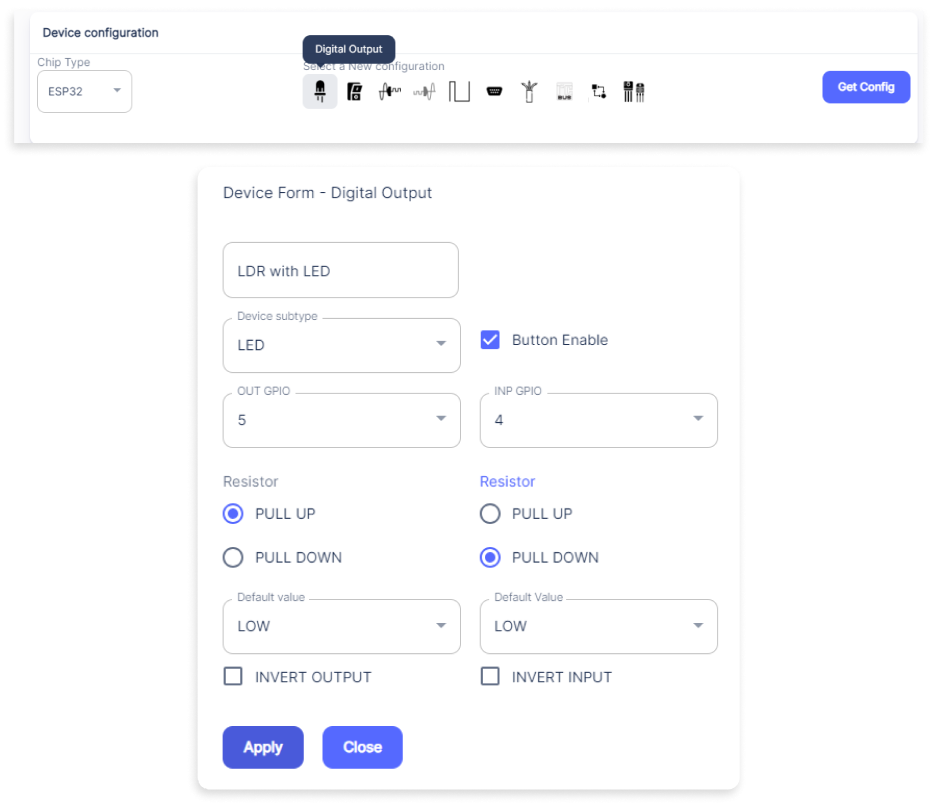
- A window will open for inputting the following parameters:
- Set a device name of your choosing. In our case, we set it to LDR with LED.
- Set Device subtype to LED.
- Set OUT GPIO to 5.
- Set Resistor to PULL UP.
- Set the default value to LOW.
- Check the Button Enable box.
- Set INP GPIO to 4.
- Set Resistor to PULL DOWN.
- Set the default value to LOW.
- Now Click the Apply button.
- After clicking the apply button you can see a table of your setting in the device configuration tab.
- Press the Flash Device button.
- A window will appear on the bottom right side of the screen displaying “Please press BOOT button while flashing begins.”
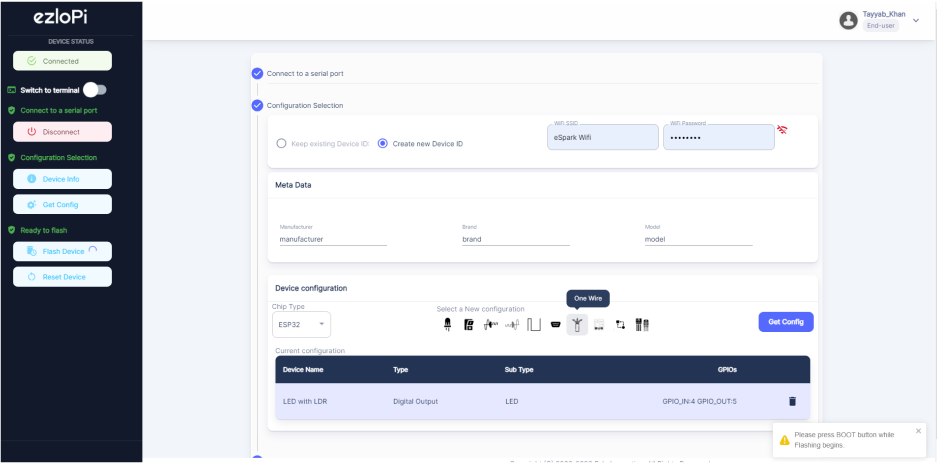
- Hold the BOOT button down until the next window appears on the bottom right side of the screen which says “Installation prepared. Please release the boot button now.”
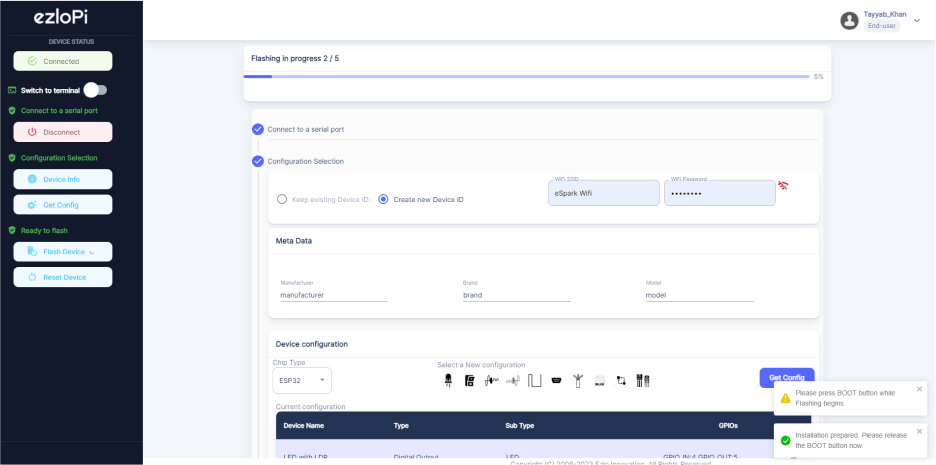
- Release the BOOT button from your ESP32 when this pop-up on the bottom right window appears.
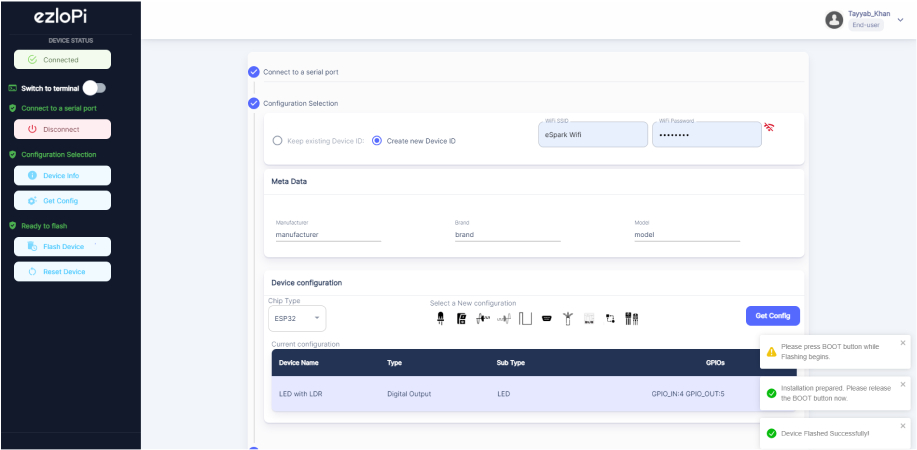
- After some time, a popup will appear saying Device Flashed Successfully! This means that your device has been set up successfully.
5. MiOS App
You can download the MIOS Android app from the Google Play Store and Apple App Store.
- After downloading the app, proceed to install the application and open it.

- Using the MIOS mobile application, create a new Ezlo Cloud account using the sign-up option. If you already have an account, you may proceed to log in.

- After successfully logging in, you will be able to see the number of controllers connected such as a lamp, fan, or any other device in the MiOS app. Tap on any controller of your desired ID:
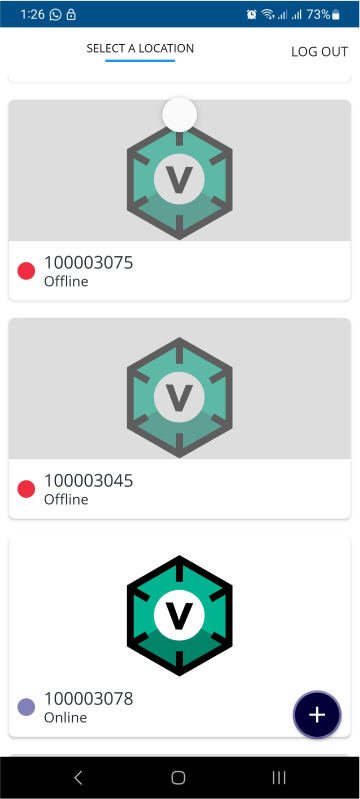
- You will be able to see the status of your controller whether it is online or offline. Access the device dashboard, and tap the device. The following view of the dashboard will appear:
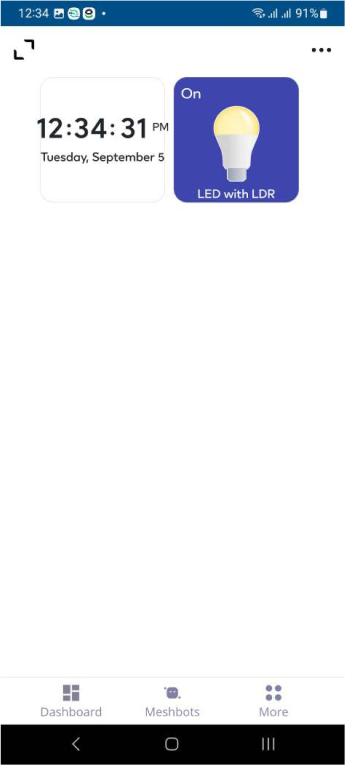
- After opening the dashboard, you will be able to see the tile of your connected device. The LDR module works as a no-touch switch, the state of the LED is controlled by blocking the light incident to the LDR module.
- When the light incident on the LDR module is blocked, the LED light will turn ‘OFF’.
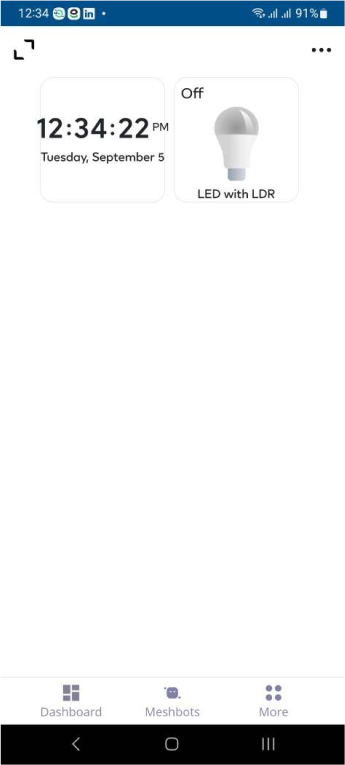
- Similarly, when the light is blocked again, the LED light will turn ‘ON’.
6. MiOS Web Application
- After configuring the controller with the EzloPi web flasher, head to ezlogic.mios.com
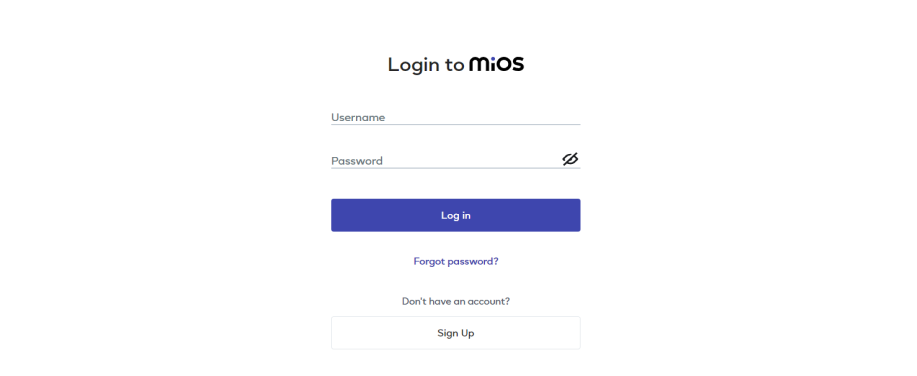
- Use the same credentials to log in that you used for configuring the controller with the web flasher.
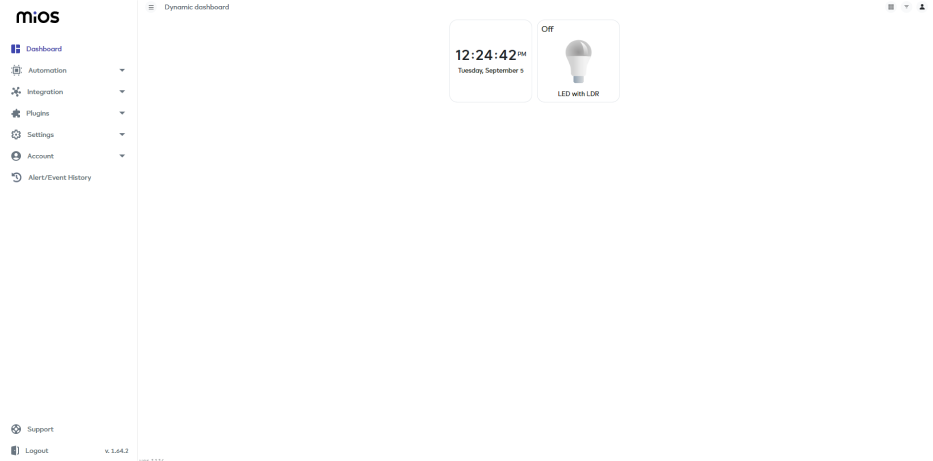
- After opening the web dashboard, you will be able to see the tile of your connected device. The LDR module works as a no-touch switch, the state of the LED is controlled by blocking the light incident to the LDR module.
- When the light incident on the LDR module is blocked, the LED light will turn ‘OFF’.
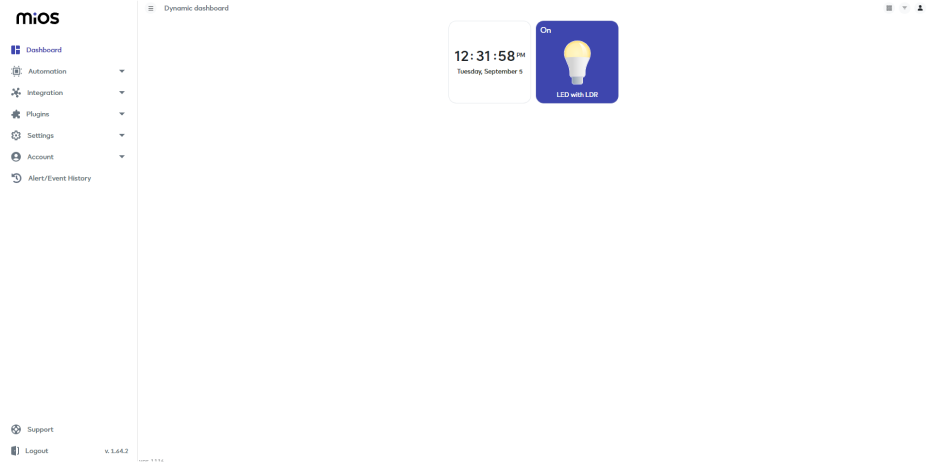
- Similarly, when the light is blocked again, the LED light will turn ‘ON’.

eZlopie Products A single-channel 5V relay module $00.00

eZlopie Products Momentary switch $00.00

eZlopie Products Level Shifter Module (BSS138) $00.00

eZlopie Products ESP32
$00.00

eZlopie Products AC Lamp and Holder
$00.00